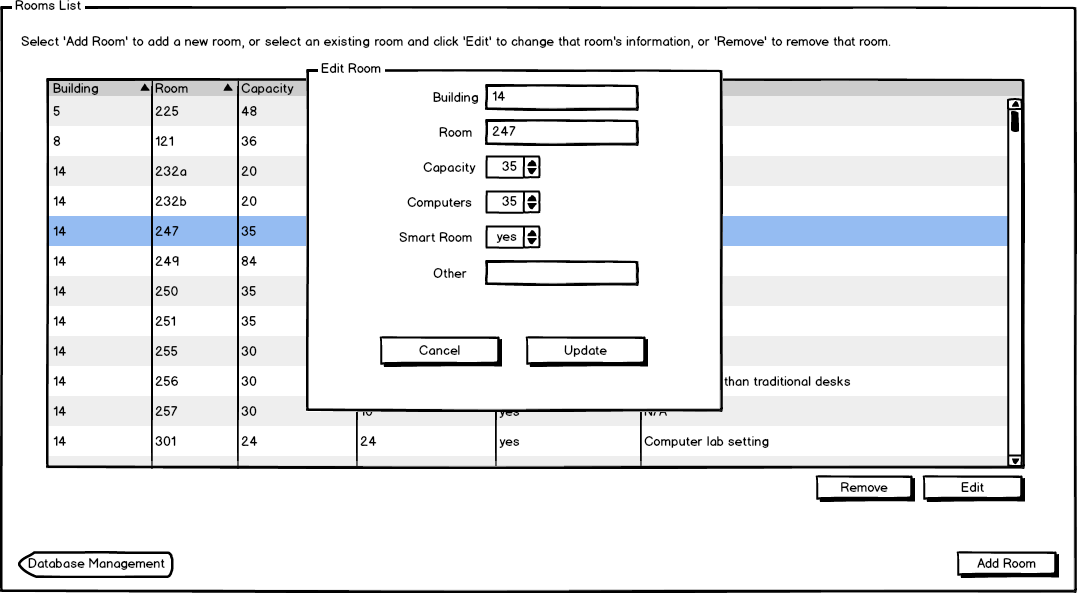
The scenario in this section illustrates the administrative function of editing a room.
The user selects a room and presses Edit Room, and the dialog in Figure 1 is displayed.
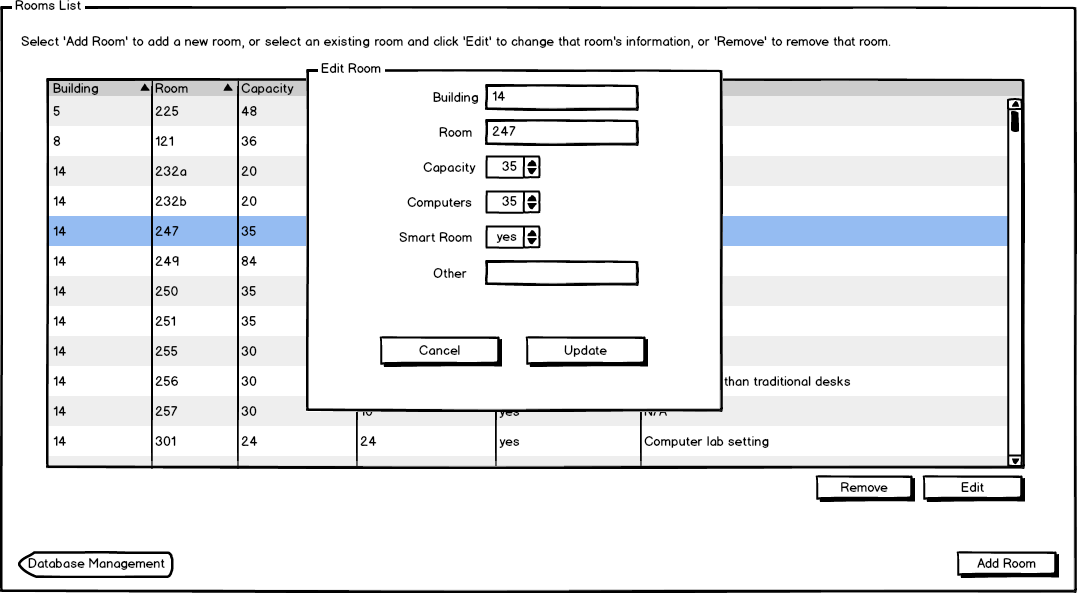
Figure 1: Edit room dialog.
The user enters in the updated information. The user presses Cancel to discard any changes and return to the Courses page, shown in Figure 2.
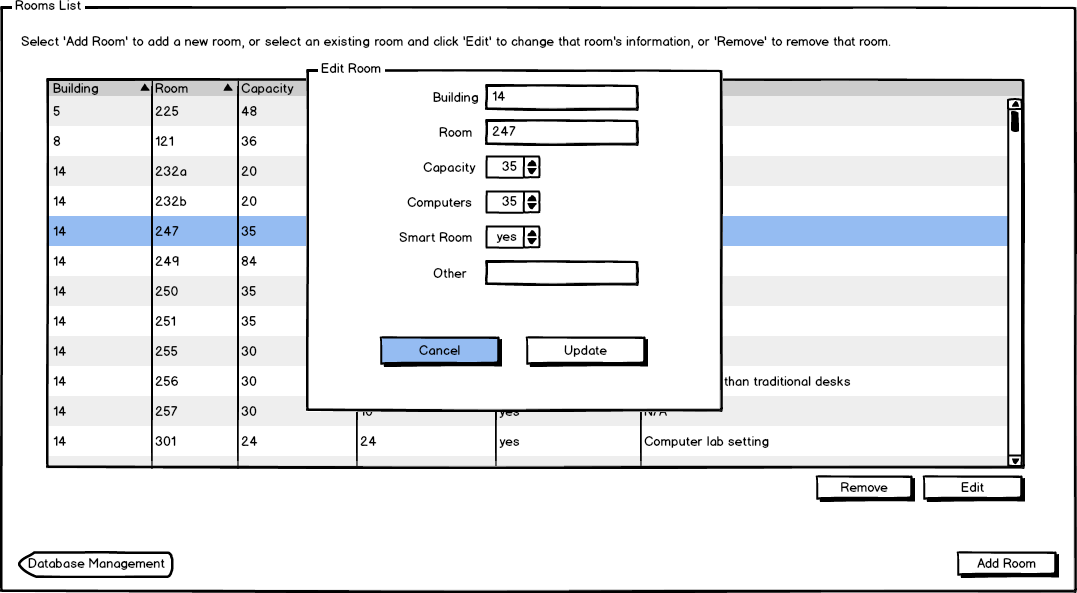
Figure 2: Edit room and then cancel.
The user presses Update to update the changes in the rooms list. The user then changes the capacity, as shown in Figure 3, and then presses Update these changes are reflected in the rooms list.

Figure 3: Edit room capacity.
Finally, the user sees the newly edited information, shown in Figure 4.
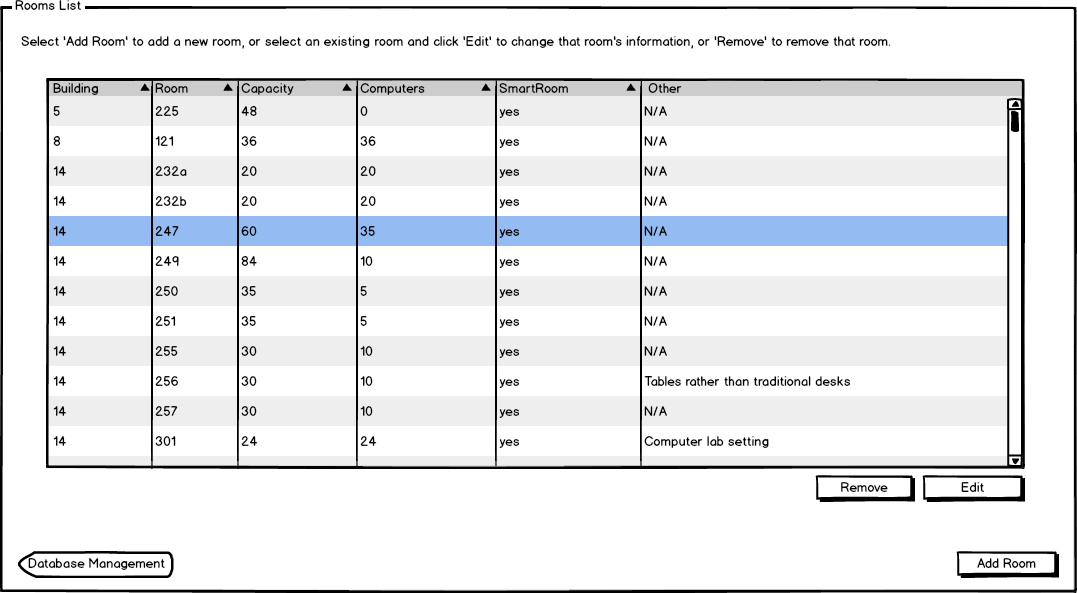
Figure 4: Edit room and pressing update returns the user to the main screen.