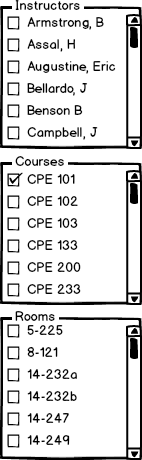
The scenario in this section illustrates filtering a schedule via the Filter Sidebar that is present when viewing a schedule.
Figure 1: Filter Sidebar.
The user has the option of selecting which instructors, courses, and rooms he or she want to see on the weekly schedule view.
If a user only selects any Instructor(s), the weekly view populates all courses that are taught by any of the instructors.
If a user only selects any Course(s), the weekly view populates with all of these courses.
If a user only selects any Rooms(s), the weekly view populates with all the courses that are being taught in any of the rooms.
If a user selects a combination of the three, the weekly view populates with all courses that correspond to the selections.
Figure 2: Schedule View with only Course: "CPE 101" selected.
In Figure 2, the user only has "CPE 101" selected, so only scheduled courses that have "CPE 101" as the course are displayed.
Figure 3: Schedule View with Course: "CPE 101" and Instructor: "Armstrong, B" selected.
In Figure 3, the user has both "CPE 101" and "Armstrong, B" selected, so only scheduled courses that have both "CPE 101" as the course and "Armstrong, B" as the instructor are displayed.
Figure 4: Schedule View with Course: "CPE 101", Instuctor: "Armstrong, B" and Room: "14-247" selected.
In Figure 4, the user has both "CPE 101", "Armstrong, B", and "14-247" selected, so only scheduled courses that have "CPE 101" as the course and "Armstrong, B" as the instructor, and "14-247" as the room are displayed. Only one "CPE 101 Lecture" meets all three criteria.