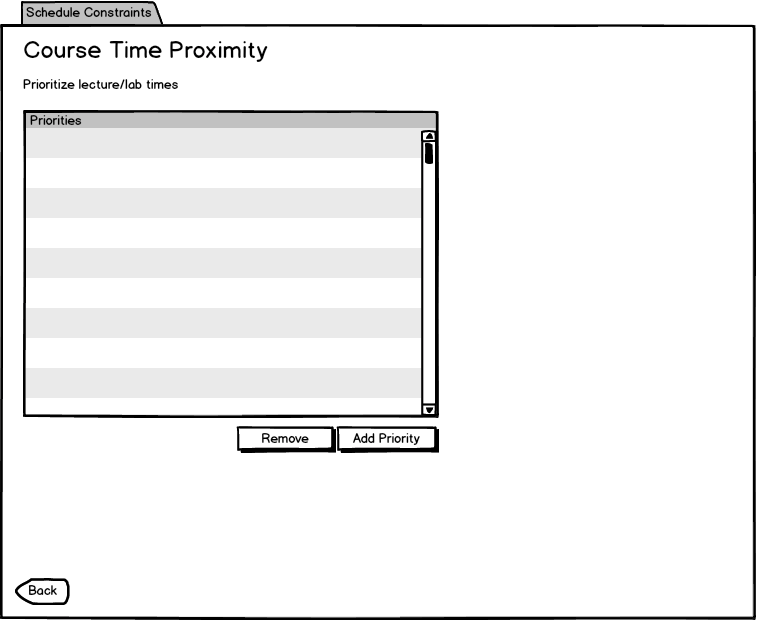
When the user selects Course Overlap from the Schedule constraints tab, he or she is presented with the following dialog.
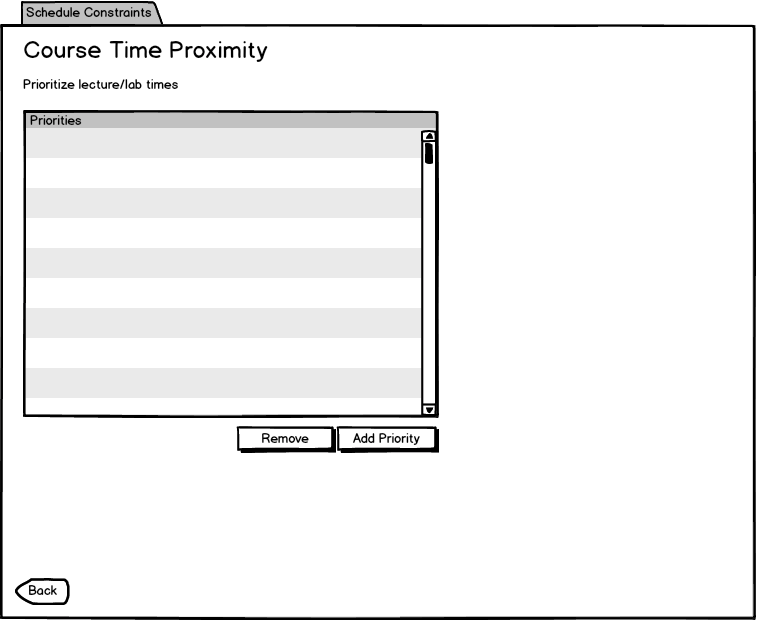
Figure 1: Initial course time proximity dialog.
The user clicks add to add new priorities.
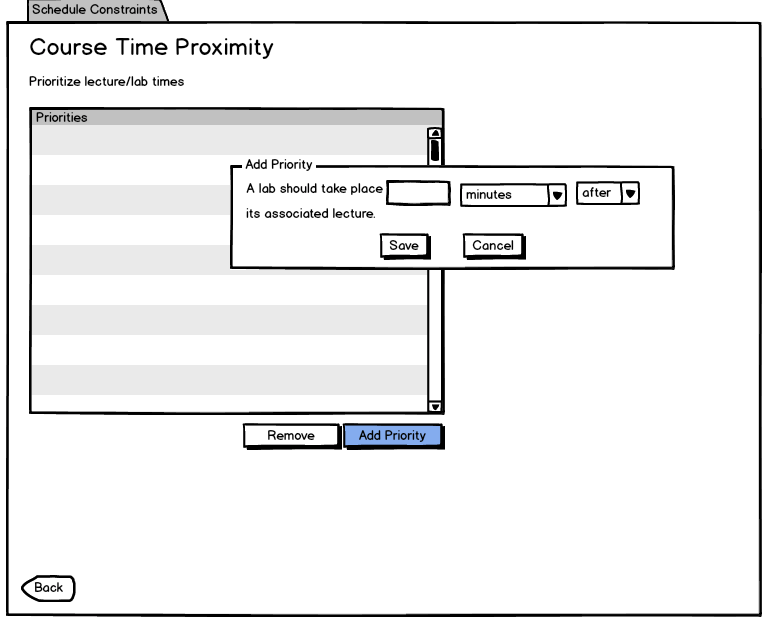
Figure 2: Course time proximity add priority.
The user fills in the the data fields indicating what time a lab should take place relative to its lecture. The user chooses minutes or hours for the second field, and then chooses for this to be before or after the lecture or lab.
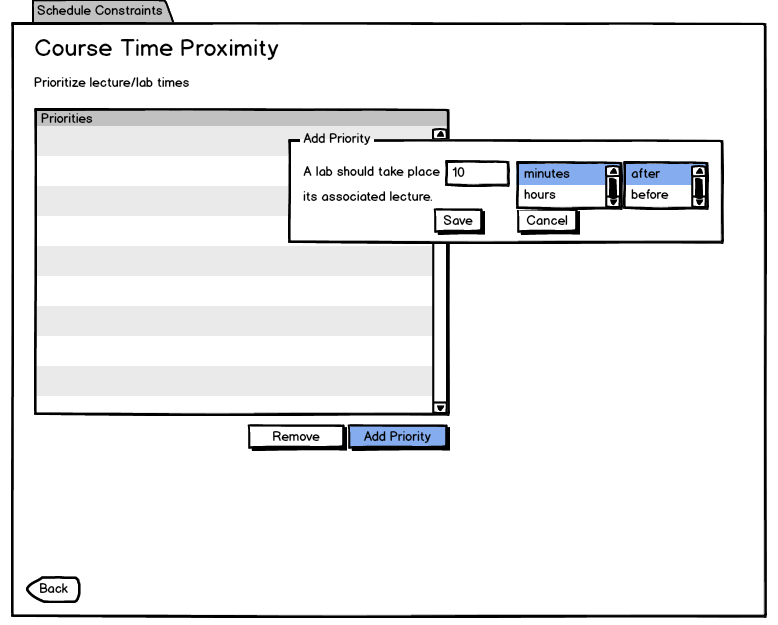
Figure 3: Editing restrictions for course overlap.
As seen in Figure 4, the priority now shows up in the priority list.
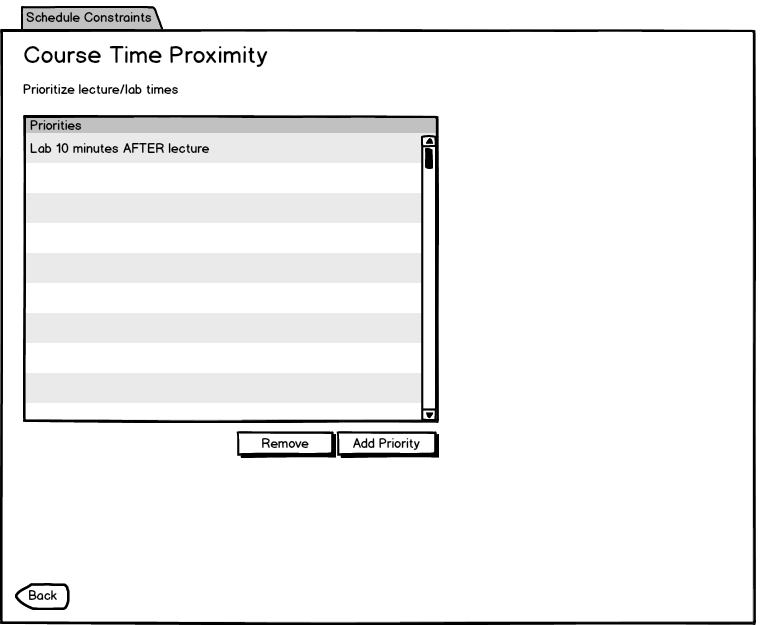
Figure 4: Course time proximity priority added.
The user can drag and drop to move priorities up and down in the list.
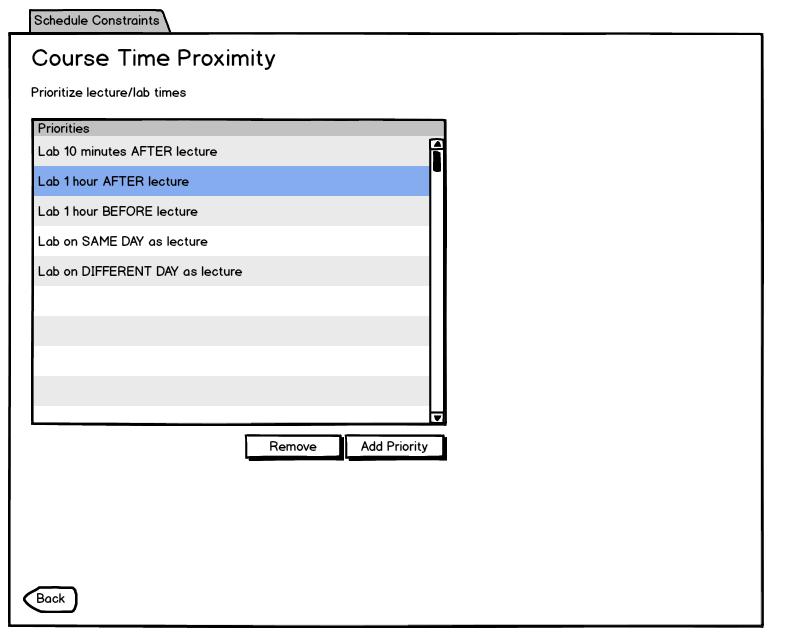
Figure 5: Course time proximity priority.
The user has moved the priority higher in the list, as shown in Figure 6.
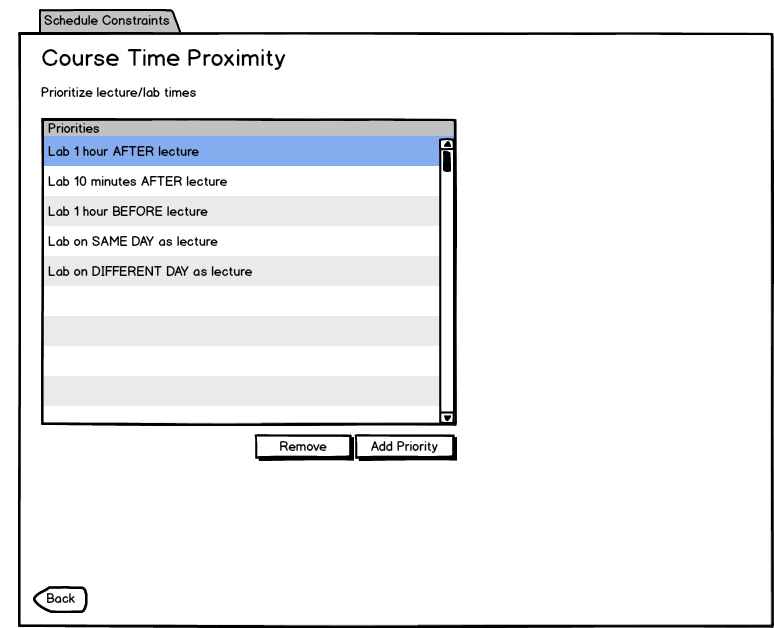
Figure 6: Course time proximity priority moved