To import students from a file, the instructor clicks the 'From File' tab in the Import dialog box. In response, the system displays a dialog of the form shown in .
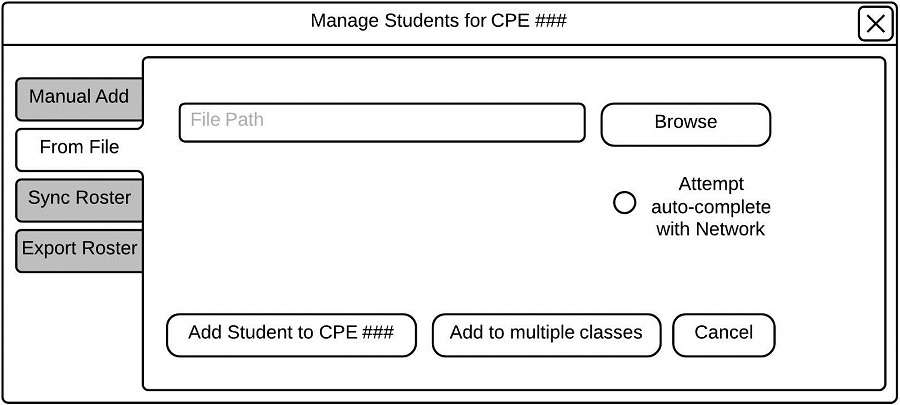
Initial File Import View.
Student are added by supplying a file path and format as shown in in Figure 2.3.12. The instructor may elect to use the auto-complete feature, if it is available from a prior Network import.
Note: if the auto-complete feature renders mutiple matches, a Network Sync dialog will appear. For information on syncing a student roster with the Network please see Section 2.3.1
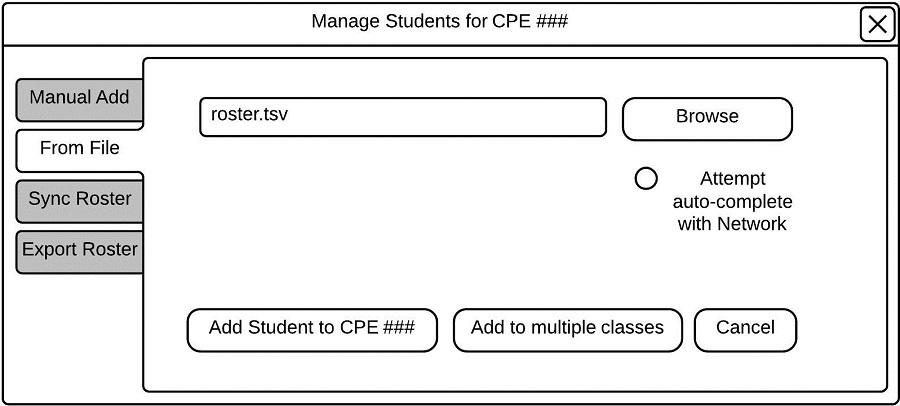
File Import View.
Once the instructor enters a path and format, he may choose the 'Add Student to class name' button. Alternatively he may choose to add the student to multiple classes via the 'Add to multiple classes' button. For information on importing to multiple classes at once, see Section 2.3.4