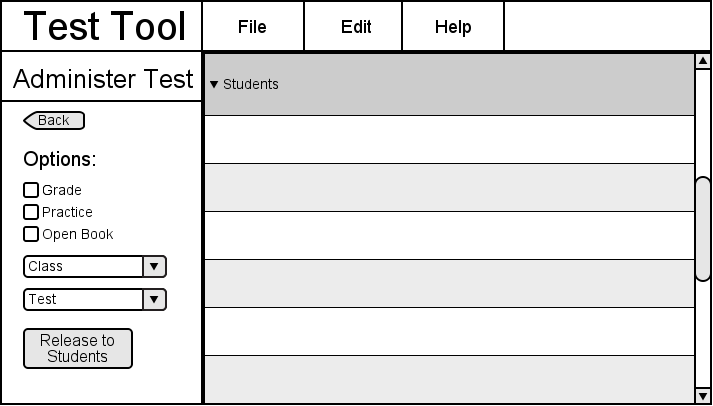
When the teacher clicks on the administer button from the main page, they are taken to the page that is shown in Figure 32.
The Back button will take you back to the Main Teacher View.
The Grade checkbox will allow the teacher to specify if they want the test to be graded after completion and if they want the student to see their results.
The Practice checkbox will allow the teacher to specify if they want to make the test a practice test.
The Open Book checkbox will allow the teacher to specify if they want the test open or closed book.
The Class and Test dropdowns will allow the teacher to select a class that they want to give a test to and the test that they want to give.
The Release to studennts button will send the test to the student application.
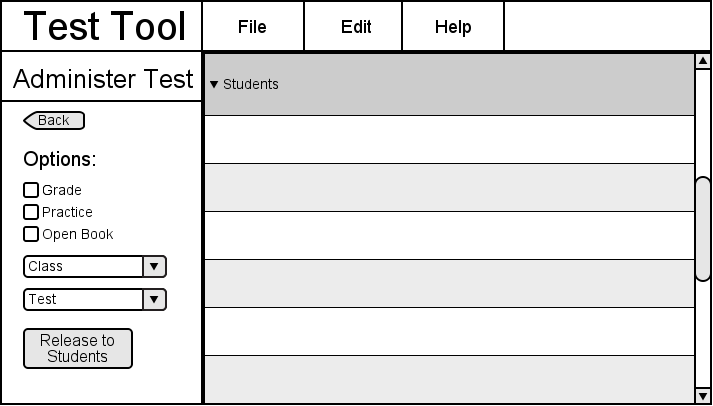
Figure 32: This is what the teacher will see before they enter in any options for the particular test.
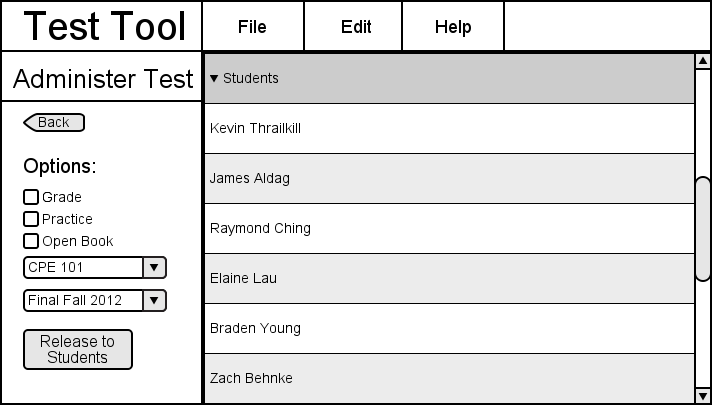
Figure 33: The administer page once the teacher enters in all of the options they want.