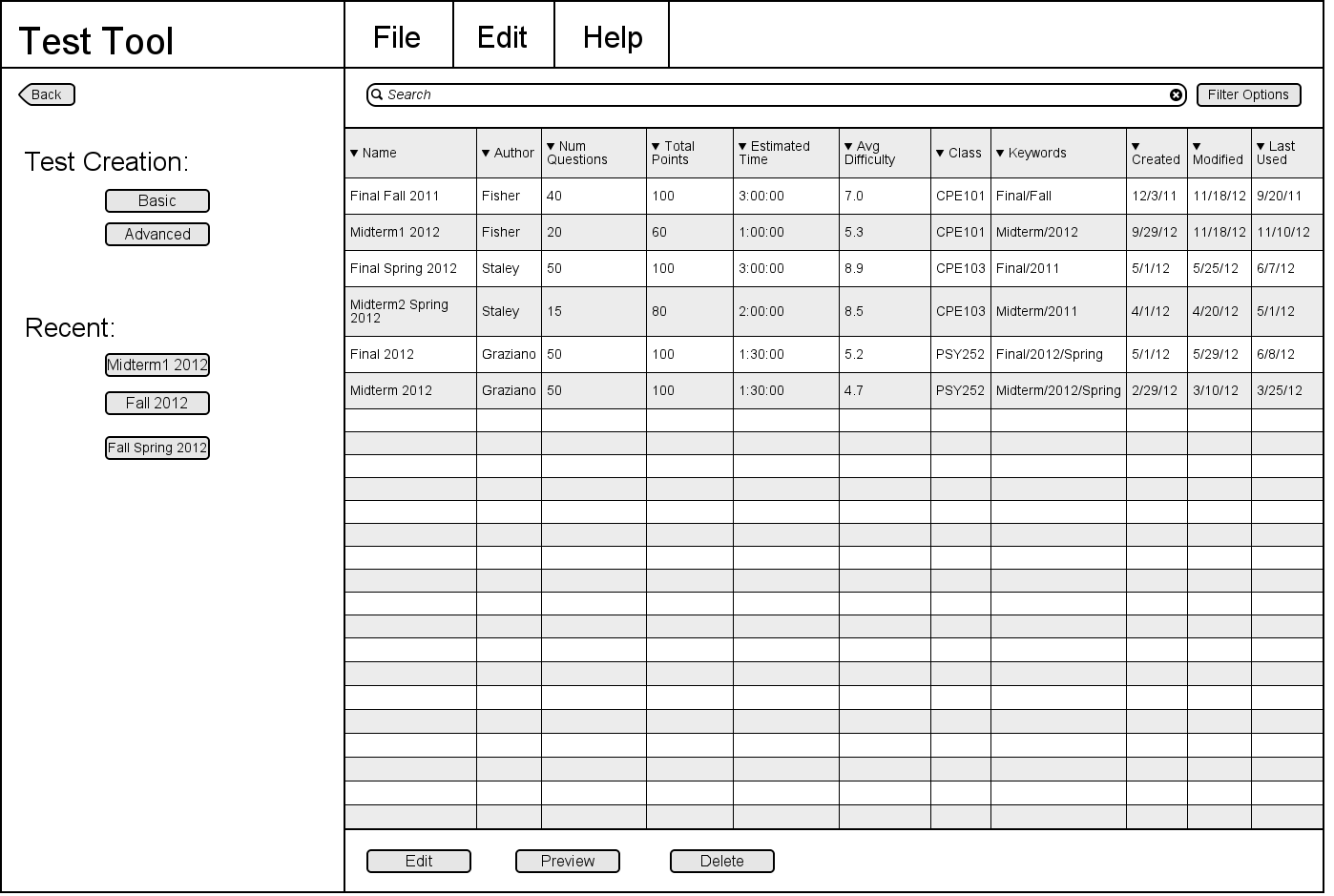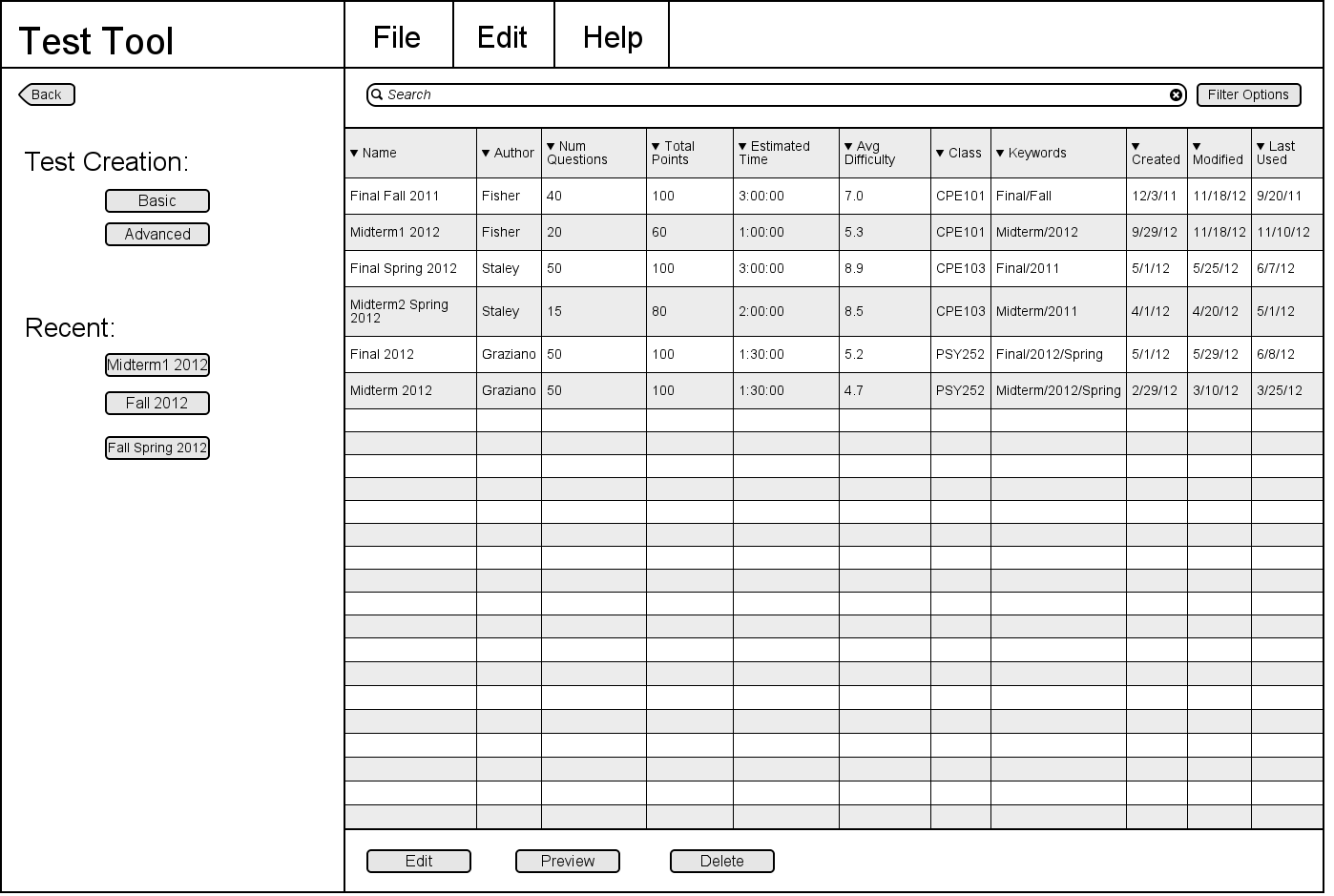2.3. Generating a test
The scenarios in this section show a user creating a test in two
different ways.
The teacher can get to this page by clicking the Test in the main page.
Clicking the Back button will return the user to the
main page.
When the user selects the Basic button, they will be taken to the
Basic Test Generation screen.
When the user selects the Advanced button, they will be taken to
the Advanced Test Generation screen.
There is also a scenario showing how to finalize a test:
Finalizing a Test
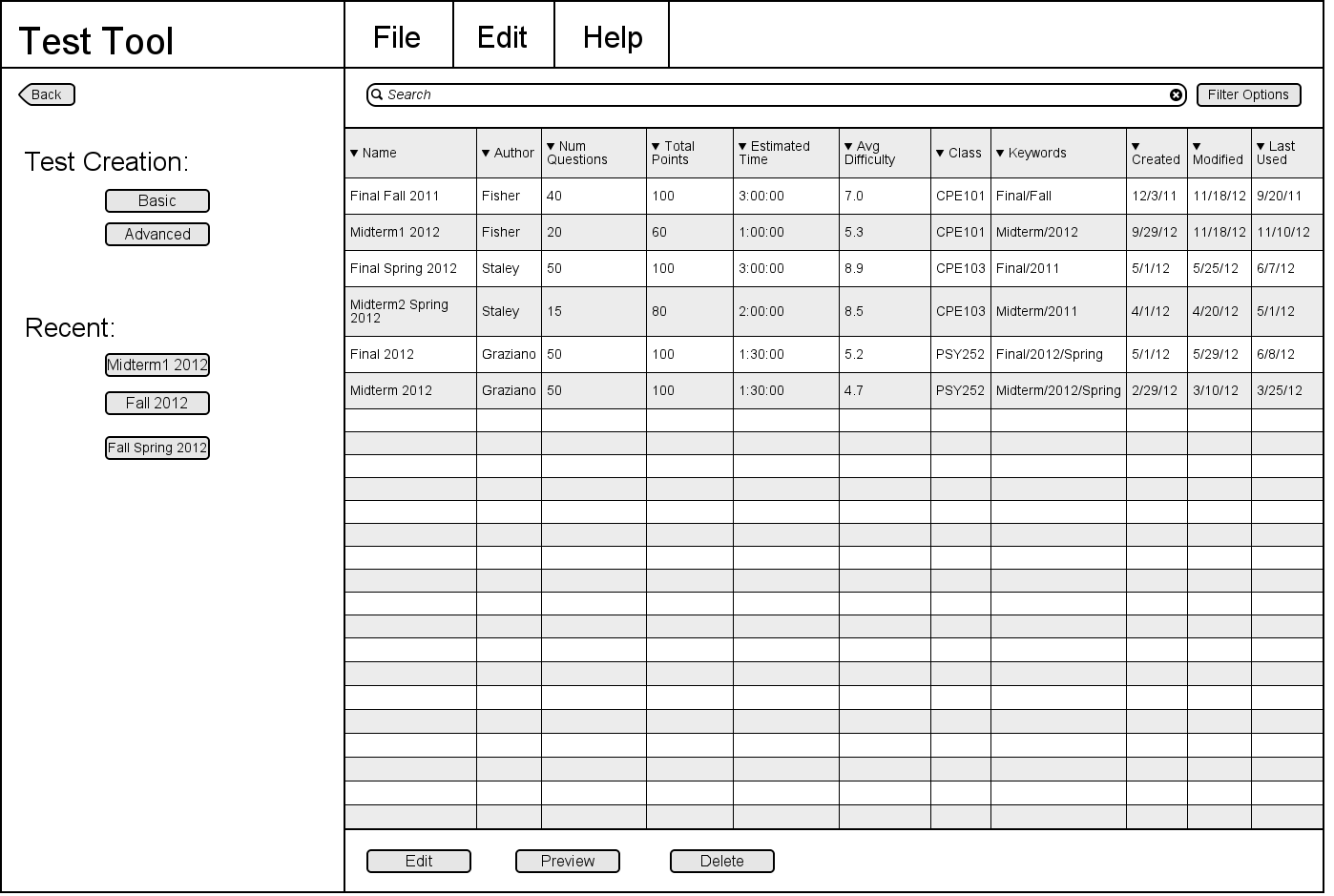
Figure 21: Initial page in the 'Test' menu.
Clicking the Basic button will bring the user to the page described
by section 2.3.1. Clicking the Advanced button will bring the user
to the page described by section 2.3.2.
Once tests have been saved, the user will be able to see
up to three buttons under Recent:, sorted by most recent to least and named
by what the test is named. Clicking one of these buttons will bring
the user to that test's editting page, shown in section 2.3.3.
The table on the right of the screen is a database of all the tests stored
on the user's computer. The Name column shows the name of the test.
The Author column shows the username of the user who created the test.
The Num Questions column shows the number of questions on that test.
The Total Points column shows the total number of points on that test.
the Estimated Time column shows the estimated number of hours, minutes,
and seconds the test will take to complete. The Avg Difficulty column
shows the average difficulty of all the questions on the test. The Class
column shows which class the test is for. The Keywords column shows
the keywords that are associated with that test. The Created column
shows the date the test was created. The Modified column shows the date
the test was last modified. The Last Used column shows the date the test
was last used.
Clicking the Edit button will
bring the user to the page described by section 2.3.3.
Clicking the Preview button will bring the user to an uneditable page,
as if viewing the test as a student. Clicking the Delete button will
delete the test from the user's local database.
Prev: managing questions
| Next: administering a test
| Up: functional
| Top: index