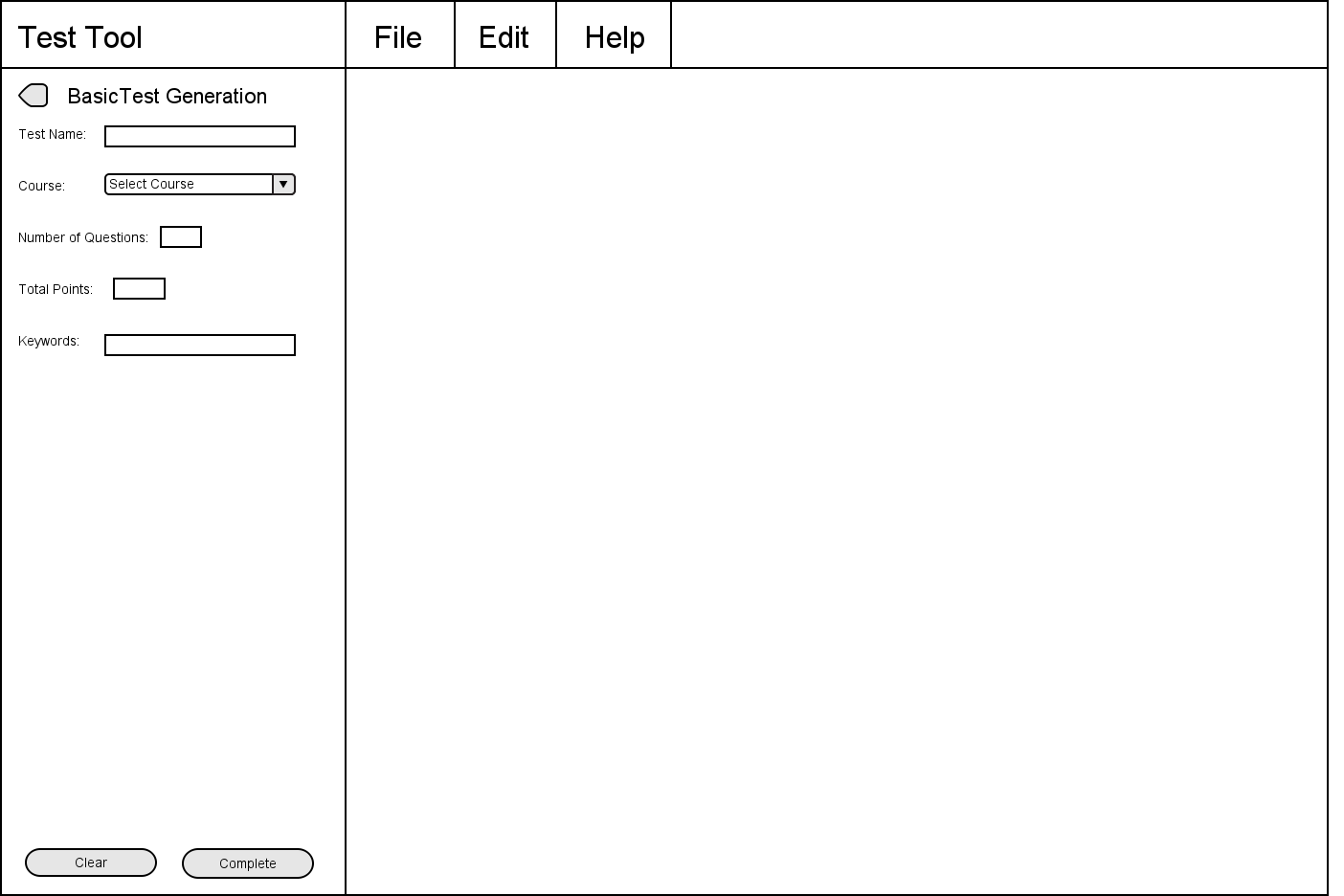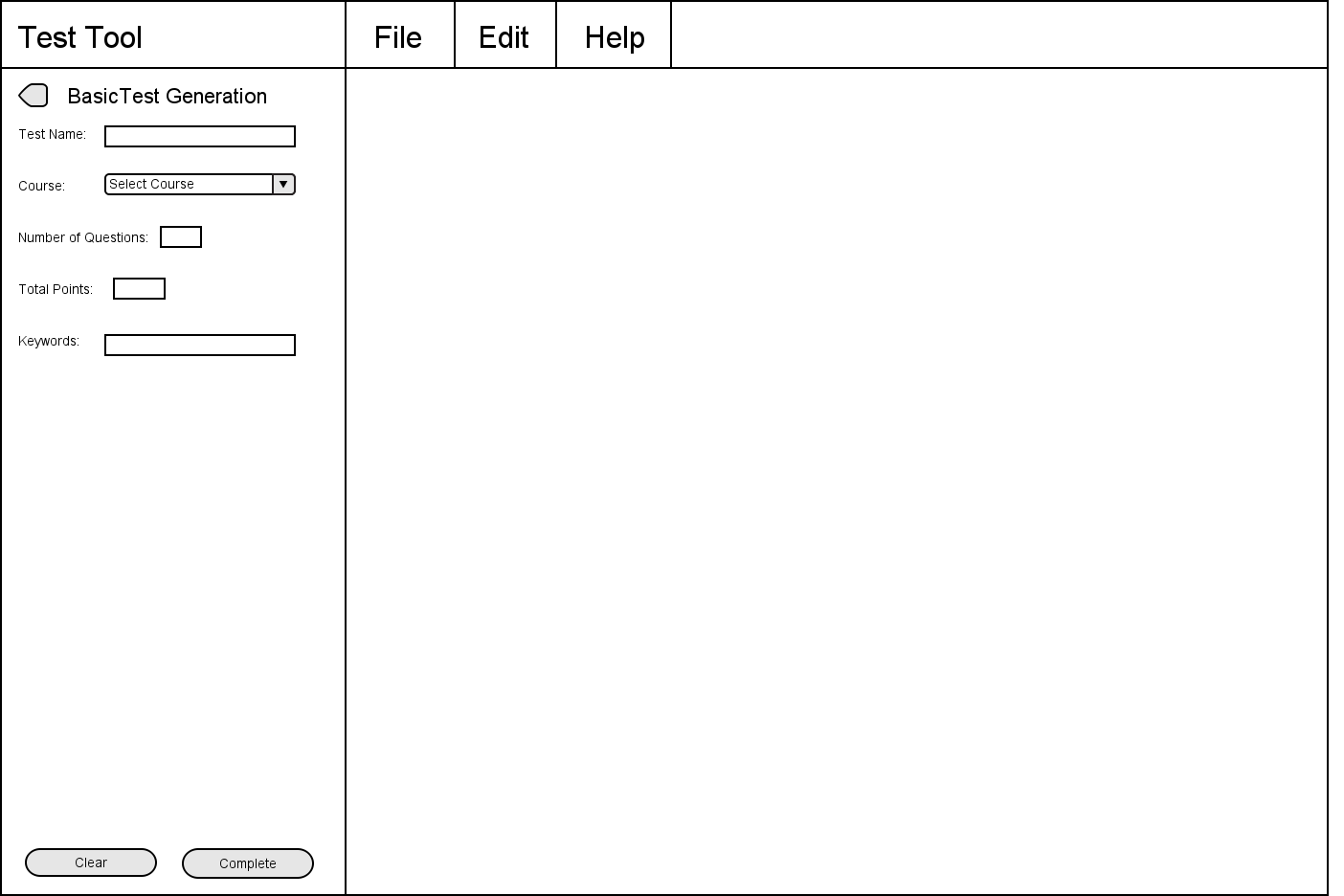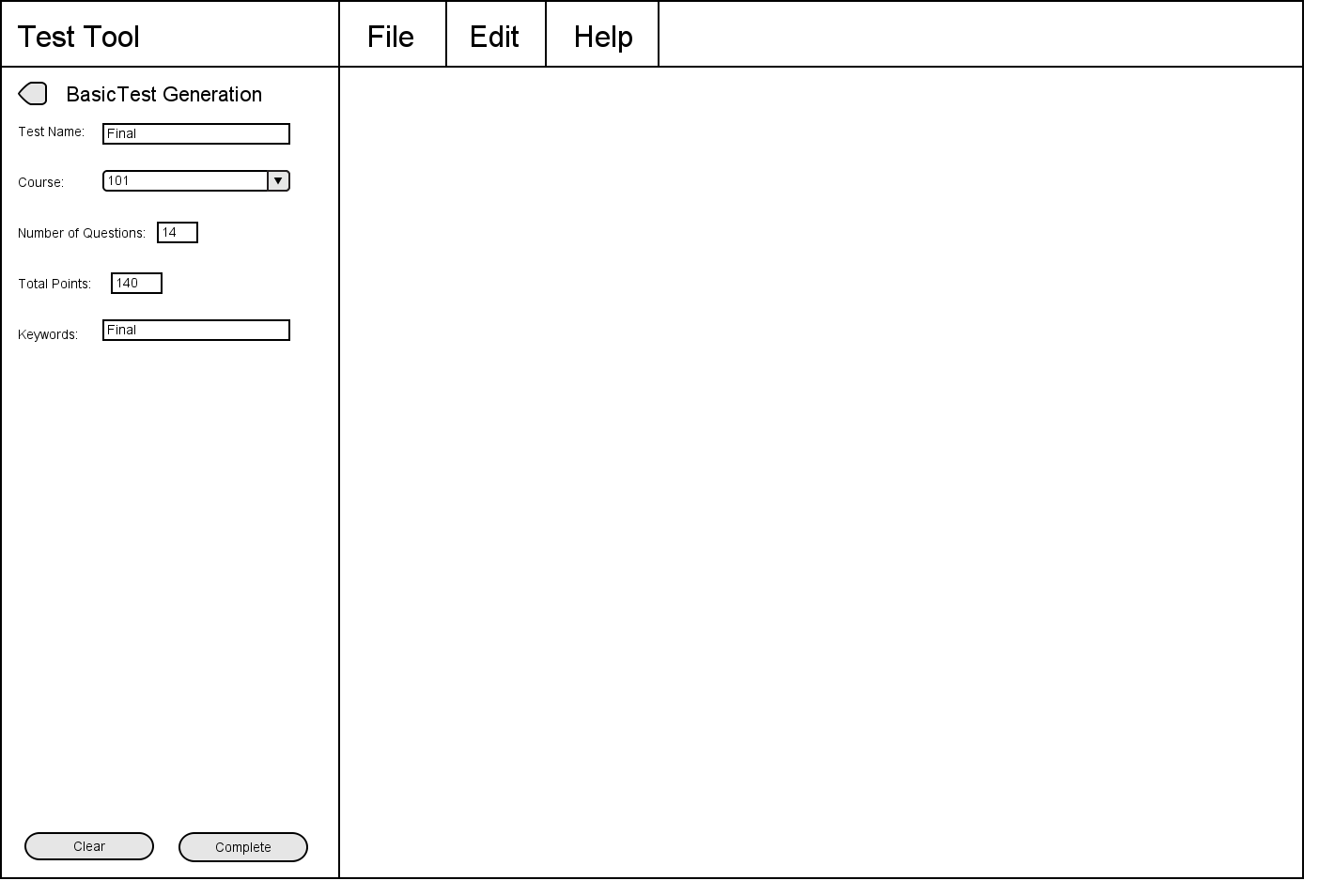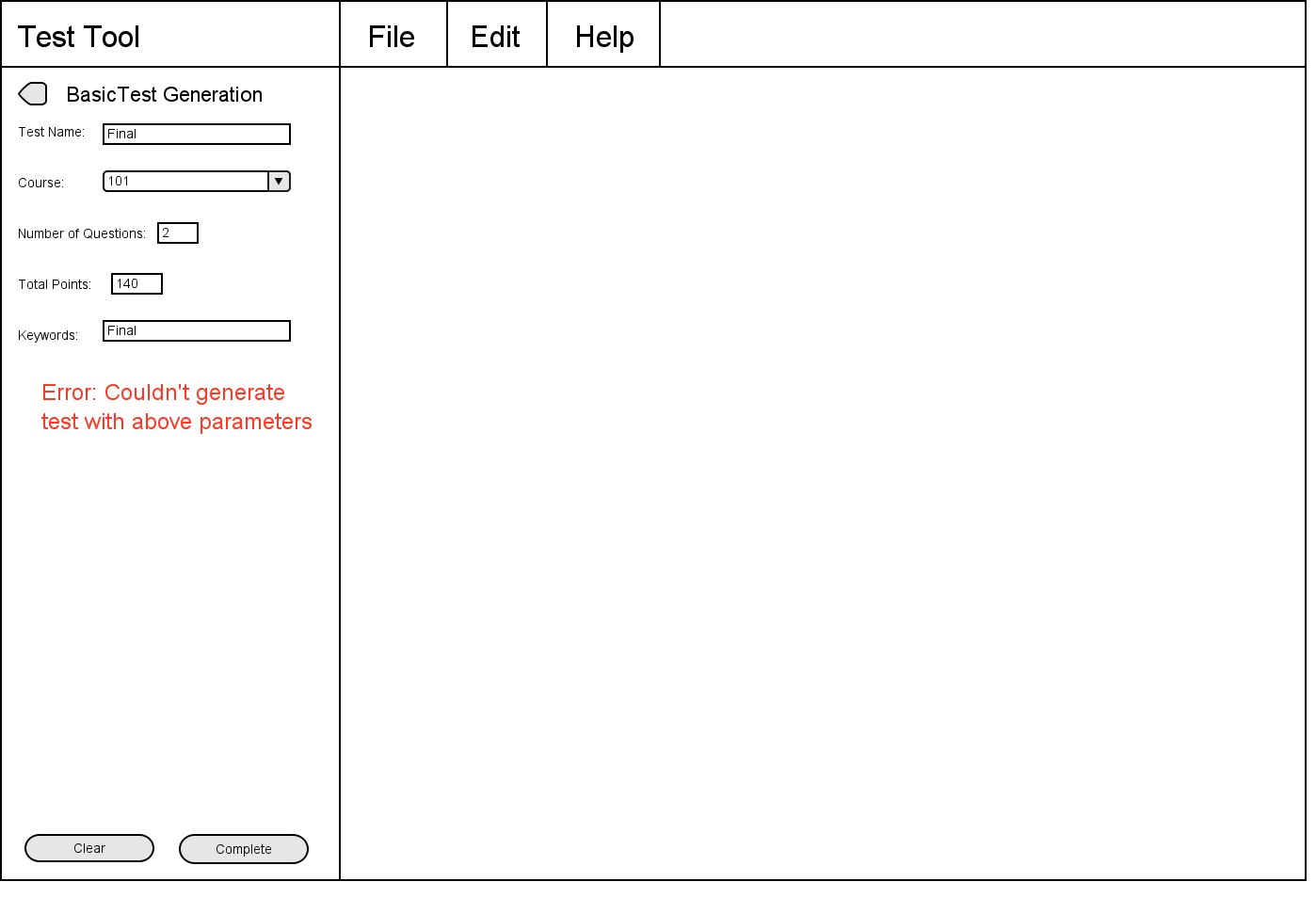2.3.1 Generating a basic test
This introductory scenario shows an individual user generating a basic
test. In this scenario, we assume that the user has multiple questions
already created. Details of question creation is covered in section
2.2.
To create a basic test, the user selects the Basic button in the test menu
, whereupon the system displays the dialog shown in figure 22.
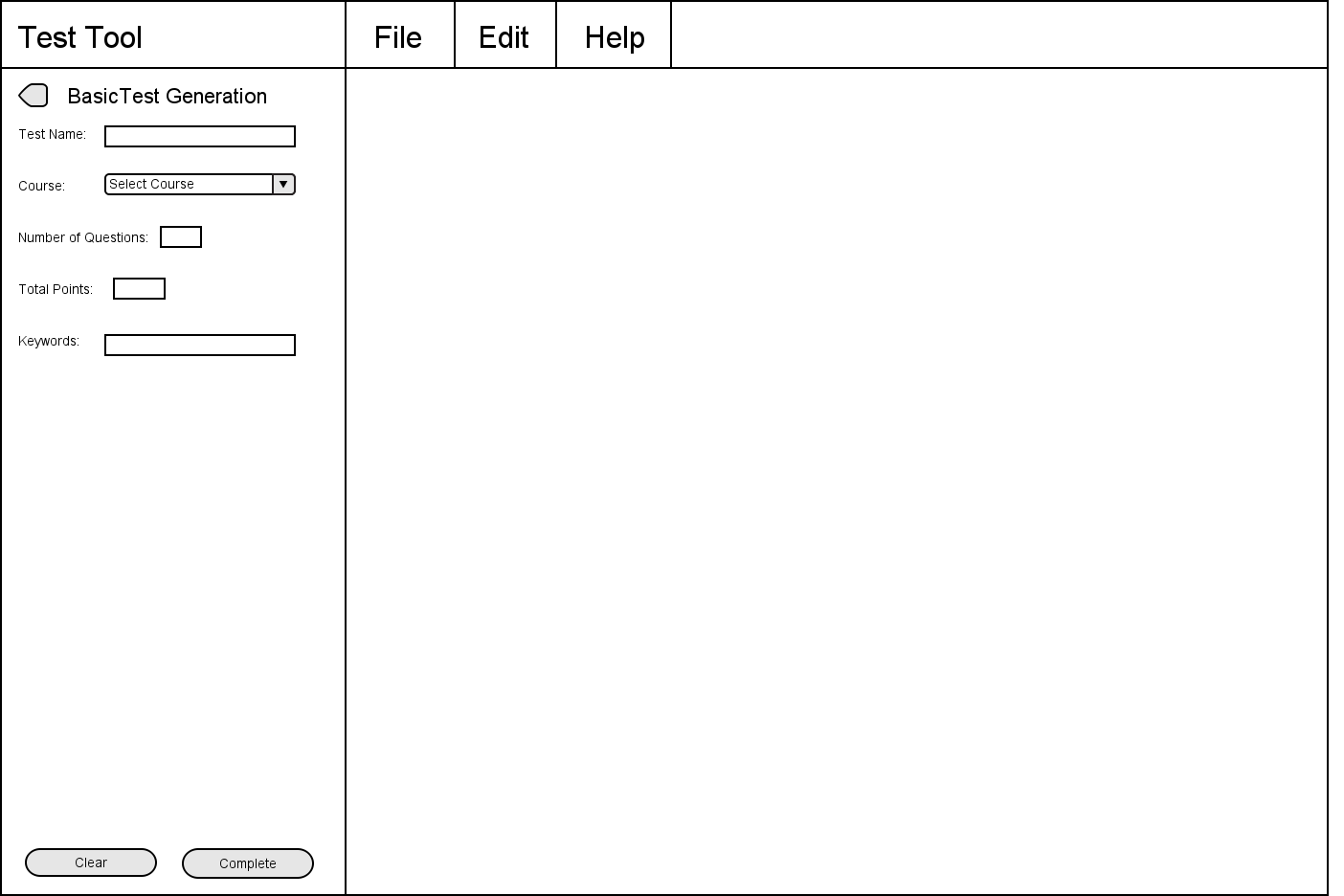
Figure 22: A blank basic test dialog.
The Test Name field is a one-line string that will be the name of the
test. The Course dropdown box will tell the test generator which course
to load the questions from. The Number of Questions field specifies
the number of questions the user wants the test maker to generate. The
Total Points field specifies the number of total points the user wants
the test to have.
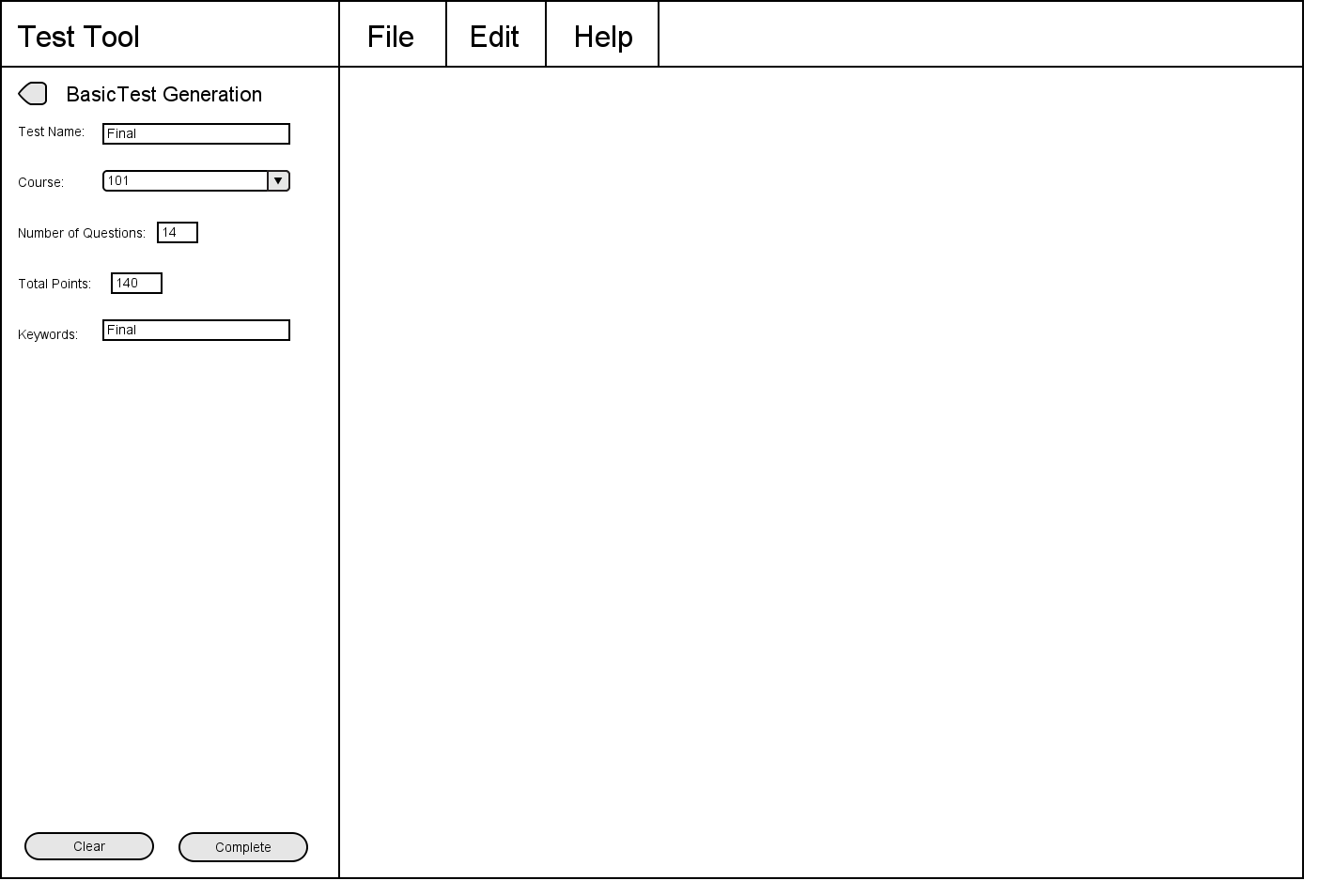
Figure 23: A basic test dialog, filled in.
The Clear button will clear all the fields. The Complete button will
tell the test generator to attempt to generate a test that follows
the basic specifications the user outlined in the fields. A successful
test generation will bring the user to a manual test editing page, shown
in section 2.3.3. A successful test generation
will ensure:
- The exact number of questions specified
- The exact number of total points specified
specified
- Only questions that include each keyword specified in their
keywords field
When there are multiple questions to choose from that fit the
specifications, the generator will randomly choose the questions from the
database.
If there are insufficient questions in the question bank to fit the criteria,
the program will print an error message and remain on the same page.
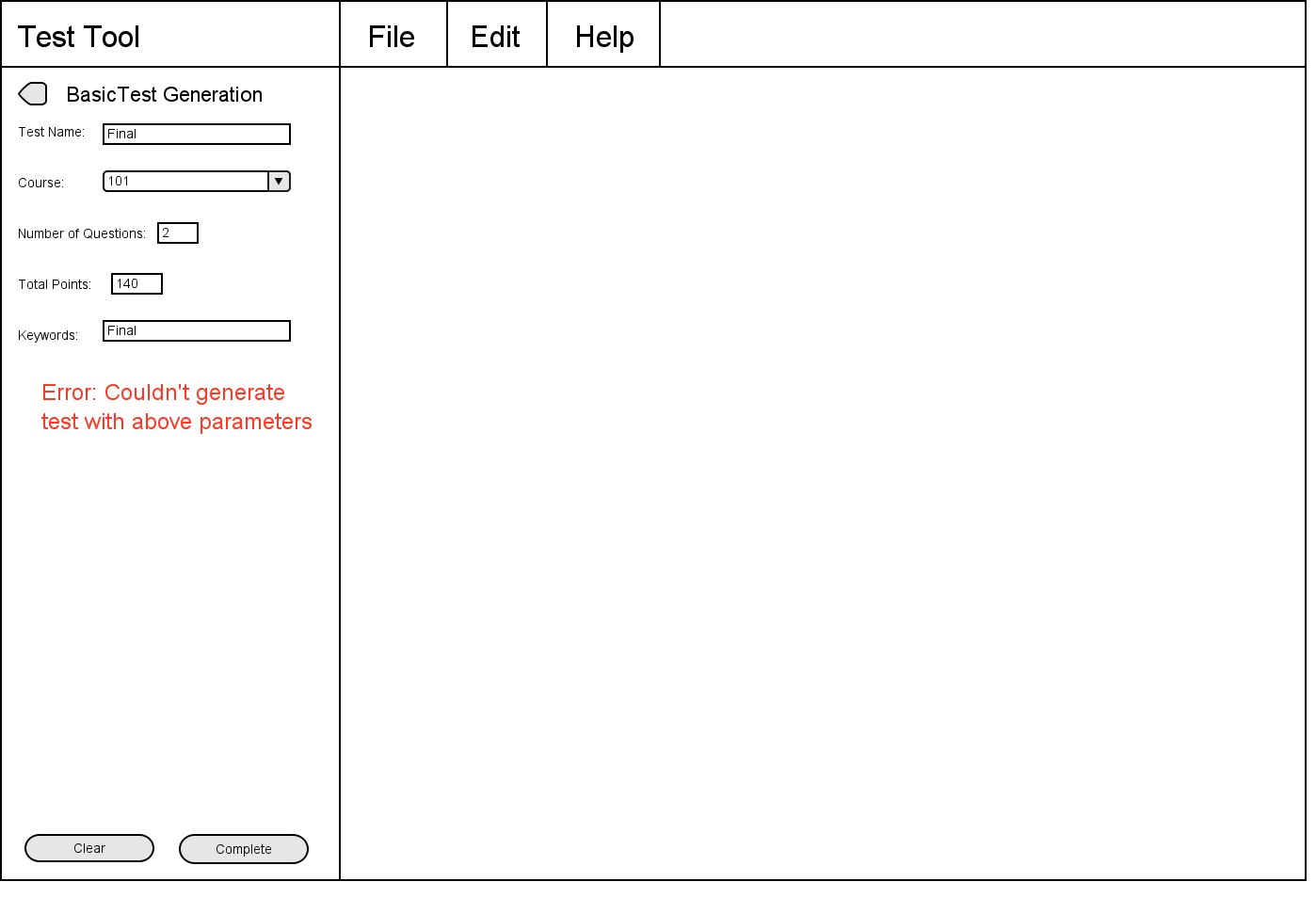
Figure 23: Failed to generate test dialog
Prev: functional
| Next: [none]
| Up: functional
| Top: index