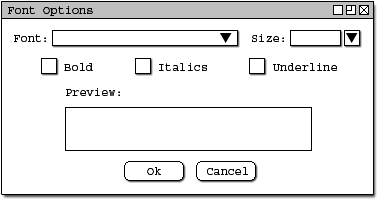
2.2.2.1.1. Font Menu Option
The font menu option will all the user to modify the font necessary for the nodes he or she wishes to create. From the font menu option, the user must go to the menu bar Authoring->Font. The font menu window will pop up with choices for the user to pick.
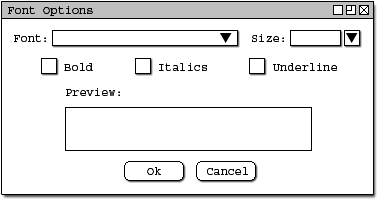
Figure 1: Initial Screen
Once in the font window, the user has the option to pick either bold, italics, underline, as well as font size. There will also be a preview pane where the user can see the results of his or her selection. There will also be selections for effects:
underline
strikethrough
overline
superscript
subscript
Also, the user will have the basics fonts like Times Roman and Arial. The fonts used will be the basic fonts found on the computer. See image above.
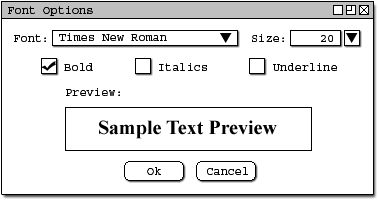
Figure 2
When the user applies the changes, depending on the cursor position, the effects will take place after the cursor position. If the user highlights a specific area, the font changes will only take place on the highlighted area. These are the basic functions of the font feature. The user will also have a preview pane to preview the changes. If the changes are not needed, the user can press cancel and no changes will occur. For example, the user selects the text "Sample Text Preview," the user can see the preview in the preview pane. The user selected Times New Roman, size 20, Bold for the options. See image above.