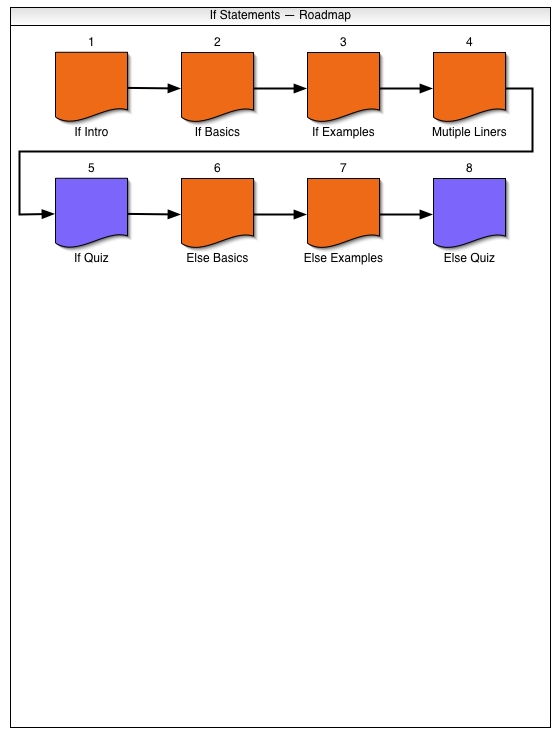
The Roadmap is a window that shows all the pages (and quizzes) in their sequential ordering within a Tutorial. The Roadmap is useful for reordering pages, deleting pages or for simply viewing Tutorials as a whole.
Each page is represented by either a default icon or a thumbnail of the actual page contents. A preference determines whether a page is represented by an icon or a thumbnail. This preference is set to Icon mode by default. An example of Thumbnail mode is shown in Figure 2.3.3.1b; however, this scenario will use Icon mode. In Icon mode, page icons are orange and quiz icons are violet.
Below the icon is the name of the file the page is saved as on the local file system or is labeled "untitled n" where 'n' is one more than the number of unsaved pages when the it was created. Above the icon is a place number identifying that page's place in the Tutorial's ordering as shown in Figure 2.3.3.1a.
Between each page is an arrow emphasizing the pages' order within a Tutorial. The pages are numbered left-to-right and top-to-bottom similar to reading text or slides within a PowerPoint™ presentation. In general the flow of the tutorial is linear beginning with the upper-leftmost page and continuing through the arrows. Deviations from this linear flow occur when a quiz redirects a student based on scoring paramters or when the student directly chooses to skip to another page via the Roadmap or Lesson Navigator.
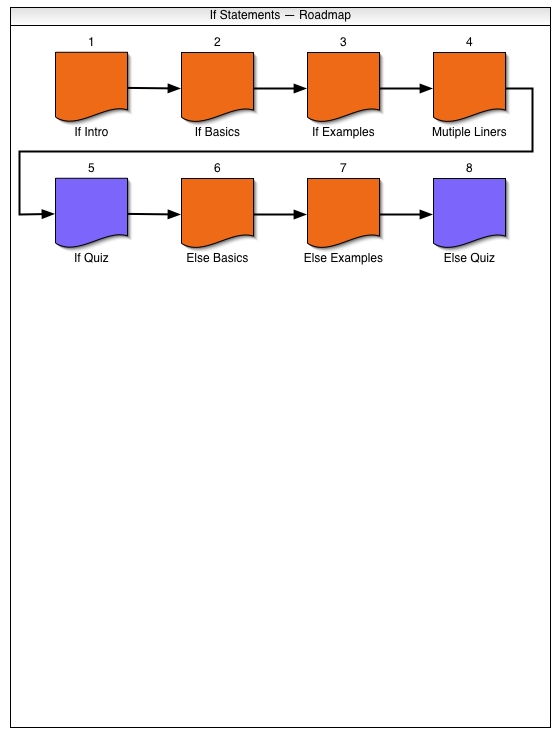
Figure 2.3.3.1a: Typical Roadmap (using Icon mode).
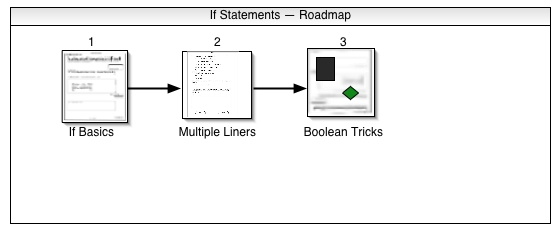
Figure 2.3.3.1b: Roadmap (of an older version) illustrating use of Thumbnail mode.
In this scenario, for purposes of illustrating the roadmap, the instructor has already created 8 pages and 2 quizzes. He decides he'd rather have the 2nd and 3rd pages swapped. To do this the instructor clicks and drags the third slide so that the cursor is in between the 1st and 2nd slide (i.e. in front of the second slide) as shown in Figure 2.3.3.2. When he releases the mouse button, the Roadmap refreshes itself and shows the new ordering with the former 3rd slide in the 2nd position and the former 2nd slide in the 3rd position as shown in Figure 2.3.3.3. Likewise the user could have clicked and dragged the 2nd slide between the 3rd and 4th slides to achieve the same result.
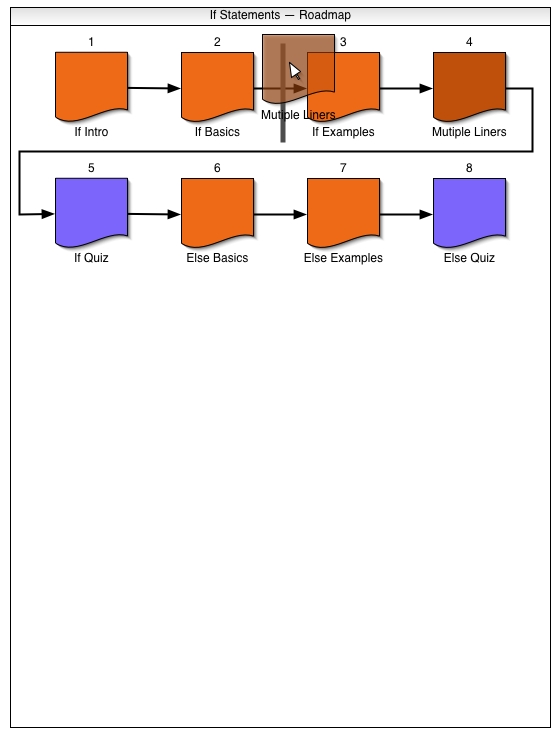
Figure 2.3.3.2: Dragging a page to reposition it in the queue.
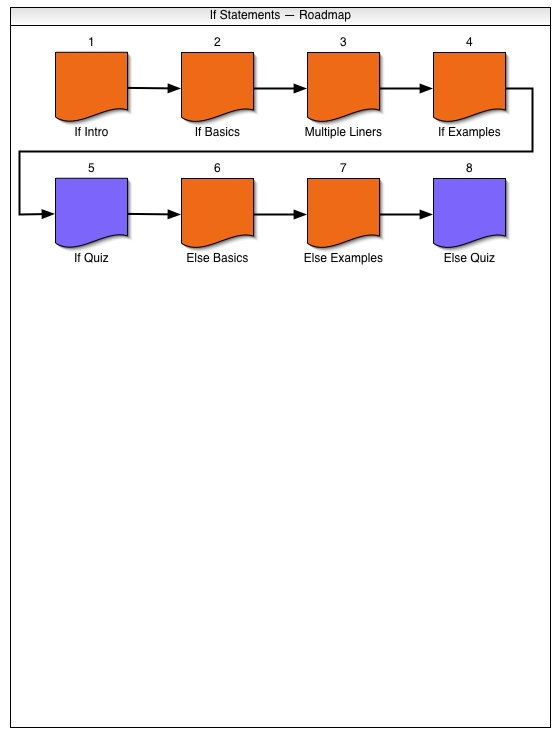
Figure 2.3.3.3: The updated Roadmap after a dragging and droppoing Multiple Liners in the 3rd position.
The instructor also wants to insert a new page in the 4th slot. To do this he adds a new page, edits and saves (optional) the page as Boolean Tricks and returns to the Roadmap view. In the Roadmap the newly added page is at the end of the queue . The user drags the newest slide in between the fourth and fifth slide. After releasing the mouse the Roadmap automatically refreshes itself showing the new slide in the 5th position and all subsequent slides back one position in the queue.
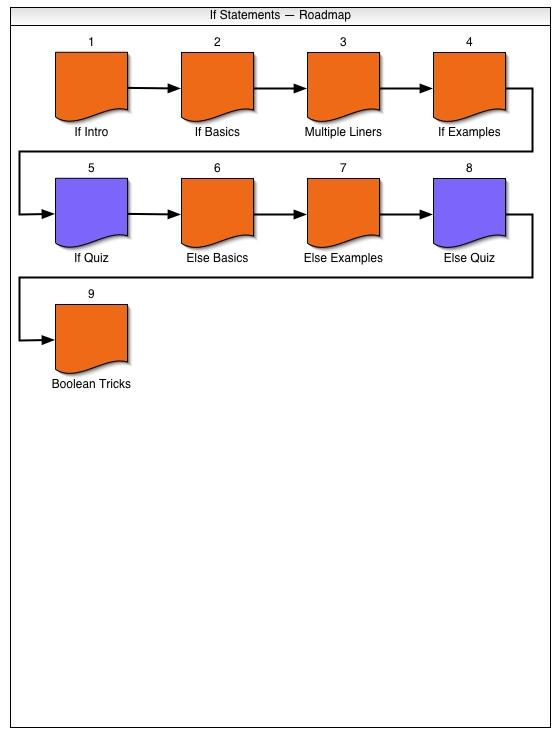
Figure 2.3.3.4: The Roadmap with the just added Boolean Tricks page.
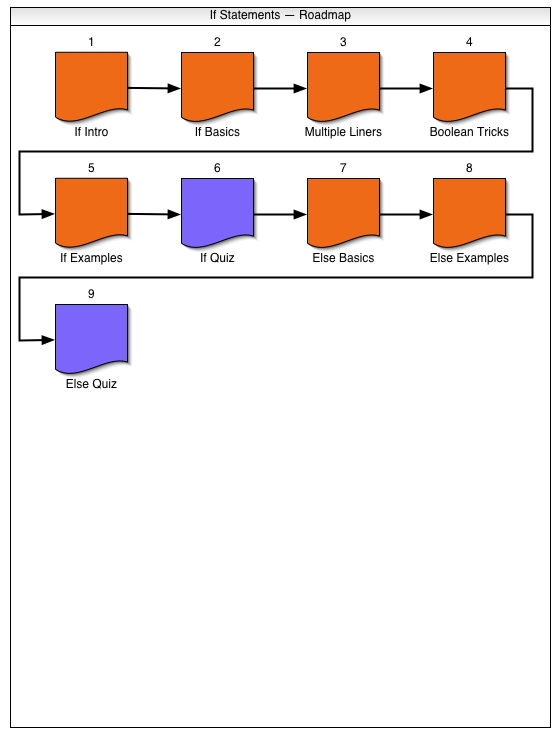
Figure 2.3.3.5: The Roadmap after rearranging Boolean Tricks as the 4th page.
Deleting a page from the Roadmap means to remove a page from the Tutorial. Deleting a page from the Roadmap does not delete the saved version on the user's local file system. To delete a page the user selects a page by clicking on its icon and then choosing the Delete command in the Edit menu or by pressing the Delete key on the keyboard. After a page is deleted the Roadmap automatically refreshes itself and renumbers and rearranges the remaining pages as necessary.
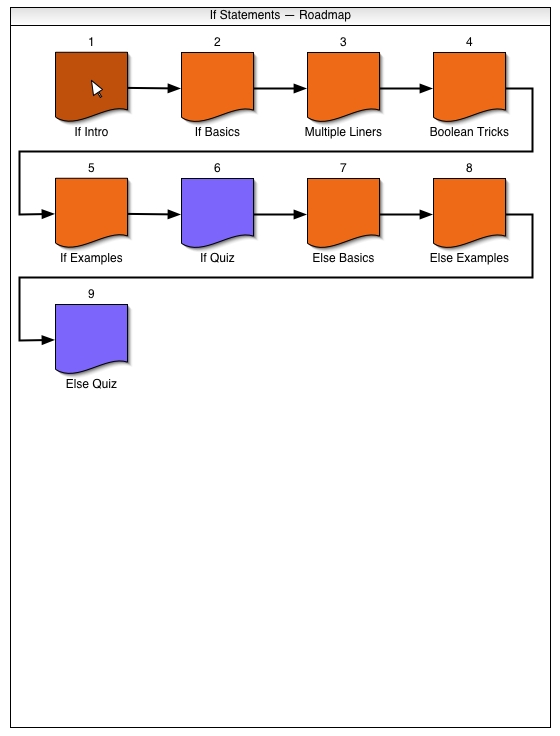
Figure 2.3.3.6: If Intro selected in preparation for deletion.
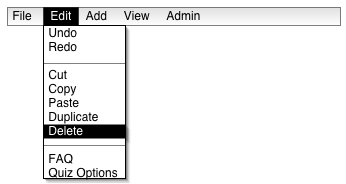
Figure 2.3.3.7: Delete command from the Edit menu.
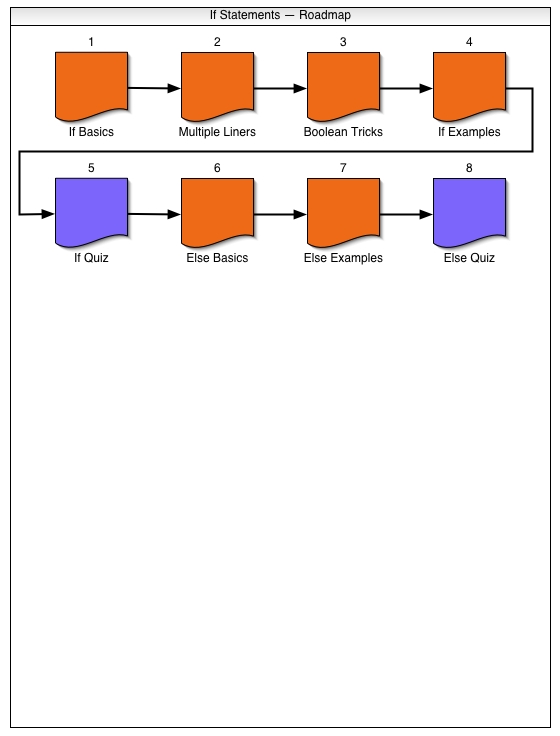
Figure 2.3.3.8: The Roadmap after deleting If Intro.
To paste a page into another Tutorial, the user copies or cuts from the source Tutorial, selects another Tutorial from the View menu (only open Tutorials appear in the view menu. If the desired the Tutorial does not appear in the View menu the user first opens the Tutorial from the local file system). Once the other Tutorial's Roadmap window is brought to the front the user can Paste the recently Copied (or Cut) page into this Tutorial's Roadmap. The newly pasted page will always be the last page in the Roadmap's. To move this page to another position in the page queue see Rearranging in Section 2.3.3.2.
For example, the instructor selects the Boolean Tricks page thinking this would be useful in another Tutorial, namely While Loops. Then he selects Copy from the Edit menu. To switch to the While Loops Tutorial, the user changes to another open Tutorial General Topics via the View menu as shown in Figure 2.3.3.10.
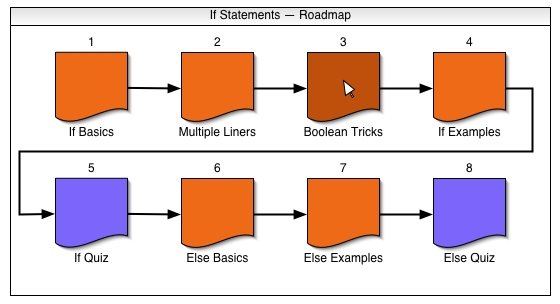
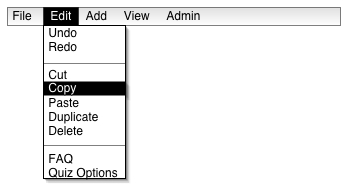
Figure 2.3.3.9: Boolean Tricks highlighted for Copying.
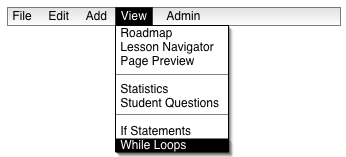
Figure 2.3.3.10: Selecting another open Tutorial from the View menu.
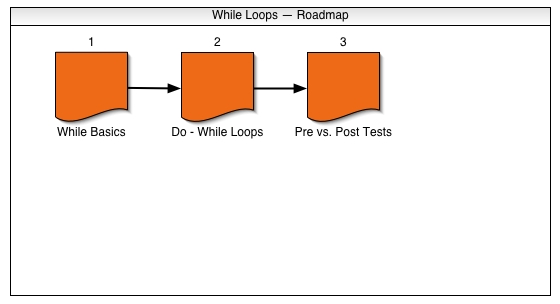
Figure 2.3.3.11: The While Loops Roadmap now the topmost window.
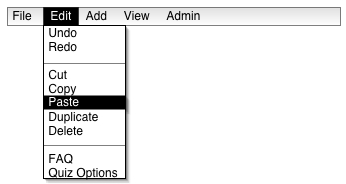
Figure 2.3.3.12: Paste command from the Edit menu.
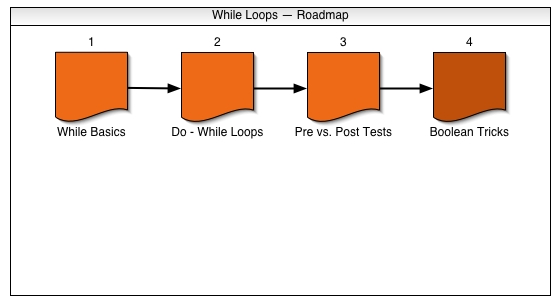
Figure 2.3.3.13: The other Roadmap after pasting the Boolean Tricks page.
The Lesson Navigator reflects the Roadmap in that it also shows the contents of a Tutorial but shows them in a hierarchy amongst other Tutorials and other courses. Further discussion about the Lesson Navigator can be found in Section 2.4.1.
For example, the user has the If Statements Tutorial open. The corresponding Lesson Navigator reflects the Roadmap's contents for that Tutorial as showin in Figure 2.3.3.15. If the Lesson Navigator is not open, the user opens it by selecting Lesson Navigator from the View menu.
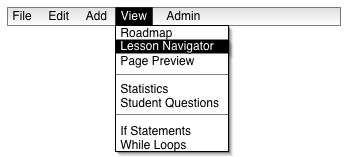
Figure 2.3.3.14: Selecting Lesson Navigator from the View menu.
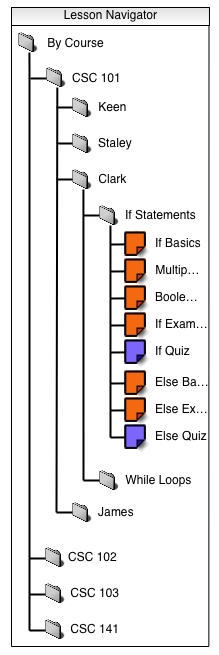
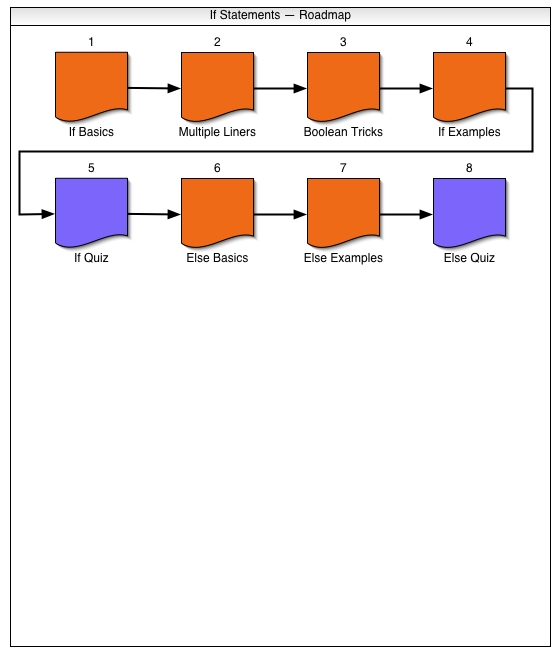
Figure 2.3.3.15: The Roadmap mirrored by its corresponding Lesson Navigator.