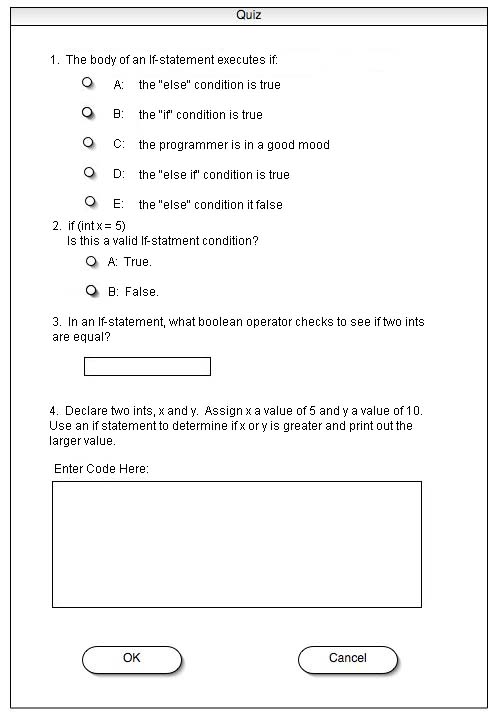
2.4.3 Taking Quizzes
When the student double-clicks on a quiz from the Roadmap (See roadmap) or selects a quiz from the file tree, the system displays a quiz as shown in Figure 1.
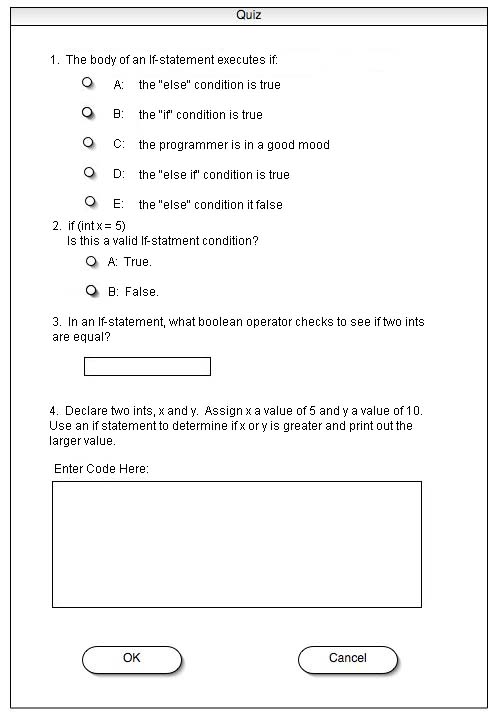
To answer a multiple choice question, the student clicks on button next to his answer and the CS Tutor fills in the empty bubble. To answer a text answer question, the student types his answer in the text field. To answer a code question, the student enters his code as shown in Figure 2.
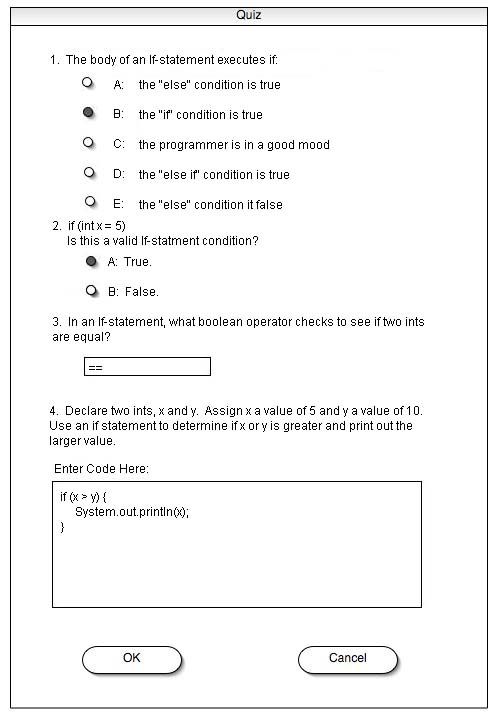
When the student clicks "OK," the CS Tutor compiles and executes the student's code. The CS Tutor compares the output of the student's code to the instructor's output. If the output matches, the CS Tutor awards the student the full point value of that question. If the output does not match, the CS Tutor awards the student no points. For each multiple choice question where the student's answer matches the instructor's answer, the CS Tutor awards the student the full point value for that question. For each text answer question where the student's typed answer is the same the instructor's answer, the CS Tutor awards the student full point value for that question. For each answer that does not match the instructor's answer, the CS Tutor awards the student no points.
After completing the quiz, the student sees one of two score sheets depending on whether the instructor decides to enforce the quiz or not (as described in "Creating Quizzes").
When the instructor enforces the quiz ("Creating Quizzes"), the student sees the number of points he earned, the number of points possible, and a tutorial and page number for more information about the question material, as shown in Figure 3.
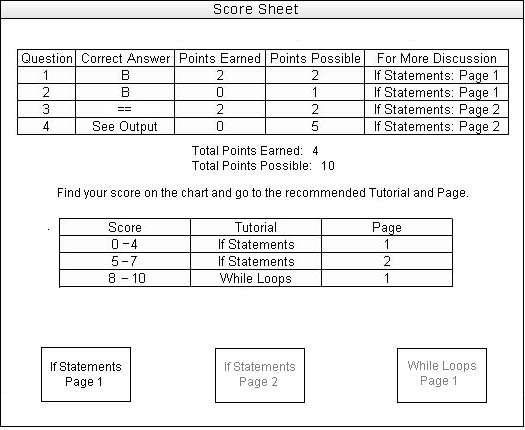
The student also sees his score and the instructor's breakdown of score ranges and corresponding recommendations.
For code questions, the student clicks on "See Output" and CS Tutor displays the instructor's output as shown in Figure 4.
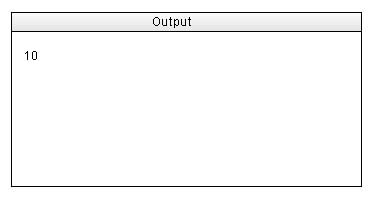
To see a question and the student's answer, the student clicks the question number in the "Score Sheet" window, as shown in Figure 5.
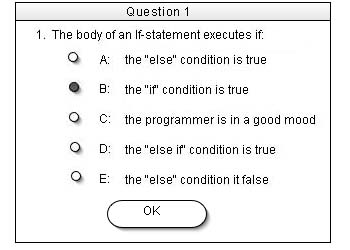
The CS Tutor grays out all buttons at the bottom of the "Score Sheet" window (Figure 3) except for the one with the tutorial and page number that corresponds with the student's score. The student clicks on the "If Statements Page 1" button and the CS Tutor closes the "Score Sheet" window and displays page 1 of the If Statements tutorial.
The student reads the If Statements tutorial again and opens the If Statements quiz again from the file tree. This time the student sees version 2 of the If Statements quiz (as shown in Figure 6).
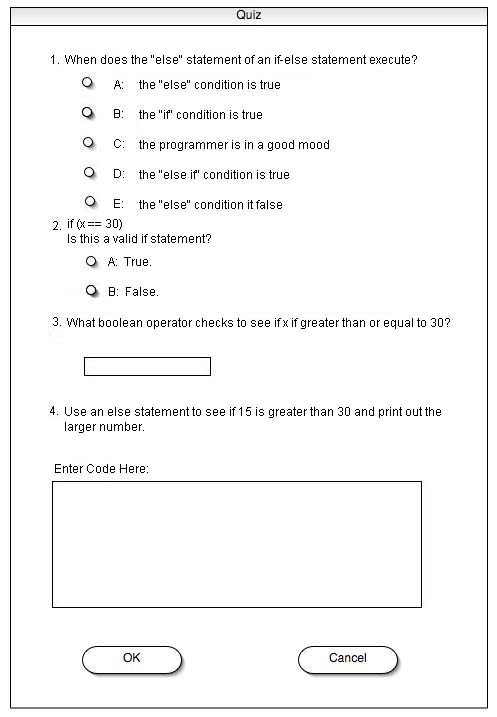
The student takes the quiz and receives 6 points, as shown in the "Score Sheet" window in Figure 7.
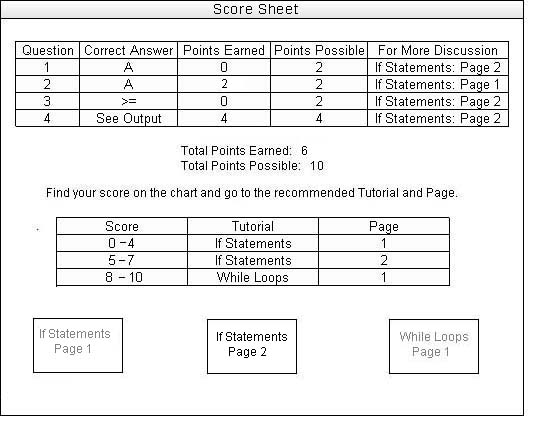
The student clicks on the "If Statements Page 2" button and the CS Tutor closes the "Score Sheet" window and displays page 2 of the If Statements tutorial. The student reads through the tutorial again and clicks "Quiz" in the file tree. Since the student took all versions of this quiz, the CS Tutor displays an error message, as shown in Figure 8.
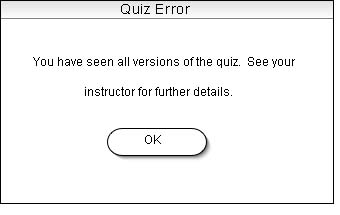
The student must meet with the instructor in order to advance to the "While Loops" tutorial.
When the instructor does not enforce the quiz ("Creating Quizzes"), the "Score Sheet" window contains the correct answers for all questions, the number of points the student earned for each question, the number of points possible for each question, and a tutorial and page number for more information about the question material (as shown in Figure 9.)
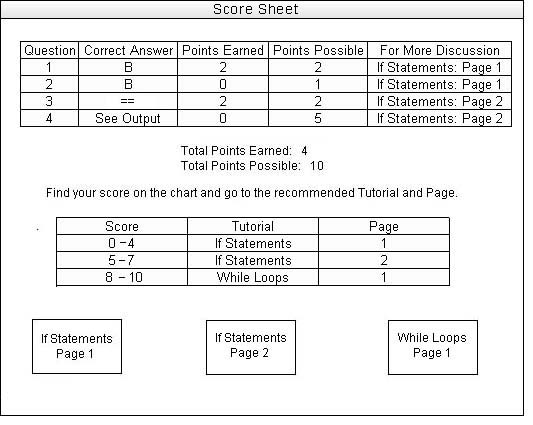
The student clicks on the question number to see the question and his answer (as shown previously in Figure 5). For code questions, the student clicks on "See Output" and the CS Tutor displays the instructor's output ( as shown previously in Figure 4). When the student clicks on any of the buttons at the bottom of the "Score Sheet" window, the CS Tutor closes the "Score Sheet" window and displays the page of that tutorial. The second time the student re-takes the if statements quiz, the CS Tutor displays the second version of the quiz (as shown previously in Figure 6). The third time the student re-takes the if statements quiz, the CS Tutor displays the first version of the quiz (as shown previously in Figure 1). When the instructor does not enforce the quiz, the student never sees the "Quiz Error" window.