2.8 Viewing a Lecture from a Remote Location
After the lecture has been presented to the class, it is beneficial for both students and instructors to look back through the lecture to review material that has been presented and to use as a study aid prior to exams. In order to view lectures and notes taken by the student during the lecture period, users may access the information in several different ways.
2.8.1. Viewing Lecture using eClass Program
To view the lecture using the eClass program, the user must double-click on the eClass icon located on the user's desktop. Since the user is not currently in lecture, the program opens a blank template of windows with no lecture loaded. Student must click on 'File Open' to view a previous lecture. This opens a seperate window that allows the user to choose which lecture file they would like to view. If the lecture file is not in the directory, the lecture file may not have been saved properly or may have been saved in another location. If user is able to find the lecture file, the user must click the Ppen button and the lecture loads onto the program interface. This also opens any notes or added elements that were saved when the lecture period concluded. User can now use navigation tool bar and all other features to view or add to lecture as needed. (See Figure 1: Viewing with eClass program)
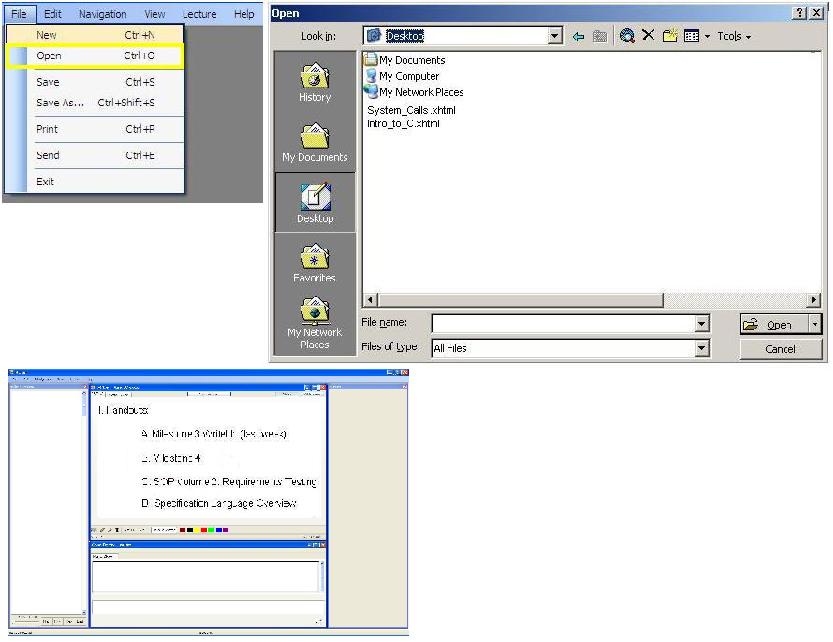
Figure 1: Viewing with eClass program
2.8.2. Viewing Lecture by transferring file from an Alternate Machine
Rather than having to go through the trouble of emailing and attaching files in order to view lectures on a user's home computer, the user can use a File Transfer program to load a lecture file from a school directory to a home directory. In order to accurately load the file, click on the File Transfer program icon and type in username and password. User must locate the lecture file that they wish to transfer to their home computer, click on it and drag it into their own home directory. Close the File Transfer program window. To view the lecture file, go to directory that file was transferred to (example: desktop, My Computer, etc.) and double-click on file. This automatically opens the lecture file in the eClass program unless the eClass program is not available on that computer. In this case, lecture will be opened in the web browser. Because eClass allows the instructor to insert tags into raw markup that are viewable only on the eClass program, viewing a lecture from a web browser will have slightly different information or format. The different level of detail will not miss any important information that appeared in the eClass program, there is instead extra filler word like (the, an, to, etc.) The eClass program understands the additional raw mark-up tags which have been placed into the program for ease of viewing. If the user chooses to view the lecture in a web browser, only the lecture itself will be shown. User does not have any access to the roster, chat window, outline preview or private notes and whiteboard features. Viewing the lecture on the web browser is solely for the purpose of viewing the pure lecture, nothing has been added or altered by students. If the user wants to choose the program they want to open the lecture in, right-click on the file and choose 'Open With...' which allows the user to choose either the eClass program or a Web browser to view the lecture in. If changes are made to the lecture file and the user wishes to transfer the file back to the school directory, click on the File Transfer program and re-type username and password. Then drag updated lecture file from home directory to school directory. This updates the file in the school directory and saves the newest version. This file can then be viewed using a campus computer. (See Figure 2: Vieiwng lecture at Home)
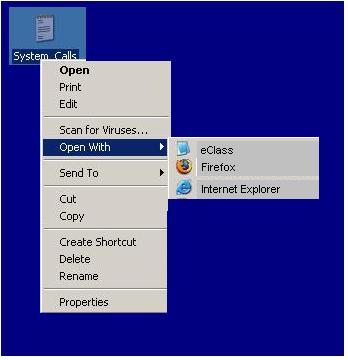
Figure 2: Viewing Lecture at Home
2.8.3. Viewing Lecture without the eClass program or a Web browser
If the user would like to view the lecture without using the eClass program or a Web browser, the lecture file can be viewed in the raw lecture form. The raw lecture form is what the instructor creates prior to the lecture period. This is useful for instructors that have created a lecture, but wish to go back and change components of the lecture or add additional details or information. Students cannot use this feature because raw lectures are saved only by instructors. All tags are viewable by the instrcutor since this is the exact file that is loaded into the eClass program. To view how to use and edit raw lecture, go to section 2.2 Lecture Preparation. (See Figure 3: Raw Lecture Example)
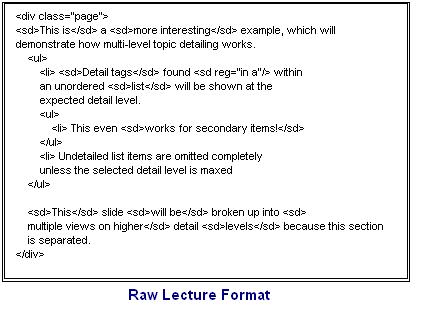
Figure 3: Raw Lecture Example