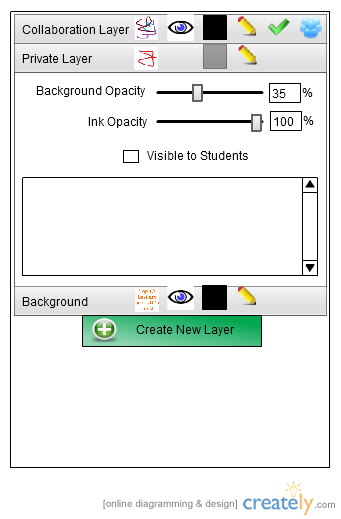
Figure 2.6.2.1: Layer Management Widget
Figure X shows the Layer management widget
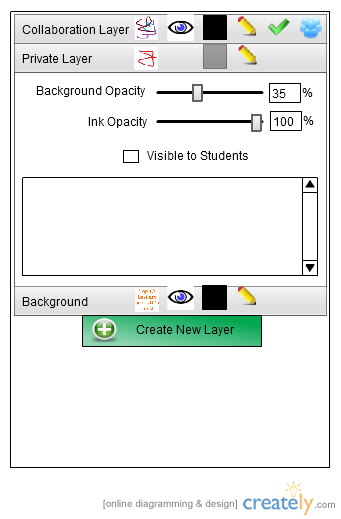
Figure 2.6.2.1: Layer Management Widget
To add a new layer the user will press the green Create New Layer button and the system will prompt the user to enter the name of the new layer. This pop-up is shown in figure X.
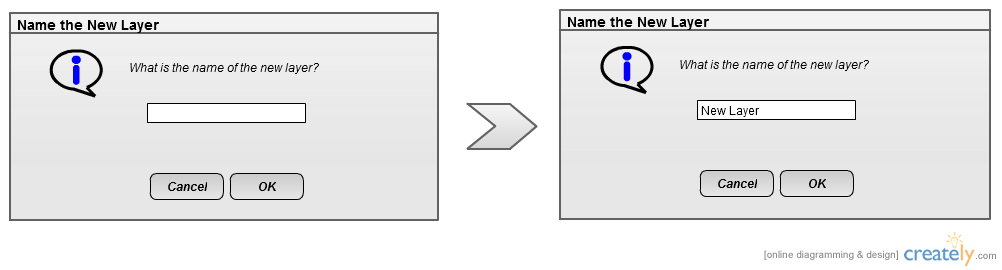
Figure 2.6.2.2: Layer Name Pop-Up
The user will type in the name of the new layer and press OK. If cancel is clicked, a layer is not add to the widget and it looks like figure X. If OK is clicked a new layer is created and the new widget looks like figure X. Each new layer that is created starts with the default permissions for a layer. The default permissions for this new slide is a background opacity of 100%, an ink opacity of 100%, visible, and no read or write permission to anyone. If the user wants to change the default permissions for this layer follow the guides for changing layer properties and changing layer permissions
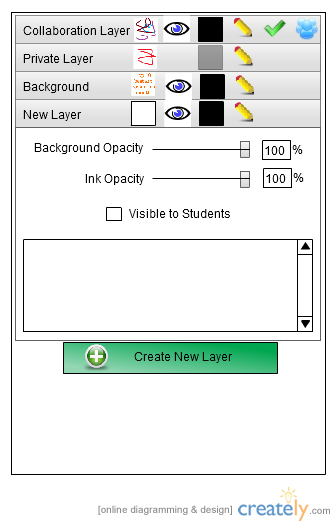
Figure 2.6.2.3: Layer Management Widget After Adding New Layer