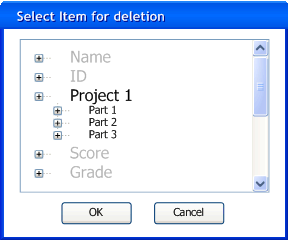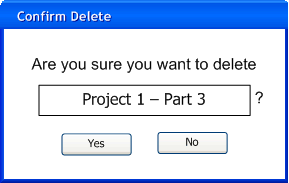2.3.3 Deleting items
This walkthrough shows a user deleting an item from the grade sheet. It is assumed that the user has just followed the scenario in 2.3.1, and has only that content in the grade sheet.
To delete an item, the user selects the "Item" >> “Delete”. The system responds with the dialog in Figure 2.3.3.1, a dialog in which the user chooses which item to delete.
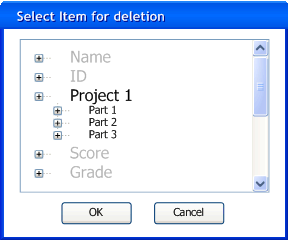
Figure 2.3.3.1
The user selects the item to delete by clicking on the desired item, which is then highlighted as shown. When the user then presses “Ok”, the system brings up the confirmation dialog in Figure 2.3.3.2. If the user selects “Cancel”, the dialog is closed and the user is returned to the unchanged main interface. In this case, the user has elected to remove the “Part 3” item that is a subcategory of “Project 1”, and pushes “Ok”.
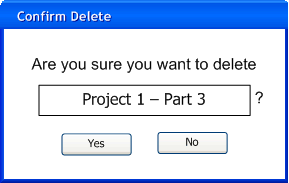
Figure 2.3.3.2
Here the user selects “Yes” to remove the item from the grade sheet. This action removes both the item and all data entries on the grade sheet associated with it, along with those of any subcategories it may have. These files are recoverable using the “Edit”-“Undo” command for as long as the Grader Tool remains open. In order for the item to be permanently removed from the grade sheet, the user must use the “File” >> “Save” command.
Prev: Editing Items
| Next: Entering scores
| Up: Managing Graded Items
| Top: index