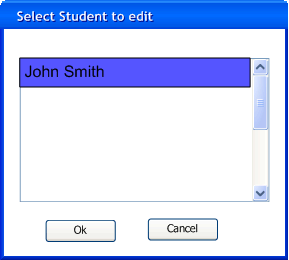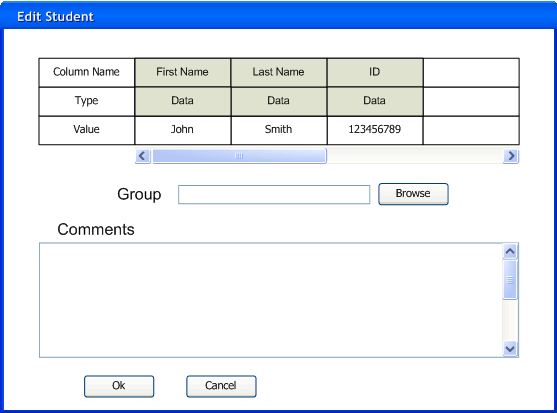2.2.4 Editing a student
In this walkthrough, a user wants to edit an existing student.
It is assumed that the user has just created a new grade sheet and added the
student as in the previous section (2.2.3). To edit a student, the user selects Students >>
Edit. This brings up the selection dialog shown in Figure 2.2.4.1.
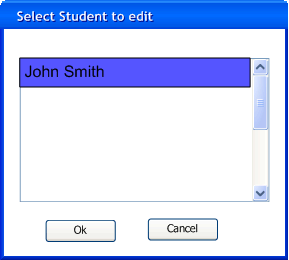
Figure 2.2.4.1
This shows a list of all students in the gradesheet. The user selects the desired student
and pushes "Ok" to bring up the dialog shown in Figure 2.2.4.2, or pushes "Cancel"
to close the dialog and return to the main grade sheet.
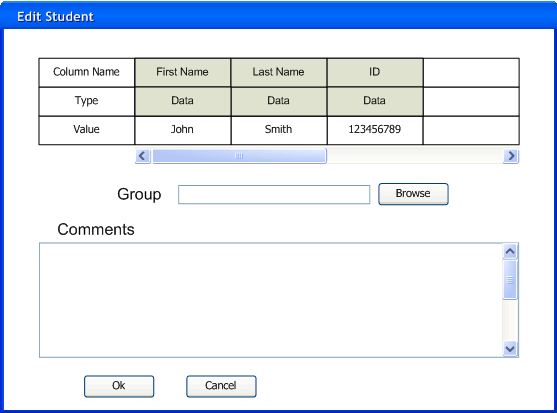
Figure 2.2.4.2
This dialog automatically loads all of the values for the selected student.
The user edits these values in exactly the same way as in 2.2.3 when the student was added.
When finished, the user presses "Ok" to make the changes to the main grade sheet, or "Cancel"
to return to the main grade sheet with no changes.
As always, the user must execute "File" >> "Save" to make any changes permanent.
Prev: Adding a student
| Next: Deleting a student
| Up: Initial setup
| Top: index