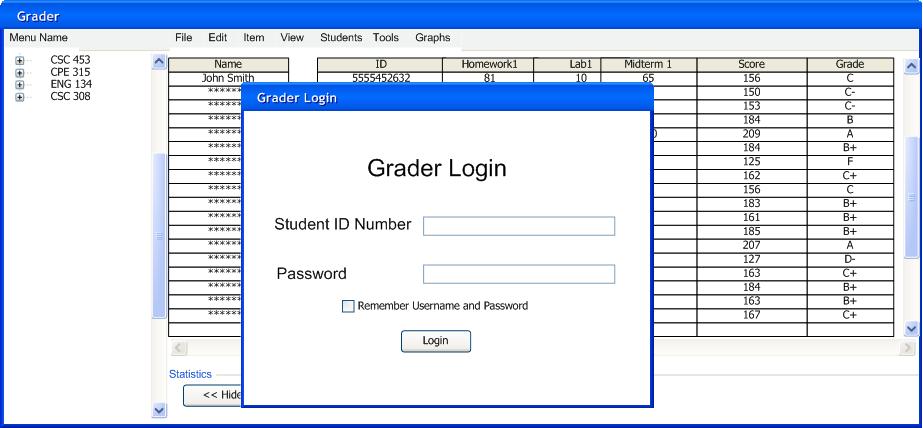
As described in section Student User Interface Overview, the student interface is a different application built for students to access their grades. The student application downloads grades from the server where the grades are stored, however the student can not make any changes to the grade data stored on the server for security reasons.
When the student initially opens the student application, the program prompts the student to enter his or her user name and password as shown in Figure 2.6.1.1.
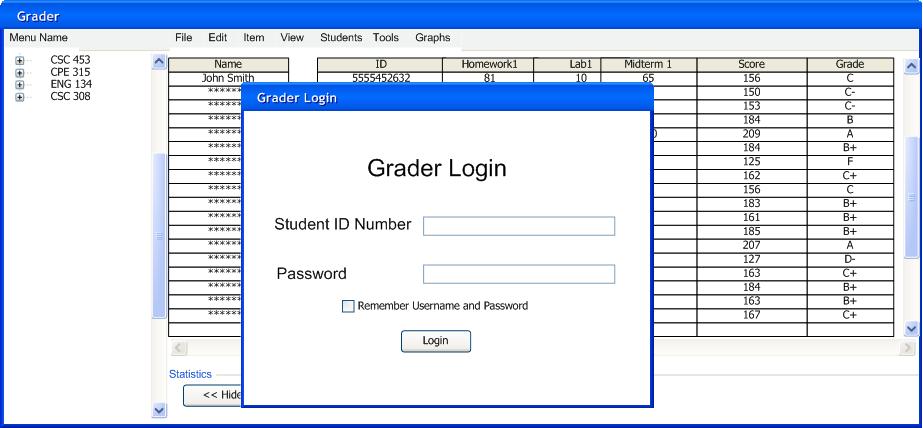
Figure 2.6.1.1: Initial Student User Interface Login
The user name and password of the student coorespond to the department server login credentials. This login process is identical to the professor login process with limited priveleges.
When a valid student ID number and Password are entered, the gradesheet appears as shown in Figure 2.6.1.2.
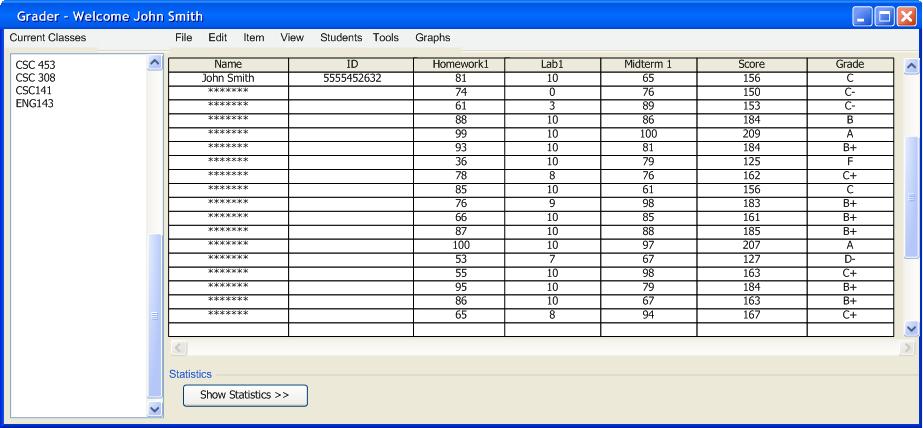
Figure 2.6.1.2: Initial Student User Interface Login
The most current scores are displayed for student use. Each row contains all the grade information for a student. The name of the student who logged in is at the top of the spreadsheet. All other rows contain "********" to maintain legal privacy for the other students in the class. The anonymous rows are also in random order to prevent a student from using alphabetic association to determine the grades of other students.
All other information in the columns is identical to the professor's gradesheet. See 2.1 User Interface Overview.
There are two basic types of grade prediction for students. Students may enter hypathetical grades for individual assignments to see a final grade based on these entered grades. Students may also enter a desired final hypathetical grade and receive sample grades that would achieve the desired final grade.
To enter grades for individual assignments to predict a final grade, students enter grades in the assignment columns that do not contain grades for their name. Figure 2.6.2.1 Shows an example of student grade prediction
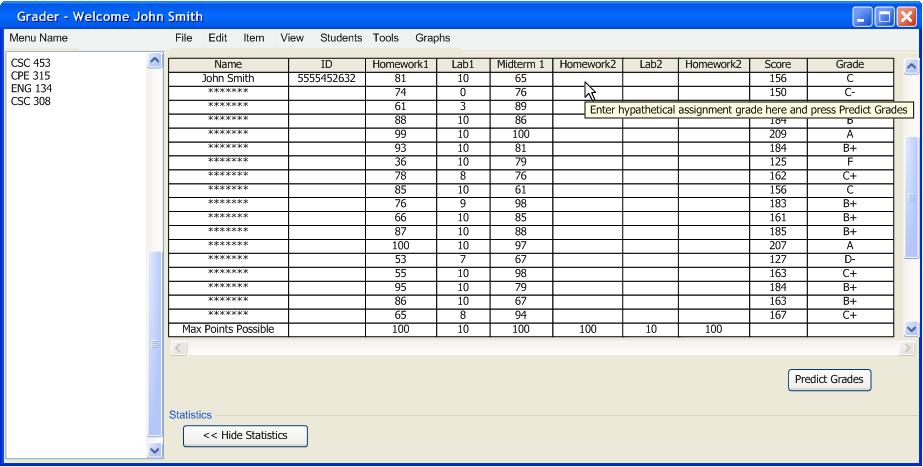
Figure 2.6.2.1: Student Grade Prediction Example
To do grade prediction, students may enter hypothetical grade values in all cells that have not been graded by the professor. See figure 2.6.2.2 for an example below.
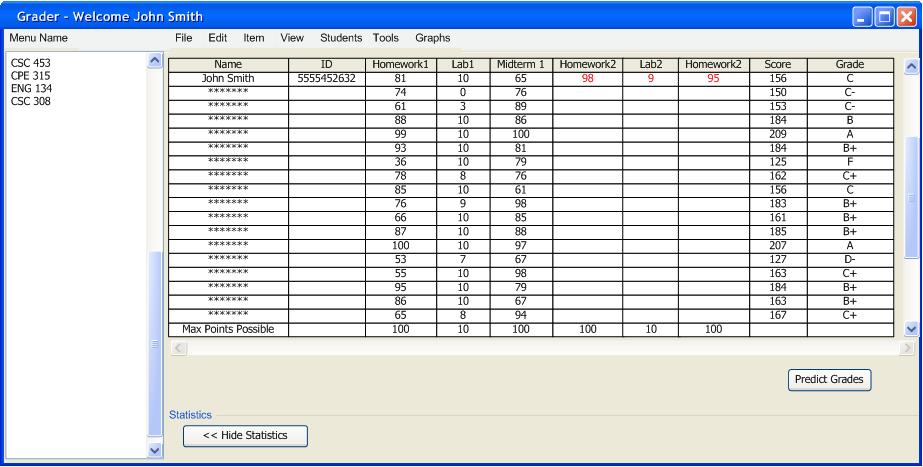
Figure 2.6.2.2: Using hypothetical Assignment Grades for Grade Prediction
Based on the hypothetical grades entered, the grading program will re-evaluate the final grade based on the values that were entered by the student. This functionality will enable students to understand the grades needed to achieve the desired final grade. When the Predict Grades button is pushed, the predicted final grade appears as a score in the Score column and a letter grade in the Grade column as shown in figure 2.6.2.3.
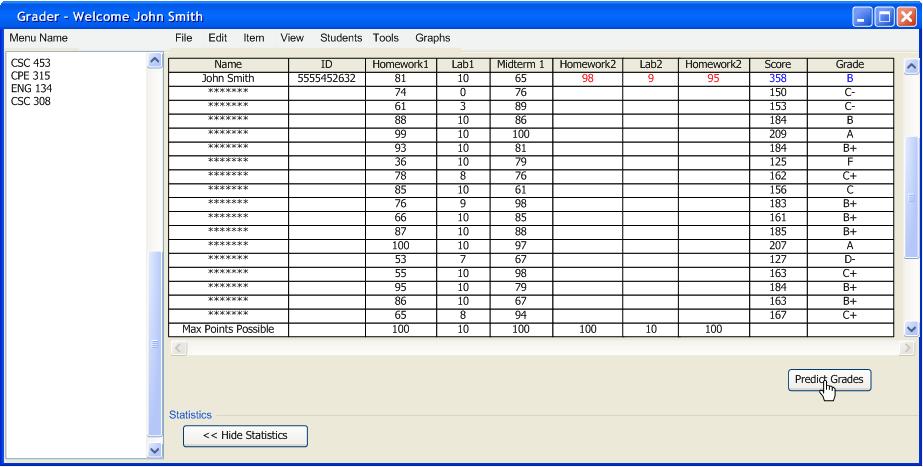
Figure 2.6.2.3: Push Predict Grades Button to See Prediction
Additionally a student may enter a desired final grade in the Score column. The grader will predict average grades needed to achieve the desired final grade. An example of entering a final grade is shown in Figure 2.6.2.4 below.
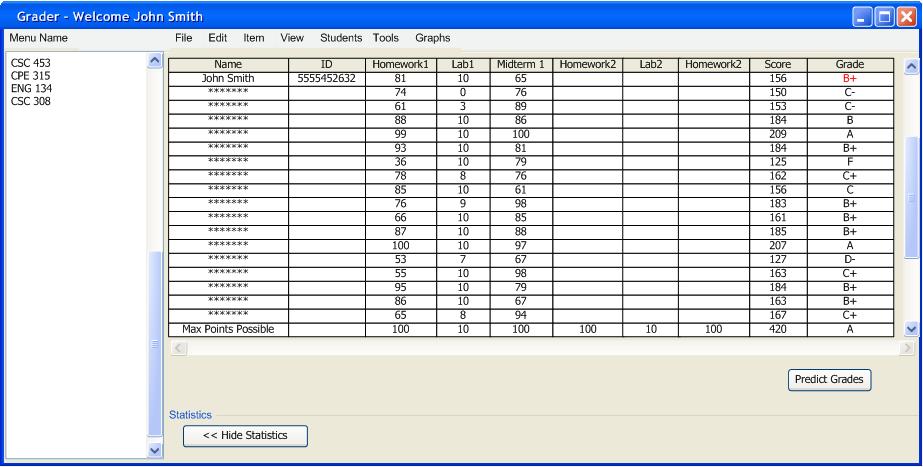
Figure 2.6.2.4: Entering Hypothetical Final Grade To See Assignment Prediction
After pushing the Predict Grades button, example scores will be displayed in blue that would earn the desired final grade. The total score is also displayed in the Score column in blue as shown below in figure 2.6.2.5
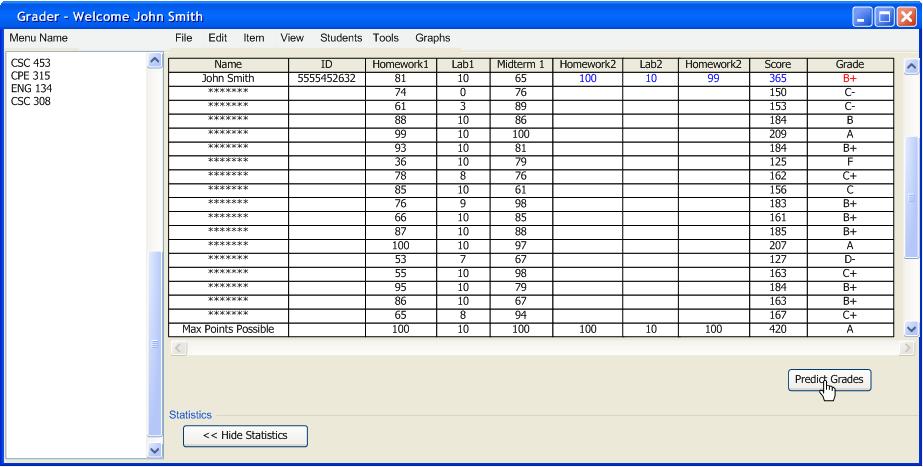
Figure 2.6.2.5: Entering Hypothetical Final Grade To See Assignment Prediction
If the desired final grade entered is not possible, all columns without grades will indicate "Not Possible". See figure 2.6.2.6 for an example of an impossible scenario.

Figure 2.6.3.6: Entering Hypothetical Final Grade To See Assignment Prediction