2.6.1 Pie Chart
The instructor can scale the grade distribution through the pie chart by
clicking on the divider that sits between each grade sector and dragging it.
When the divider is moved, the histogram, the grade distribution table, and the
detailed grade table will update to reflect the changes made.

Figure 2.6.1-1 Original Piechart
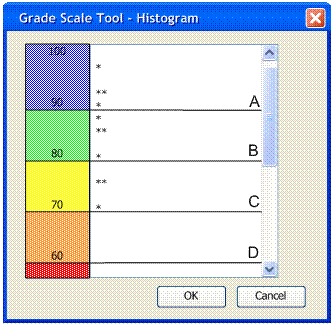
Figure 2.6.1-2 Original Histogram
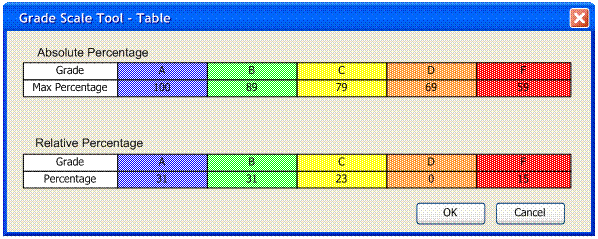
Figure 2.6.1-3
Original Grade Table
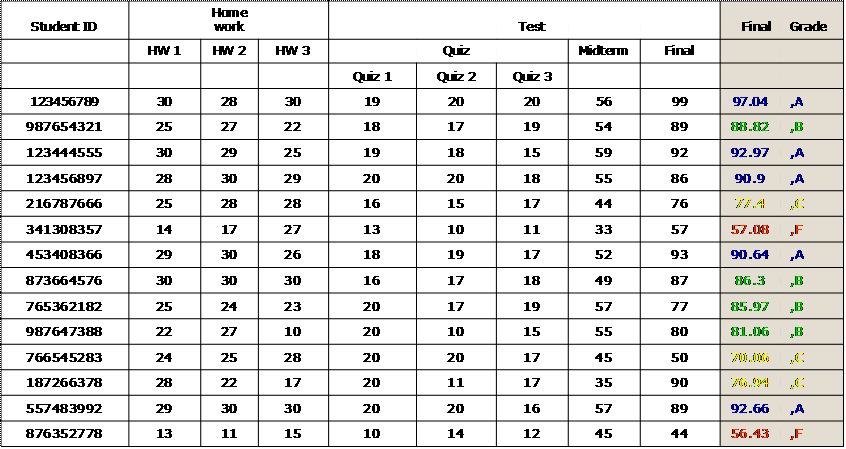
Figure 2.6.1-4
Original Spreadsheet
When a divider is moved to the point of overlapping the next divider, the
two dividers becomes one and the sector that was placed between them is
eliminated. Tabs will be placed on the new single divider if the instructor
decides to separate them again.
Figure 2.6.1-5 displays a situation where the divider between a B and a C
has been moved to overlap with the divider that lies between a C and a D. At
this point, the instructor can click on the C tab between B and D and drag it
to create a new region corresponding to a C.
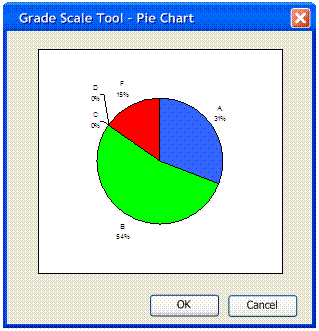
Figure 2.6.1-5
Modified Piechart
Figure 2.6.1-6 and Figure 2.6.1-7 displays the changes made to the
histogram and grade table as a result to the changes made in the piechart.

Figure 2.6.1-6 Modified Histogram
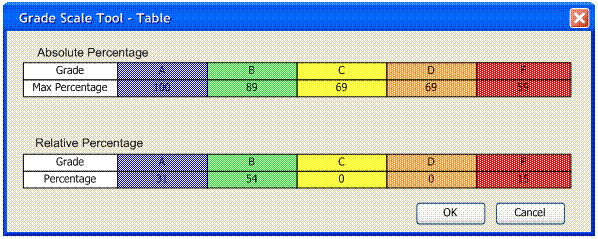
Figure 2.6.1-7 Modified Grade Table
When the change is made to the piechart and the instructor clicks “OK” the
new grade scale is saved and the gradesheet is modified as shown in 2.6.1-8.
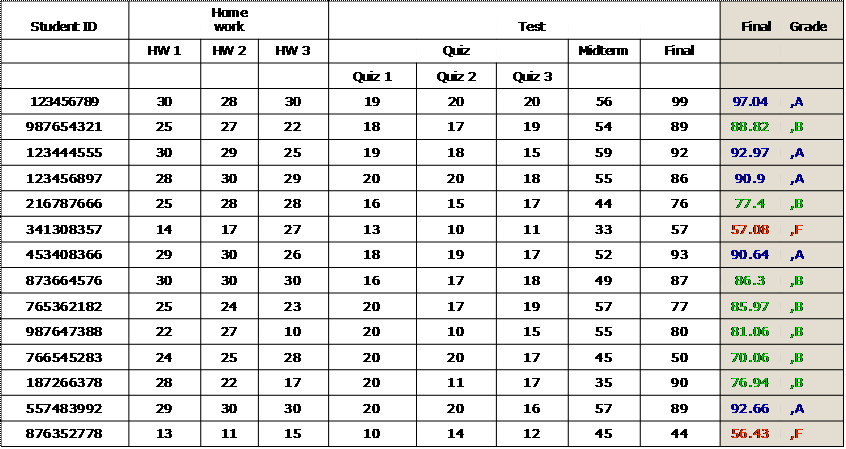
Figure 2.6.1-8
Modified Spreadsheet
Prev: Scaling Grades | Next: Histogram | Up: Functional Requirements | Top:
index