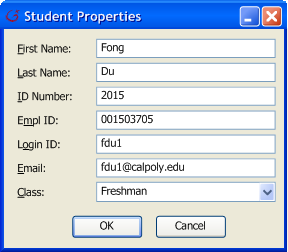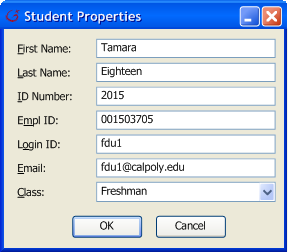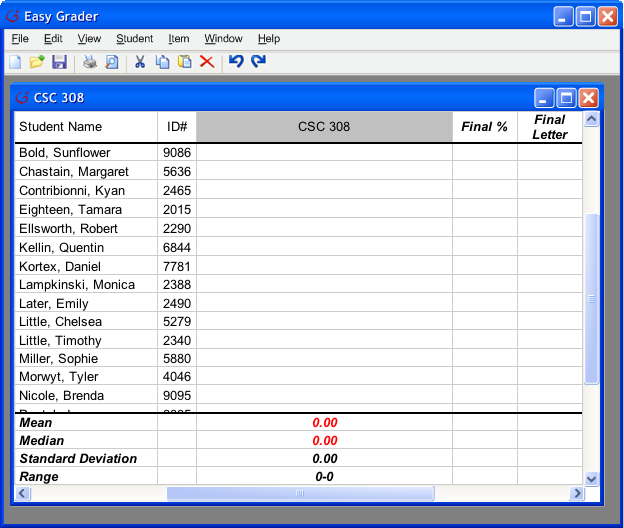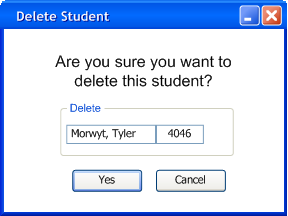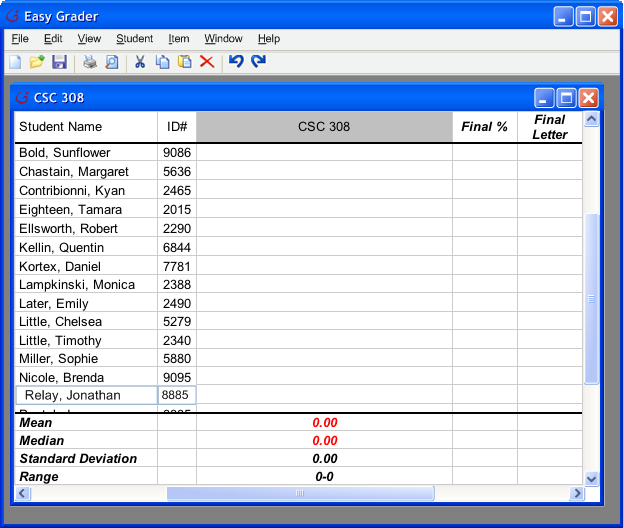To edit a student, first select the student. After selection, the instructor select Student->Edit on the menu bar. In response, the system opens the same window for adding a student except the information about the student are loaded on the screen like Figure 5. If no students are selected, then the Grader displays a list of students shown in Figure 6 for the instructor to select for editing.
Figure 5 is the student properties window for editing a student named "Du, Fong".
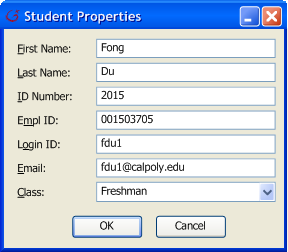
|
|
Figure 5
|
Afterwards, the instructor may edit any changes. For example, in Figure 7 the instructor is changing the student name from "Du, Fong" to "Eighteen, Tamara", but student ID, login id, and email remains the same.
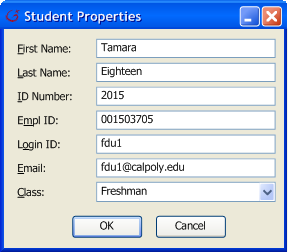 |
| Figure 7 |
Assuming the instructor actually did changed "Du, Fong" to "Eighteen, Tamara" then the roster is shown as Figure 8. Figure 8 is the roster after the instructor made changes to a student's name.
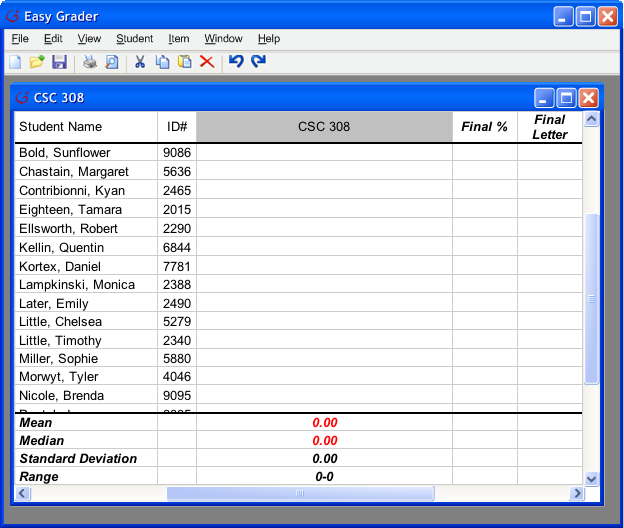 |
| Figure 8 |
To delete a student, the instructor needs to select Student->Delete. At this point a prompt appears to ask the instructor if they are wish to delete the student. Figure 9b is the prompt message asking if the instructor is certain about deleting that specific student.
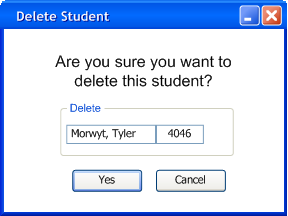
|
|
Figure 9b
|
Before deleting the student "Morwyt, Tyler", the Grader has the roster shown as Figure 8. After deleting the student, the Grader has the roster shown as Figure 10. Figure 10 is the new roster without the student "Morwyt, Tyler".
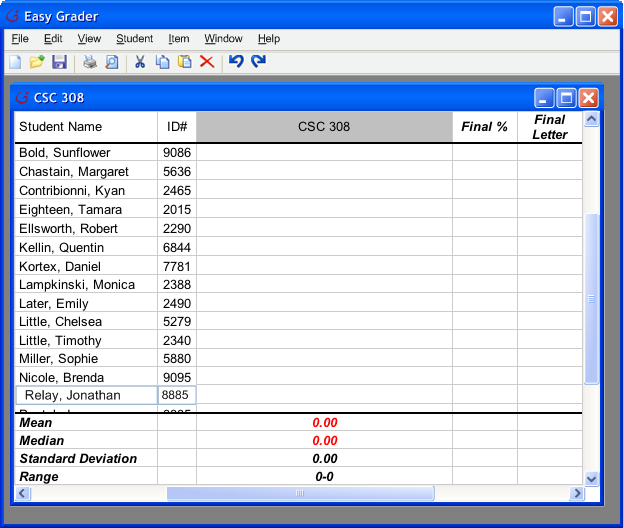 |
| Figure 10 |
Prev:
Managing Students Next:
Merging Students |
Up: Editing the Roster | Top:
index