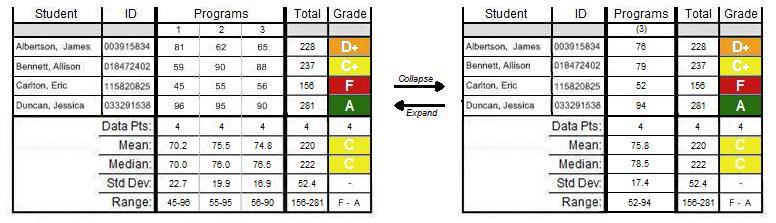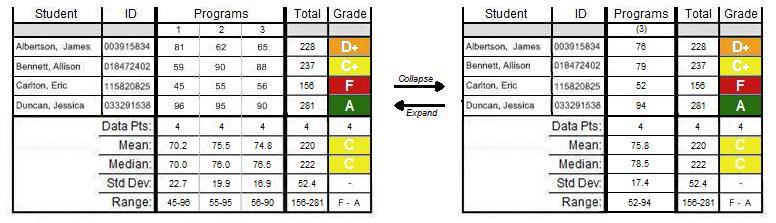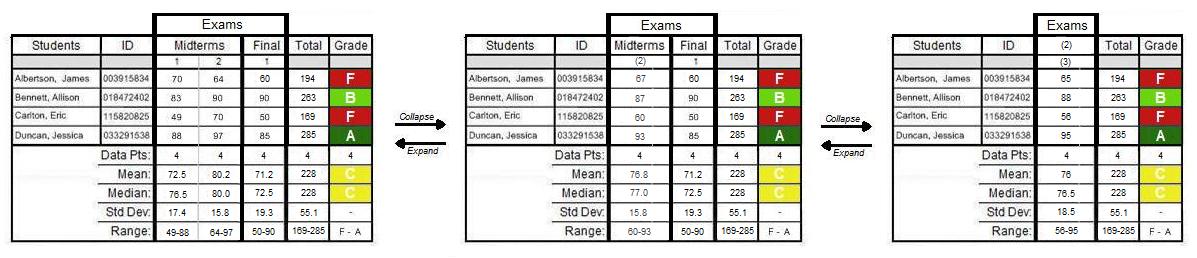2.5.3. Expand/Collapse
Figure 50 shows a smaller sample of students as a demonstration of using the expand/collapse feature.
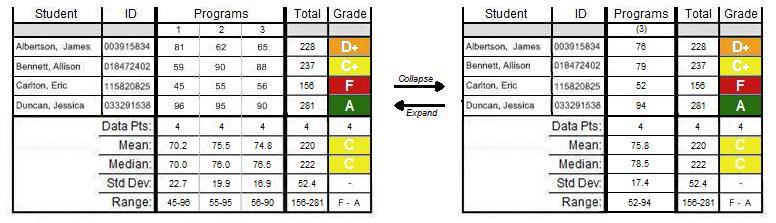
Figure 50: Expand and collapse demonstration.
To do this, the instructor right-clicks on a graded item category. This process merges all individual graded items beneath the catergory into one column. The instructor reverses the process by right-clicking again, which expans the column back into its original display. The grade sheet on the left shows an expanded grade sheet, while the one on the right shows a collapsed grade sheet. The number in parentheses below the category name shows the number of collapsed items. Notice the effects on scores while expanding and collapsing categories. The new score in the collapsed column shows the weighted average score of all items within the category. The weight of the items depend on the instructors settings while creating the item. In this example, the instructor distributes all weights evenly. The grade sheet updates the statistical data based on these new weighted average scores. This same effect of expanding and collapsing can be achieved when the instructor selects the option in the View command menu.
The expand/collapse feature can get more complex as graded item nesting expands. The figure below shows how the user expands and collapses three levels of graded items.
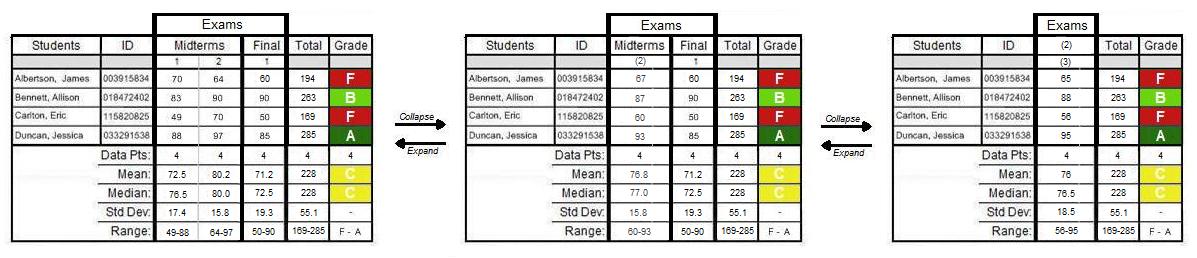
Figure 51: A more complex expand and collapse demonstration.
The instructor can go back and forth between expand/collapse in many ways with deeper nesting. The instructor right-clicks on "Midterms" to get from the left sheet to the middle one. If the sheet is shown as the middle one, the instructor right-clicks on "Exams" to get to the one on the right. In both cases, the same is true for reversing the process. The instructor can also right-click on the numbers in parentheses to expand its components. Typically, any right-click on an area expands/collapses the parts inside and below it. Note that if an instructor right-clicks on a graded item number, such as the Midterm items, or right-clicks on a category with only one item below it, such as the "Final" catergory in this case, it does not have any affect on the grade sheet.
Prev: statistics
| Next: sorting
| Up: gradesheet
| Top: index