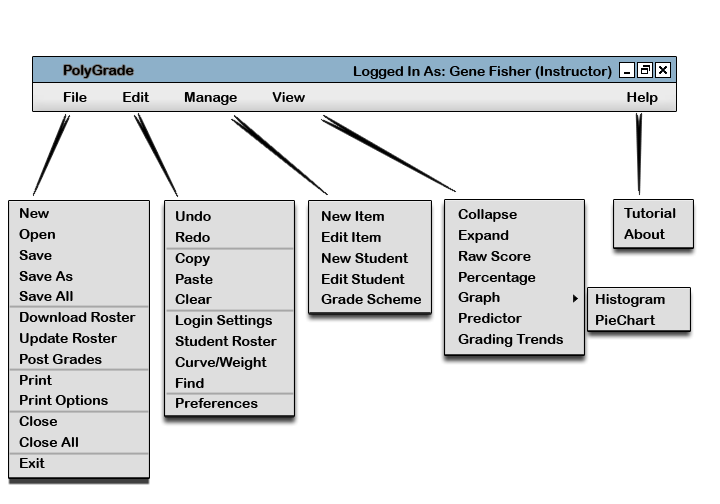
The instructor user has the most abilities out of the other users. After all, instructors need to do many things with the grade sheet in order to maintain the grades. Figure 2 shows an expansion of the command menus for an instructor.
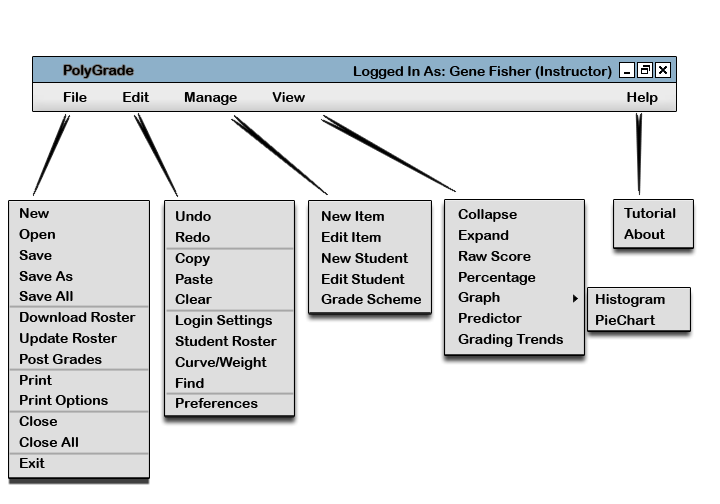
Figure 2: Expanded command menus for an Instructor.
The File menu contains typical commands for manipulating data files and performing other system-level functions. 'File New' opens a new grade sheet in a new display window. 'File Open' opens an existing grade sheet from a previously saved file, displaying in the current display window or a new window as selected by the user. 'File Save' saves the currently active grade sheet on the file from which it was opened, or on a new file if it was created from a new display. 'File Save As' allows the current grade sheet to be saved on a different file from which it was opened or most recently saved upon. 'File Save All' saves all currently open grade sheets. 'File Download Roster' downloads a roster from an SIS file and loads it into the active grade sheet. 'File Update Roster' reads in an updated roster from an SIS file and makes appropriate student adjustments to the active grade sheet. 'File Post Grades' posts the student grades of the active grade sheet online for students to retrieve. 'File Print' prints the contents of the currently active display window in a form suitable for output to a printing device capable of displaying text and graphics. 'File Print Options' allows the user to change print settings. 'File Close' closes the currently active grade sheet, offering to save if it has been modified since opening. 'File Close All' closes all open grade sheets, offering to save any that have been modified. 'File Exit' exits the PolyGrade application.
The 'Edit' menu contains commands for manipulating grade data during editing. 'Edit Undo' undoes the most recently completed editing commands. Repeated successive invocations of 'Undo' will undo successively earlier commands. 'Edit Redo' redoes the most recently undone commands. Repeated successive invocations of 'Redo' will redo the series of undone commands in reverse order. 'Edit Copy' copies the currently selected datum without removing it. 'Edit Paste' inserts the most recently cut or copied datum as the currently selected edit point in the current display. 'Edit Clear' removes the currently selected datum without copying it. 'Edit Login Settings' changes how users log in. 'Edit Student Roster' edits student information in the grade sheet roster. 'Edit Curve/Weight' edits curving and weighting for a selected graded item. 'Edit Find' searches for a student by name or ID. 'Edit Preferences' opens a window for editing PolyGrade preferences.
The 'Manage' menu contains commands for managing graded items, students, and grade schemes. 'Manage New Item' inserts a new graded item into the selected boundry. 'Manage Edit Item' edits the currently selected graded item. 'Manage New Student' adds a new student to the class roster. 'Manage Edit Student' edits an existing student in the class roster. 'Manage Grade Scheme' allows the instructor to edit the class grade scheme.
The 'View' menu contains commands for manipulating the view of the grade sheet. 'View Collapse' collapses the selected category into a single column. 'View Expand' expands a collapsed category into its original columns. 'View Raw Score' changes all data entries from percentages into raw scores. 'View Percentage' changes all data entries from raw scores to percentages. 'View Graph-Histogram' opens a window with a histogram depicting class grades. 'View Graph-Pie Chart' opens a window with a pie chart depicting class grades. 'View Graph-Curve' opens a window with a curve depicting class grades. 'View Predictor' opens a window for the grade prediction feature. 'View Grading Trends' opens a window with historical grade trends from previous classes.
The 'Help' menu contains directions for and information about the Polygrade application. 'Help Tutorial' opens a window with a PolyGrade tutorial. 'Help About' opens a window with PolyGrade version information.