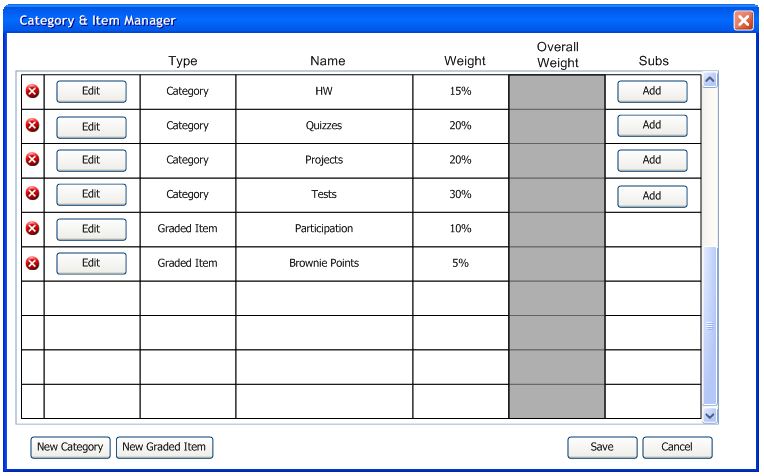
To delete a graded item or category from the gradebook, the instructor clicks the Category & Item Manager menu command under Gradebook. In response, the Grader displays a category and item manager window. This window (populated with categories and items from section 2.4.1-2.4.3) is shown in Figure 2.4.4.1.
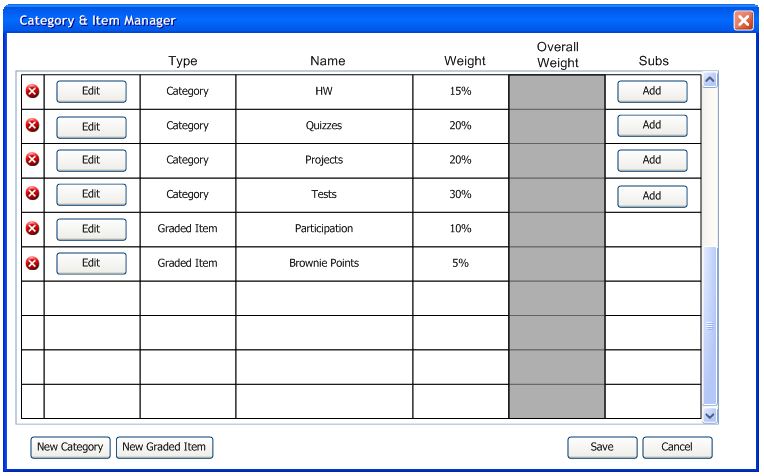
Figure 2.4.4.1: Category & Item Manager
When the Manager opens, the instructor clicks the "Delete" button to delete a given category or item. The Manager responds by displaying a confirmation dialog, as shown in Figure 2.4.4.2.
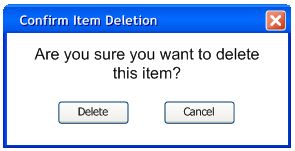
Figure 2.4.4.2: Deletion Confirmation
The instructor clicks "Delete" to delete the category or item, or optionally clicks "Cancel" to close the dialog without deleting the category or item. After the instructor deletes the category or item, the Manager displays an updated list of categories and items, as shown in Figure 2.4.4.3.
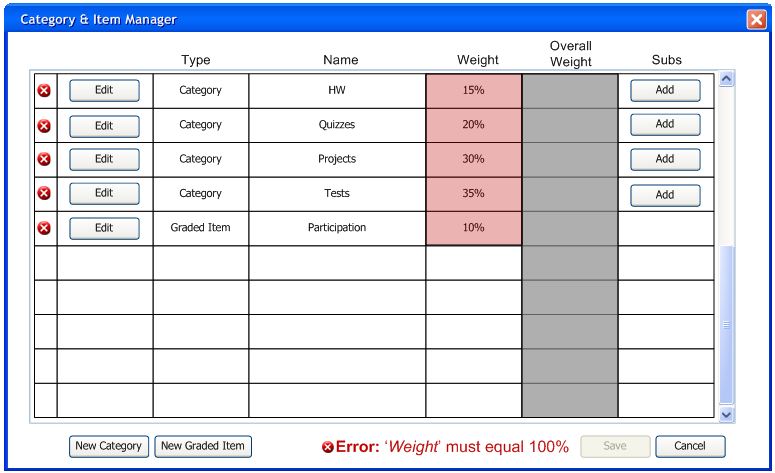
Figure 2.4.4.3: Updated Category & Item Manager
If the instructor deletes a category or item that contains a weight, the Manager's "Save" button is disabled until weights are correctly set to 100%. For more information, see Section 2.4.3 - Modifying Category and Item Weights