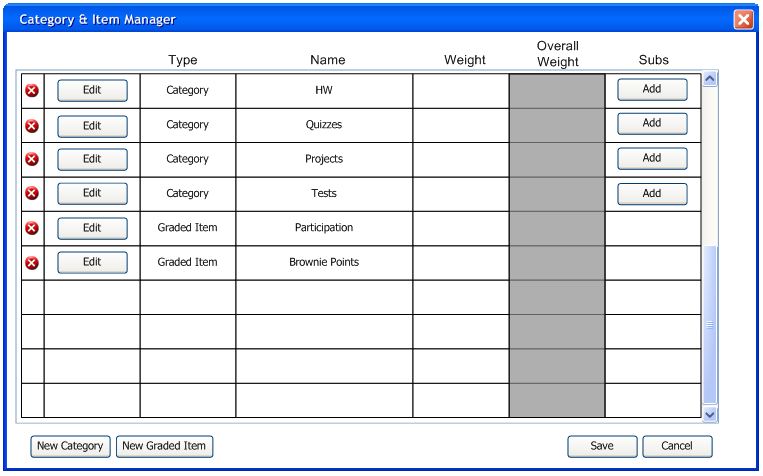
The instructor enters multiple categories and assignments, as shown in section 2.4.1 and section 2.4.2, the Category & Item Manager looks similar to Figure 2.4.3.1.
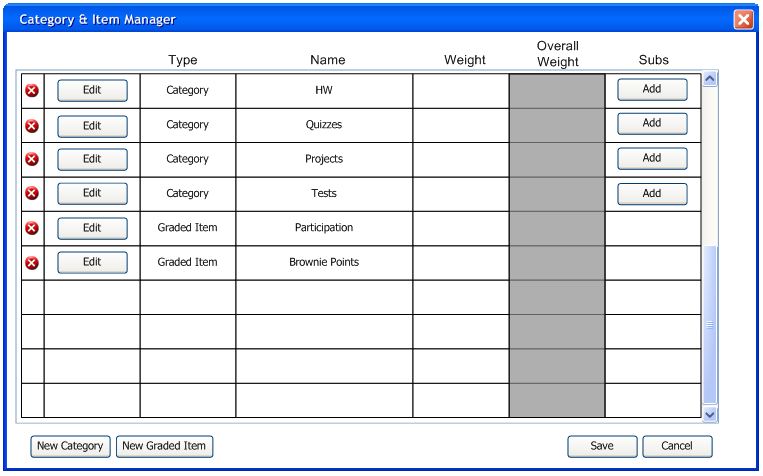
Figure 2.4.3.1: Manager With Multiple Categories and Items
The instructor adds weights (totaling 100%) before the "Save" button is enabled. Figure 2.4.3.2 shows an instructor adding weights that total 115%. Because the total of the weights for all assignments and categories is not 100%, the "Weight" column is colored red, and an error is displayed at the bottom of the window. The instructor cannot click "Save" until the total is 100%.
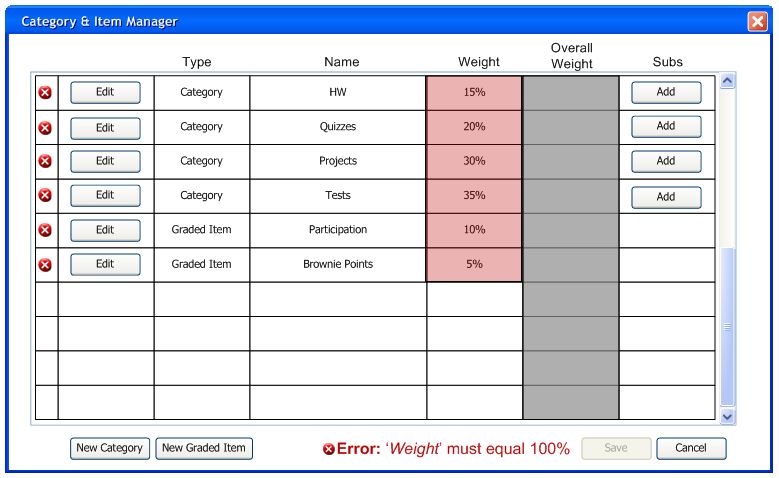
Figure 2.4.3.2: Manager With Incorrect Weights
When the instructor corrects the weights and makes them equal 100%, the "Weight" column is no longer colored red and the save button is enabled, as in Figure 2.4.3.3.
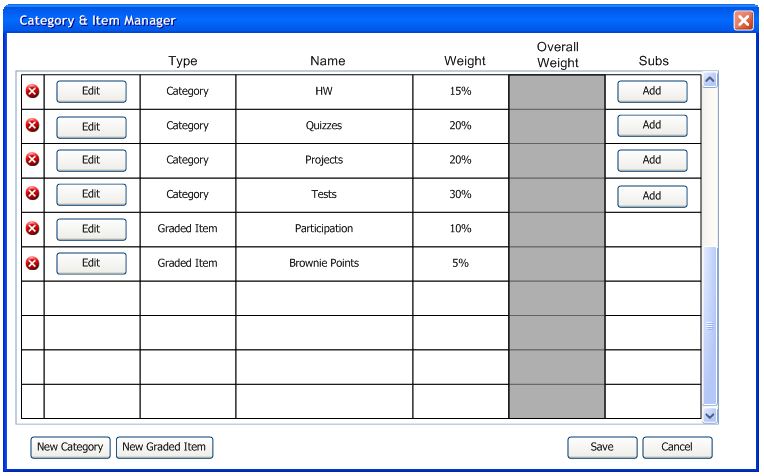
Figure 2.4.3.3: Manager With Correct Weights
At this point, the instructor clicks "Save" to apply all changes to the current gradebook. Optionally, if the instructor does not want to keep their changes, the instructor clicks the red "X" in the top right to close the window without saving changes.