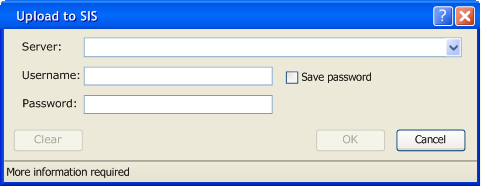
Figure 2.2.6a: Upload to SIS
Rather than manually uploading student's grades to Student Information Services, the user may select 'Class->Upload->SIS' to do so automatically. The selection will bring up a standard login dialog as shown in Figure 2.2.6a.
The Server is a drop-down menu to select the SIS server. The Username and Password fields are text input fields that the user fills in to authenticate the SIS transaction. Save Password is an option to increase convenience for the user.
The user decides to upload their students' grades to SIS and fills in the data:
The user clicks "OK" and Student Information Services begins to receive the students' grades. Note that only students that exist on SIS will have their grades uploaded to SIS. When the upload is complete, the confirmation dialog will appear, Figure 2.2.6c.