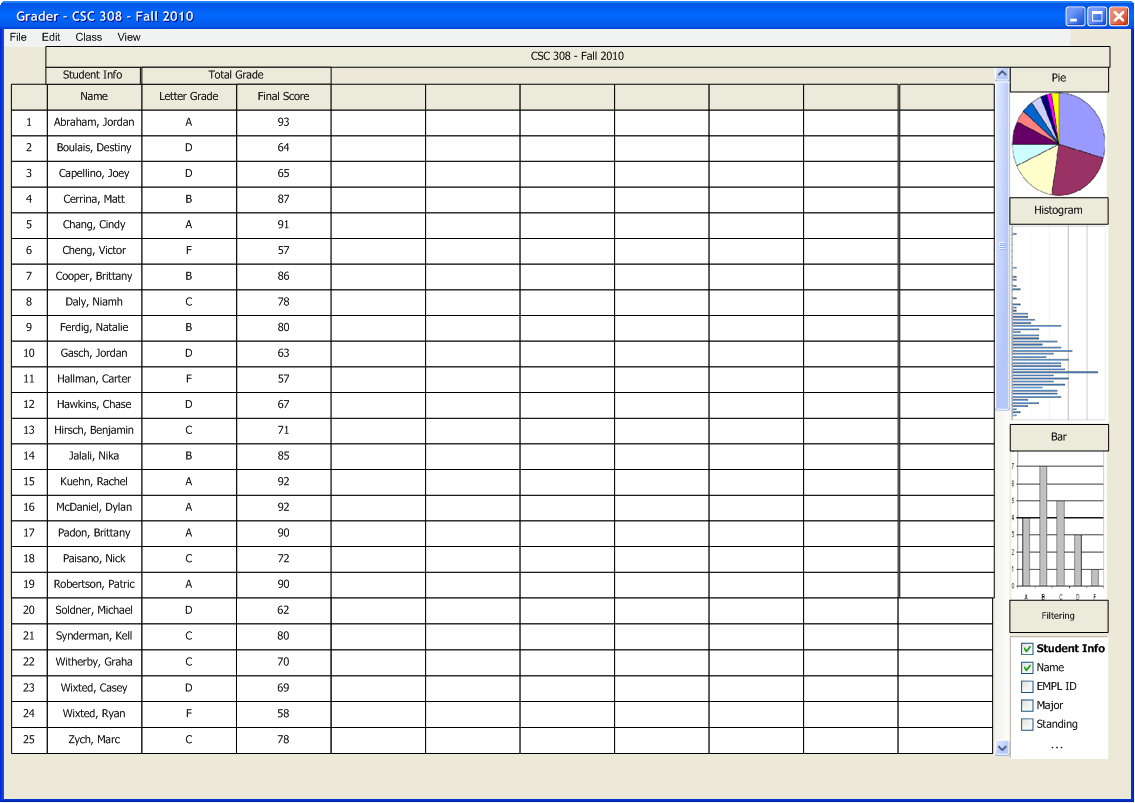Entire categories or individual items can be hidden from the spreadsheet.
The filter tool can be accessed through the menu bar by selecting VIEW->FILTERS. This brings up an active thumbnail on the bottom right of the spreadsheet. Limited columns are listed in the thumbnail that the user can toggle on/off.
To bring up the full-size version of the filter, the user double clicks the thumbnail and the system presents a new window to the user.
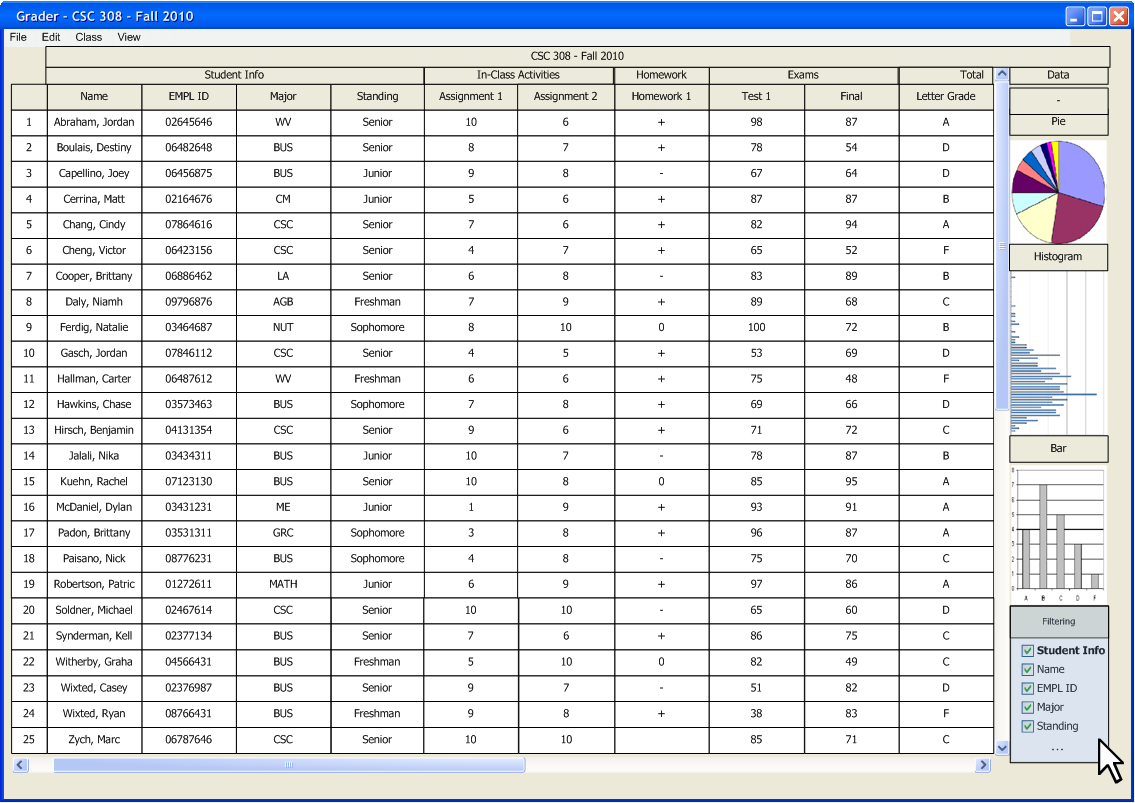
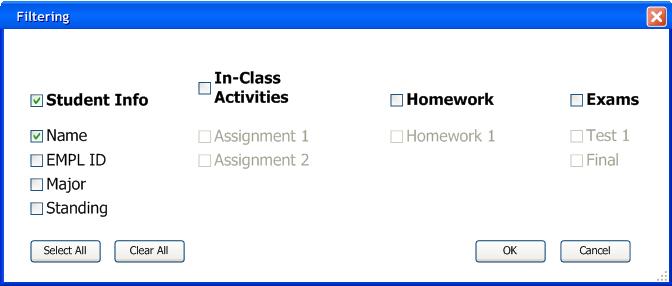
In the full version of the filters, entire categories or individual graded items/student info can be toggled on/off by selecting or deselecting the checkbox(es). The Total Grade category is always shown, so there is no option to hide this information.
In Figure 2.5.4b, the user deselects all information except for the student name. The system responds by displaying only the students' names and their final grade, as shown in Figure 2.5.4c