By default, the gradesheet is sorted alphabetically by name. To sort by ascending or decending order, the user clicks the desired graded item/student attribute. Clicking a graded item once sorts the column in decending order, and a second time sorts by asccending order. When the user clicks a graded item for the third time, the system responds by cancelling the sort on that graded item, and falls back to the last sorted item in the stable sort.
In Figure 2.5.3a, the user selects the "Standing" attribute and the system responds by sortng (in descending order) all students according to their class standing.
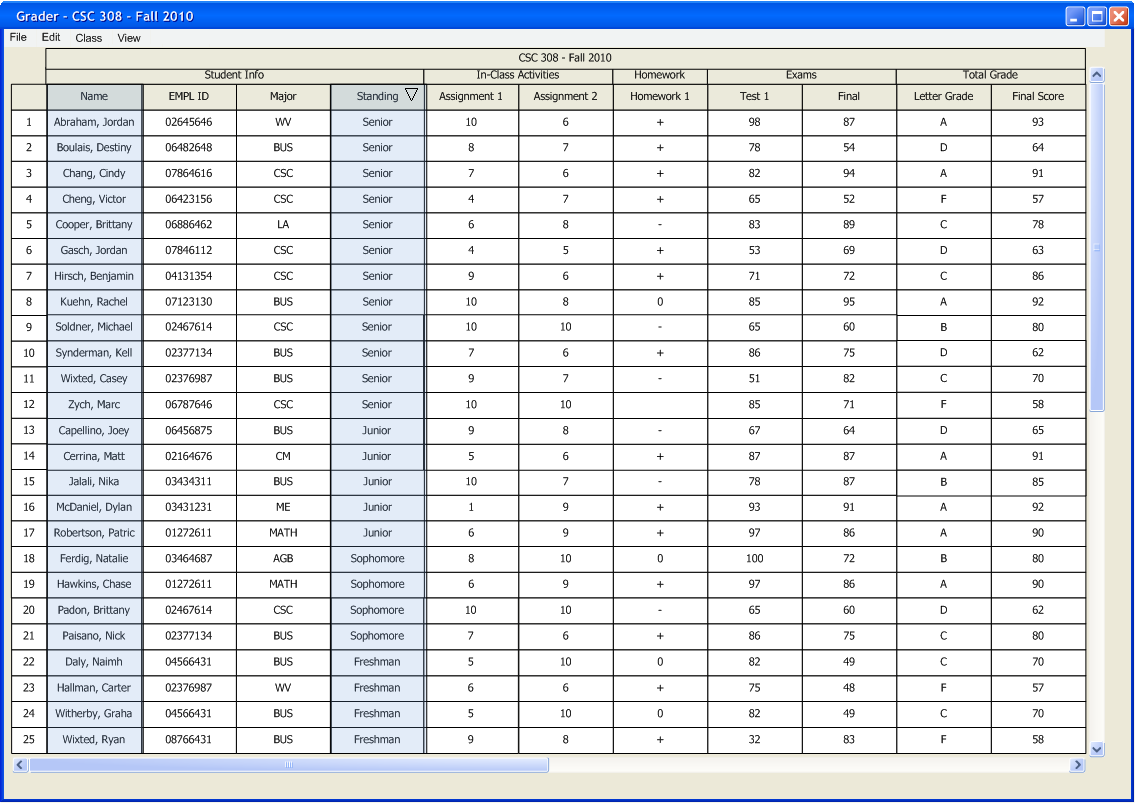
To perform a stable sort, the user selects another graded item/attribute to sort by. In Figure 2.5.3b, the user selects "Assignment 1" after having selected "Standing." The system responds with a stable sort by "Name", "Standing", then the values in "Assignment 1," again in descending order.
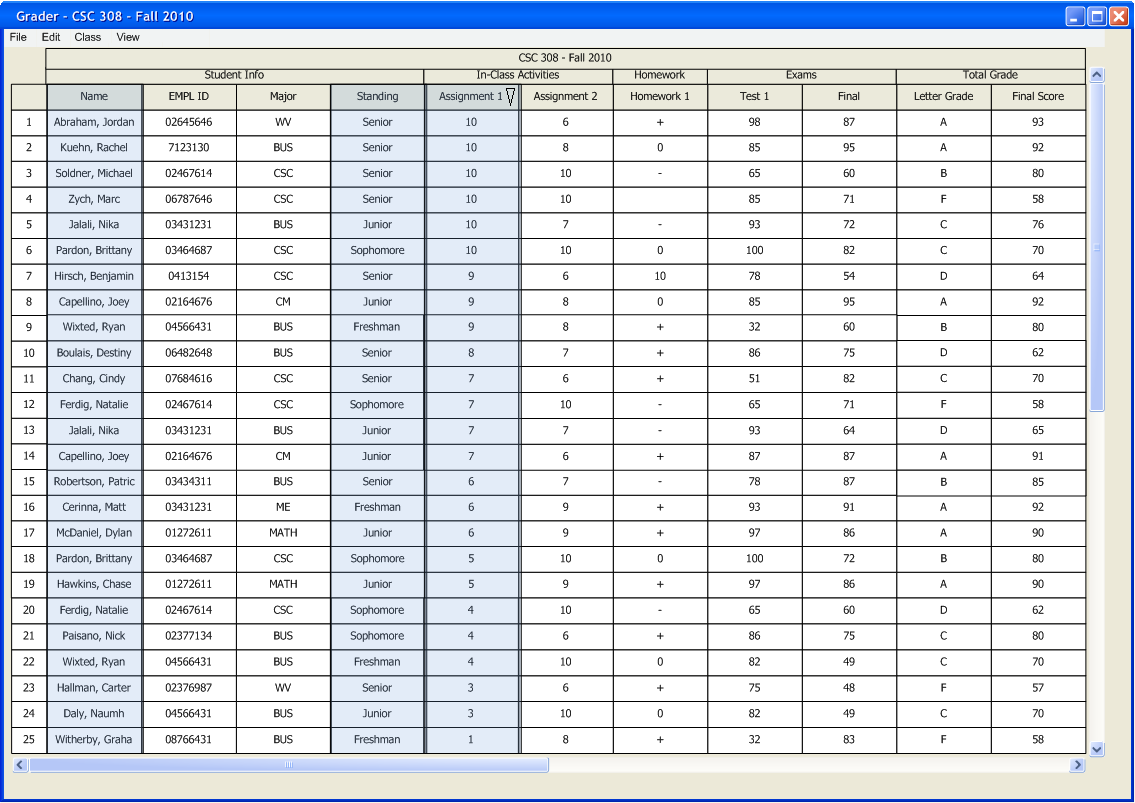
To sort by ascending order, the user selects "Assignent 1" a second time.
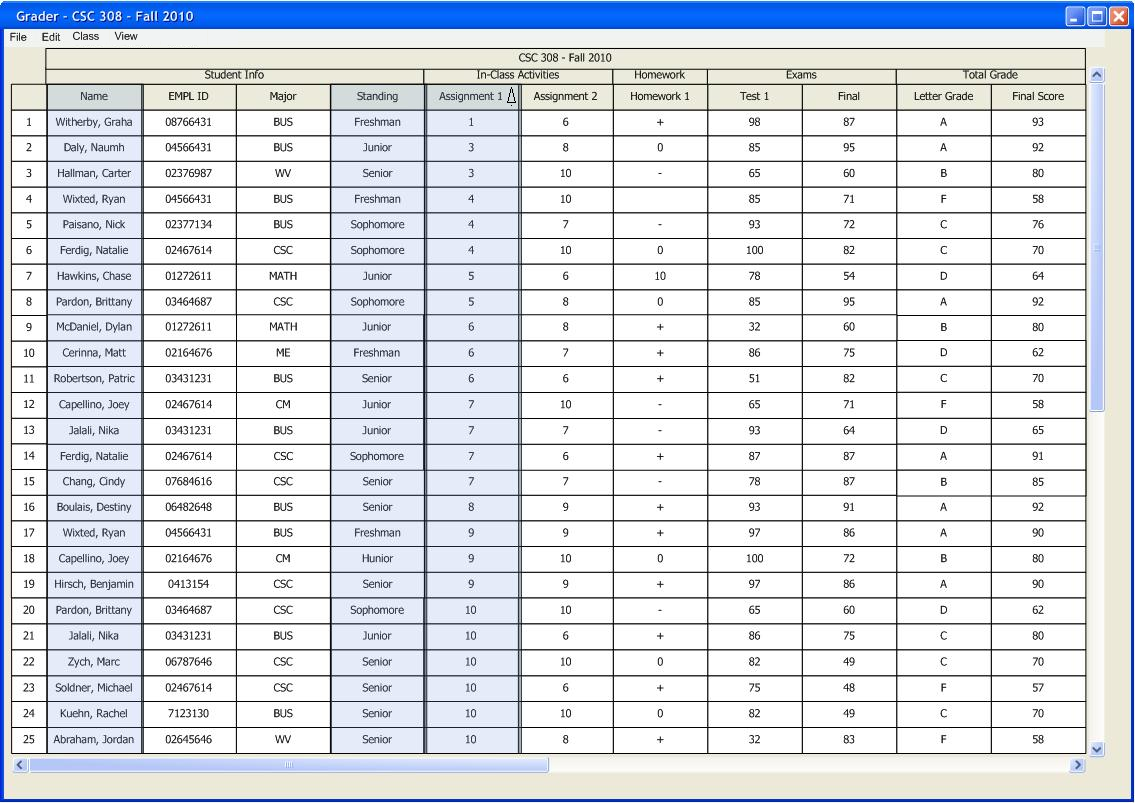
To cancel the sort on an item, the user selects that item for a third time. The system responds by reverting to a stable sort using the last sorted item.
Following the example, when the user selects "Assignment 1" for the third time, the system repsonds by reverting to the state shown in Figure 2.5.3a, where the gradesheet is sorted by "Standing."