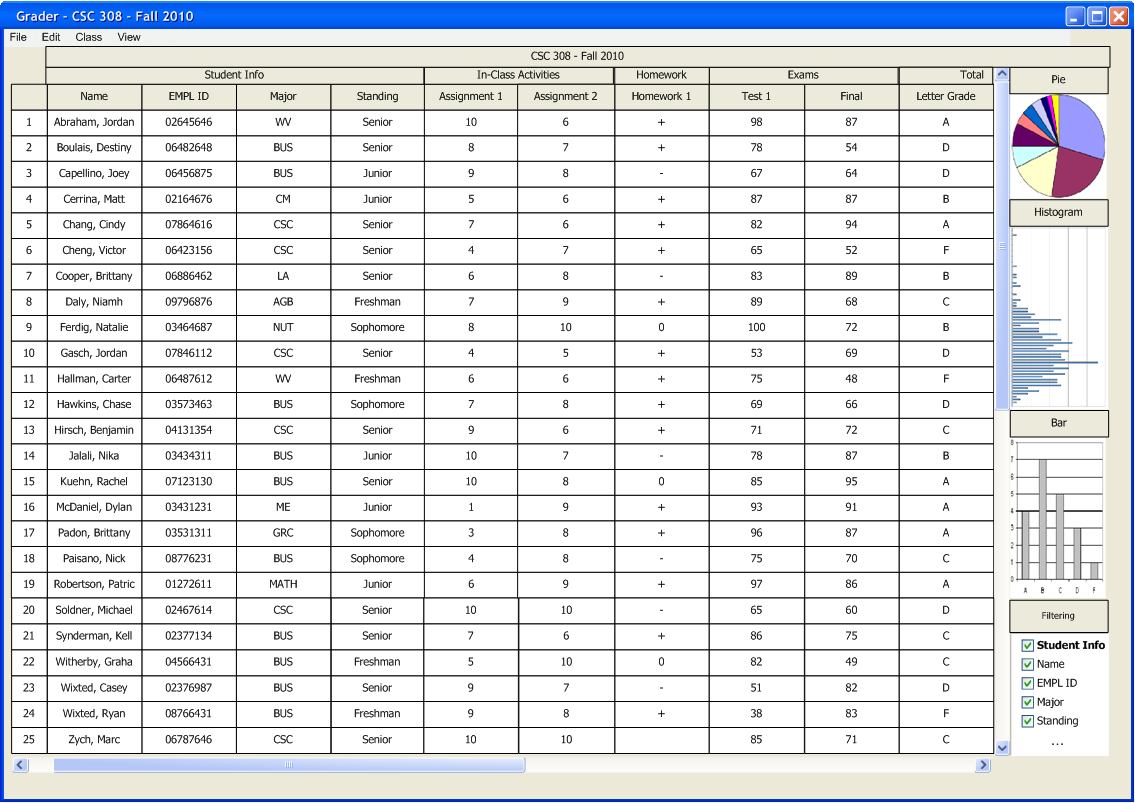Once the spreadsheet has some data in it (see 2.2 Basic Grade Book Set Up and 2.4 Managing Graded Items), the user has various options to change how the spreadsheet looks. The user can choose to have active icons with graphical information, as well as a list of column filters. These options are located on the file menu bar under VIEW. To turn on the active icons, the user selects VIEW->SIDEBAR. The system responds by displaying a series of icons on the right of the spreadsheet, which can be double-clicked to show their full versions in a new window. Alternatively, the user can select the actual item under VIEW to directly display the full version. See the following sections for more details on viewing options: