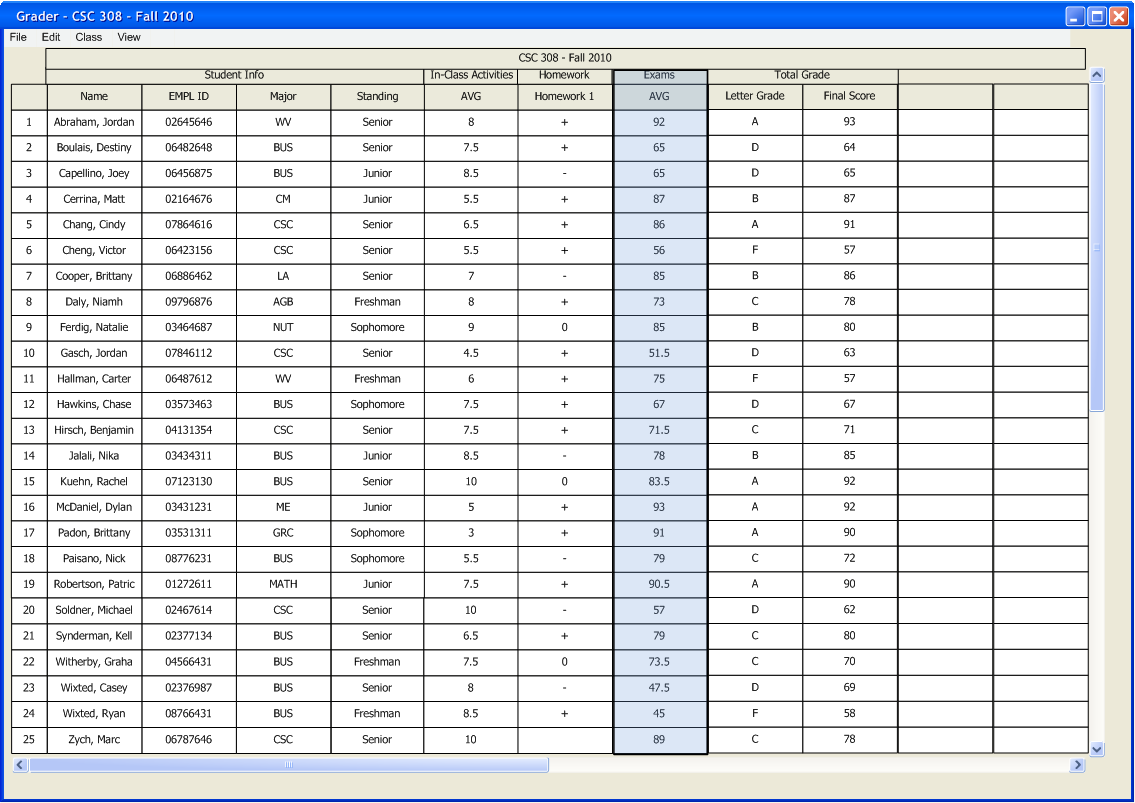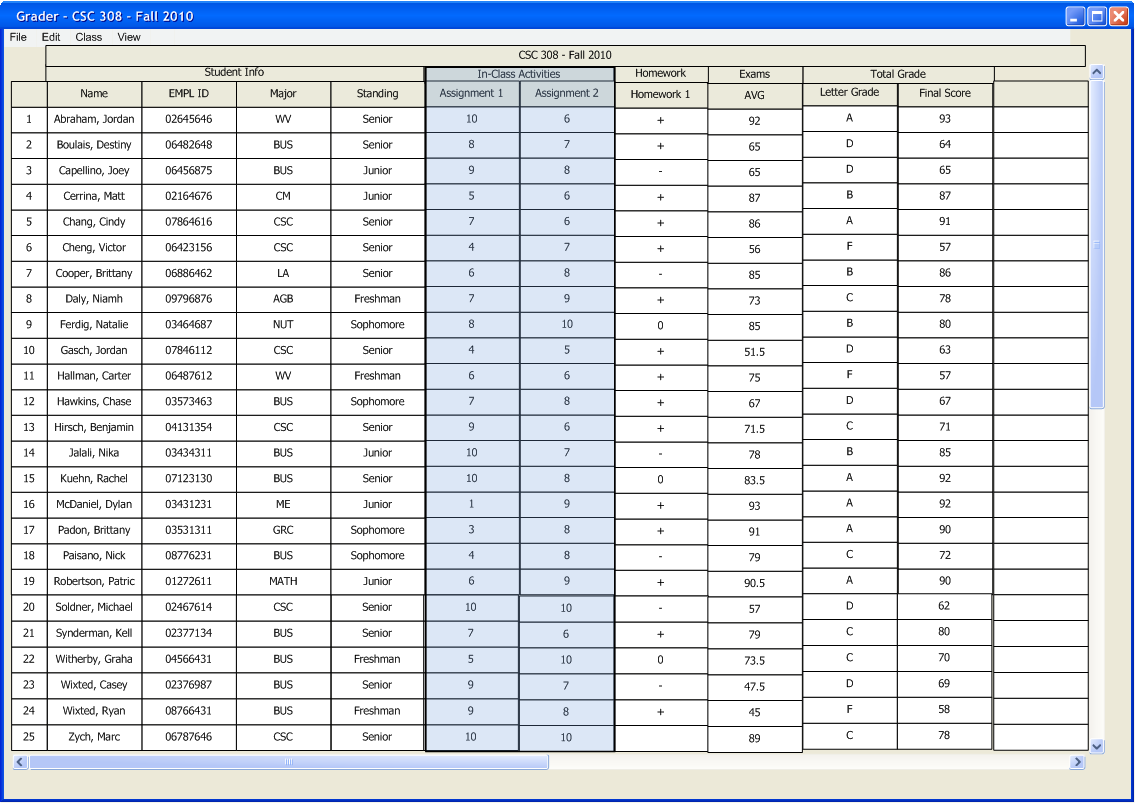For a summary view of the grade book, individual categories can be collapsed to show the students' average score in the category. To do so, on a category with multiple graded items, the user double clicks the cell of the category name the user wishes to collapse.
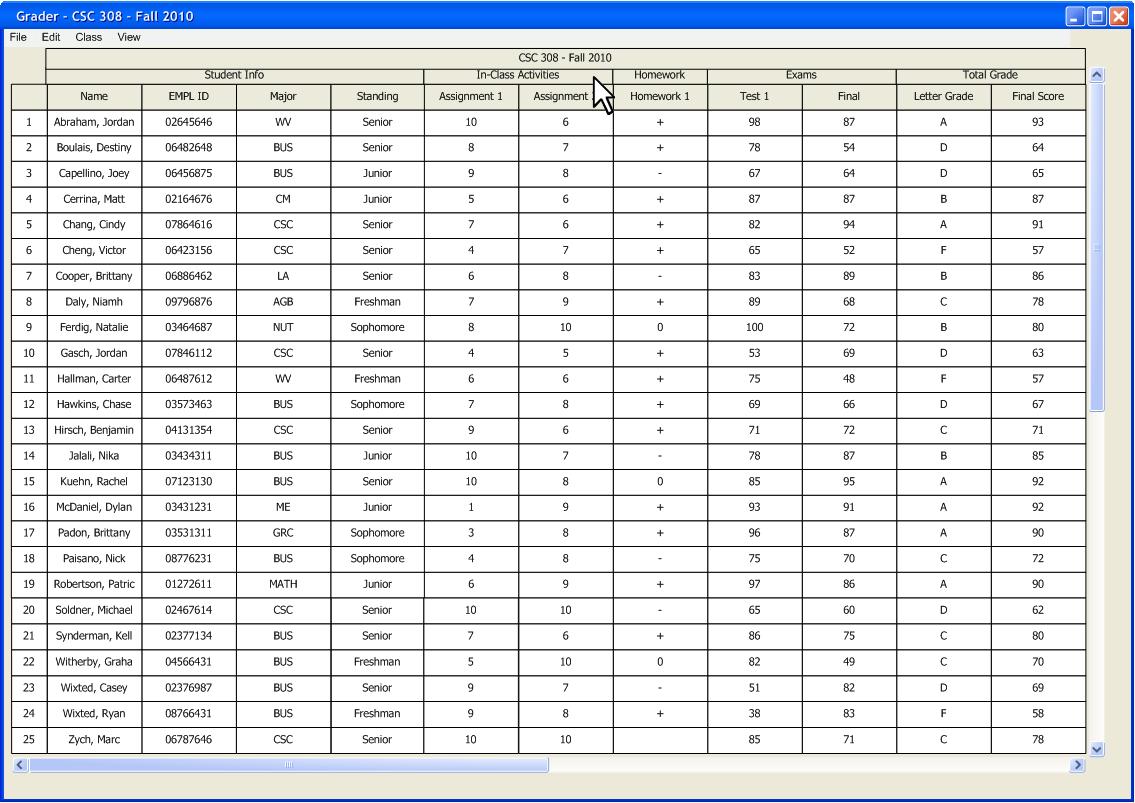
The system responds by collapsing the category into one column. The scores displayed in the column are now the average of all graded items in that category. Note: If a category containing only one graded item is double clicked, nothing happens as the displayed score is already the average.
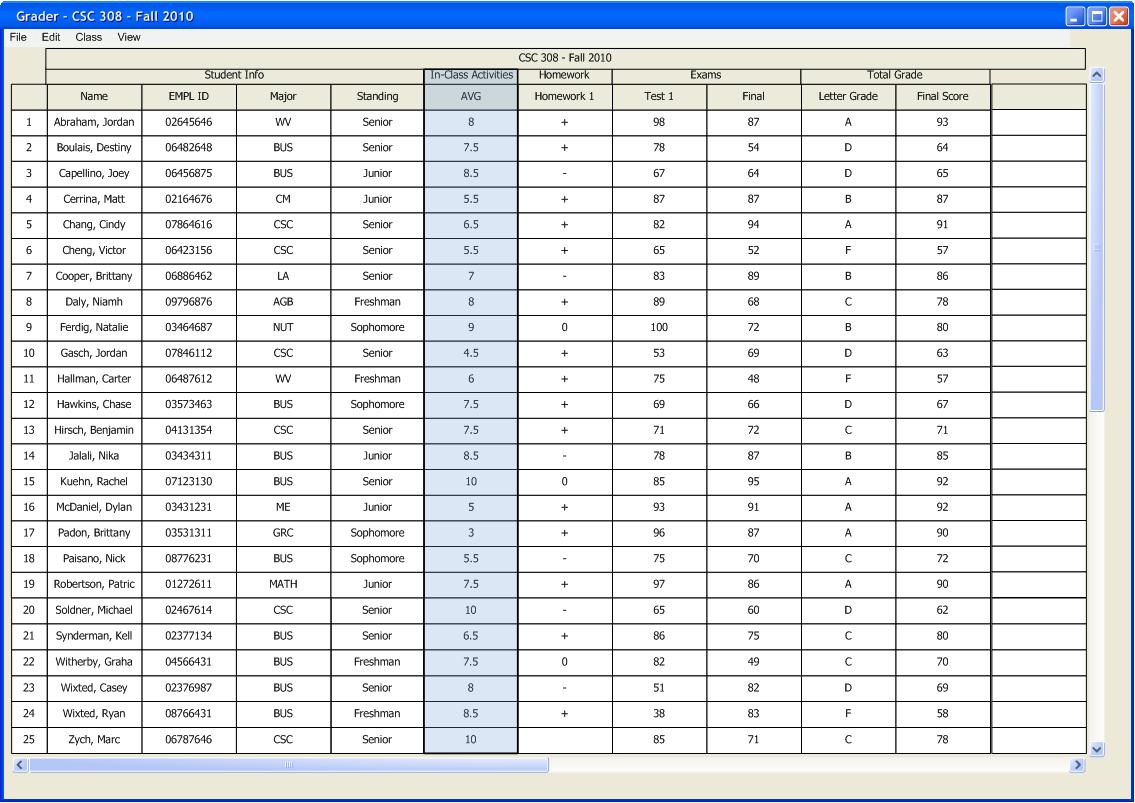
In Figure 2.5.2c, all categories have been collapsed so that only the averages and final grades are displayed. To expand columns back and show all its graded items, the user simply double clicks the category again. In Figure 2.5.2d, the user double clicks the "In-Class Activities" category to expand it.