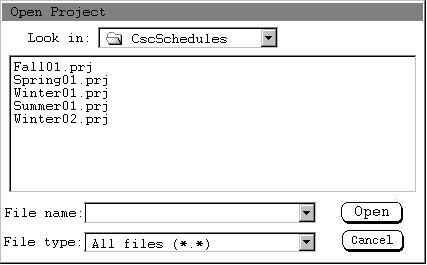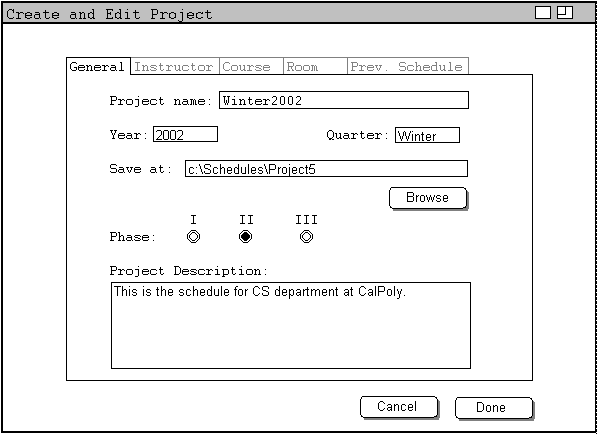
Figure 1: Fields in editing project interface are filled.
Editing a project is usually performed when changes are needed to be made to a created project. The editing project interface shares the same interface with creating a project. To access the editing project interface, go to File->Project->Edit Project... . This interface is shown in figure 1. However, not all the tabs in figure 1 are accessible, only the General tab is accessible when editing a project. The four remaning tabs are grayed out.
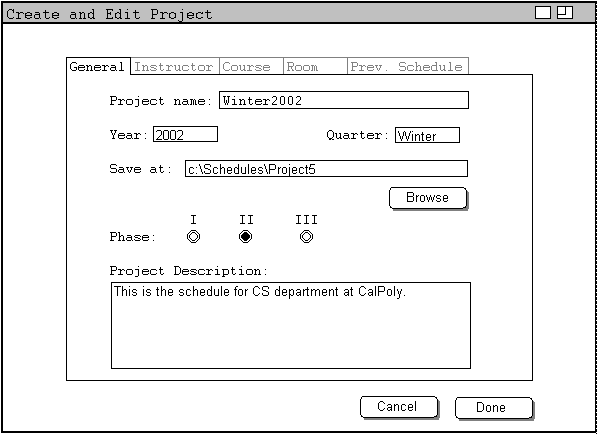
All contents in fields displayed on the General tab are changeable when editing a project. To change the name of the project, simply change the previous project name to the new project name in the Project Name field. Changing the year and quarter of a project is usually performed when the current project is imported from a previously done project. Changing the year and quarter of a project can be done by setting the new values in the Year and Quarter fileds. If the user likes to save the project in a different location, change the saving location in the Save At field. Changing the phase of a project is required when creating every scheduler, because each schedule has to go through each phase before it is fully finished. Similarly, the Project Description field is often updated by the user. This field can be updated during a process of creating a schedule. To update the project description, input the new description in the Project Description field at the bottom of the General tab.
Adding or removing a course, room, or instructor from the local data base is described in detail in section 2.5.
If the user likes to open a project, he has to click File->Open in order to get to the interface shown in figure 2 below. Figure 2 shows four projects are saved in the directory CscSchedules. If the user wants to open the project file Fall01.prj, simply highlight the file Fall01.prj then press the "Open" button at the lower right. Opening projects in other locations are done in the same fashion as described above. However, if the user attempt to open a project that is not existed in the location specified, then a warning message will notify the user. The interface of this warning message varies depending on which OS Class SCheduler is installed.