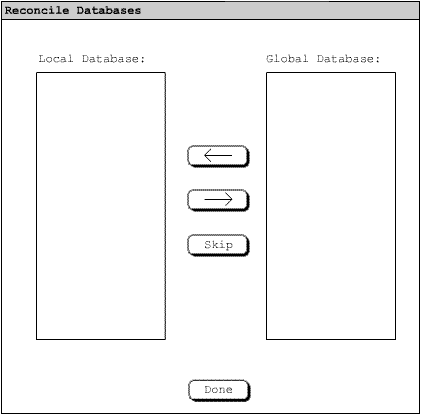
We recognize that when you deal with two copies of the same database, allowing modifications, discrepancies occur. In this scenario, we will assume that the user has created a schedule and made changes to both the local and the global databases. The user then selects 'Databases->Reconcile Databases'. The system then responds by bringing up the Reconcile Databases Dialog as shown in Figure 1.
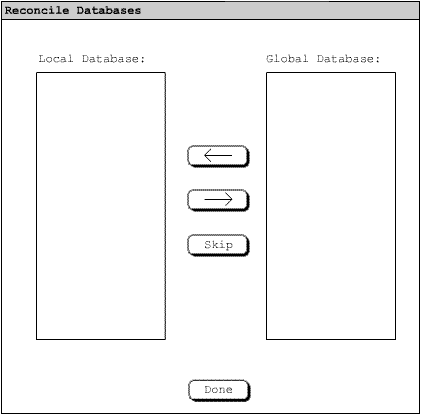
Figure 1 Reconcile Databases
In the text box on the left side of the screen the user will see the professor, course, or room that is in conflict. Beneath that the user sees the difference found. This side of the screen pulls its information from the local database. On the right side of the screen the text box will show the global database information in the same form as previously described. The user then corrects the local database with the information in the global database by using the "<-" button. The system responds by bringing up the next conflict.
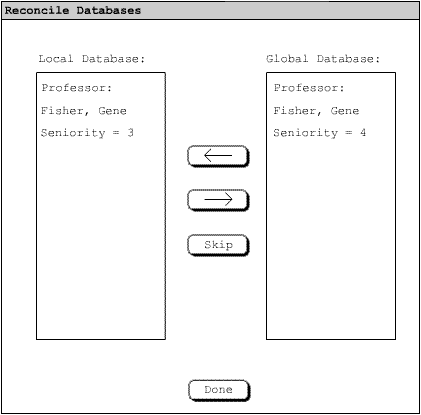
Figure 2 Reconcile Databases From local to global
The User then wishes to keep the information in the local database and update the global database with that change. The user accomplishes this by pressing the "->" button. The system responds by bringing up the next conflict.
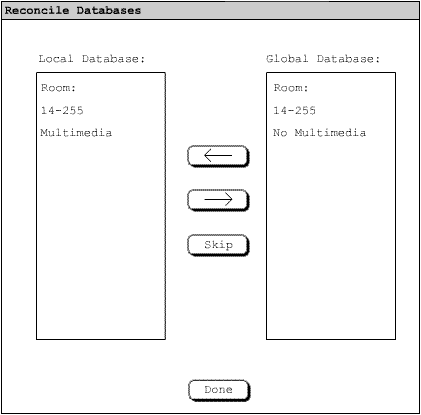
Figure 3 Reconcile Databases leaving differences
The User then wishes to keep the information in the local database and the global database without changing either. The user accomplishes this by pressing the "skip" button. The system responds by returning the user to the schedule. If the user decides to update the local database, this may change the schedule when regenerated.
If the user does not reconcile the databases the any changes made in the local database will not change anything in the permanent database and any changes in the permanent will not affect anything in the local database.