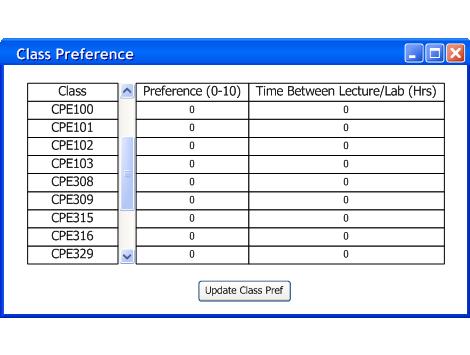
2.6.1 Changing Class Preference
This scenario depicts a male teacher changing his Class Preferences. It's assumed that the teacher has not not Login and started the Teacher application.
The initial screen for the teacher Class Preference is shown in Figure 1. All the fields are defaulted to zeros.
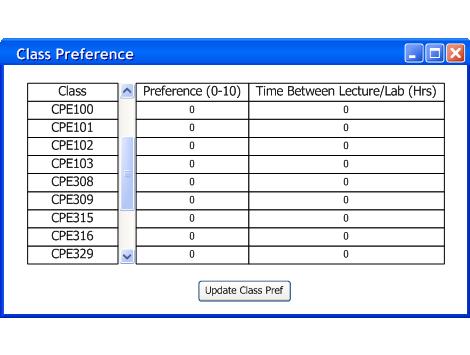
Figure 1: Initial Screen for Class Preference.
The teacher Class Preference window has two categories: Preference and Time Gap between lecture and lab. Class preference have values that ranges from 0-10 (shown on figure 2). This is based on the system of 0 meaning cannot teach this class while 10 means loves to teach this class. Note that a preference value of 0 is a "must achieve condition". Time Gap between lecture and lab are the number of hours that teacher would prefer to have between the lecture and lab.
The teacher edits his preference and clicks on the Update Class Pref button shown in Figure 2.
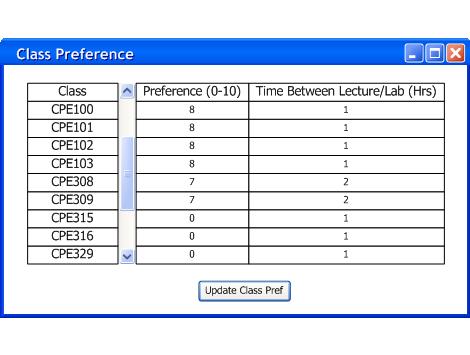
Figure 2: Example filled in Class Preference.
The application will respond by displaying a Login window shown in Figure 3, since the teacher have not Login.
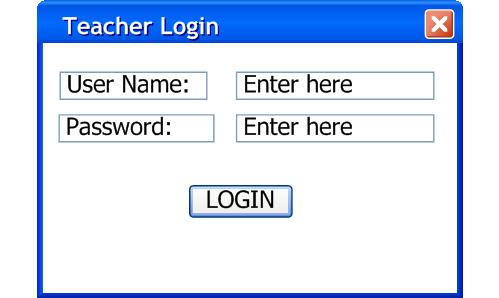
Figure 3: Initial screen for Login .
The teacher enters in the username and password and click Login shown in Figure 4.
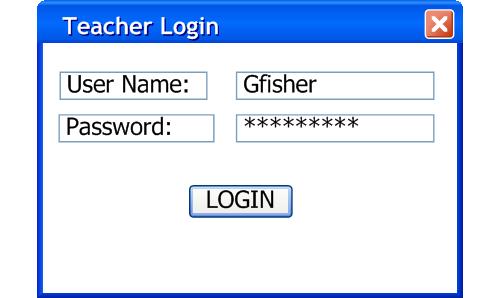
Figure 4: Example filled in Login.
If successful, the teacher's class preference will be saved to his database. If the teacher enters the wrong username or password, the changes will not be saved and the application will respond with the window shown in Figure 5.
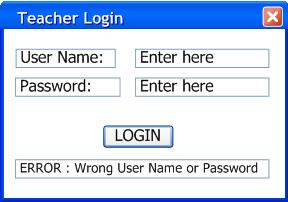
Figure 5: Login Error message.
Prev: Initial Screen | Next: Login | Up: Teacher Time/Course Preference Editing | Top: index