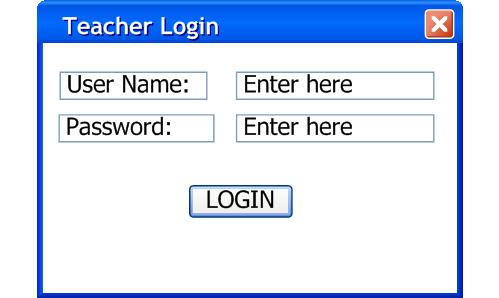
2.6.2 Login
This scenario shows a teacher logging into the server. It is assumed that the teacher has already made and save changes to the teacher's preference in previous sessions but have not logged in for the current session.
The teacher starts the Login process by selecting the File menu, and select Login shown in Figure 1. The application responds with the window shown below. The main feature to note is the Scheduling tool one time login feature which will only require the user to enter in their username and password only once per session. This will save teachers time as they save multiple times over a session.
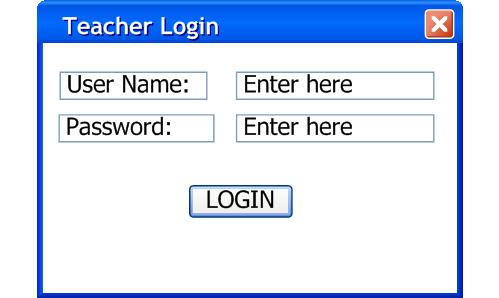
Figure 1: Initial screen of Login window.
The teacher then enters in their given user name and password, and clicked on the Login button shown here in Figure 2.
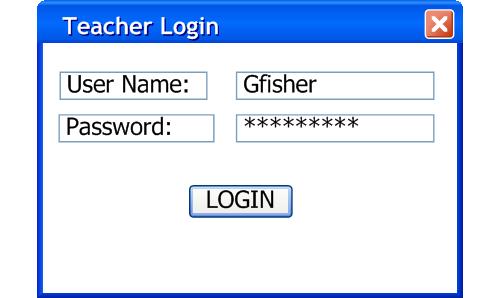
Figure 2: Example Login.
Since the login is successful, the application will respond by loading up the teachers saved preference shown here in Figure 3.
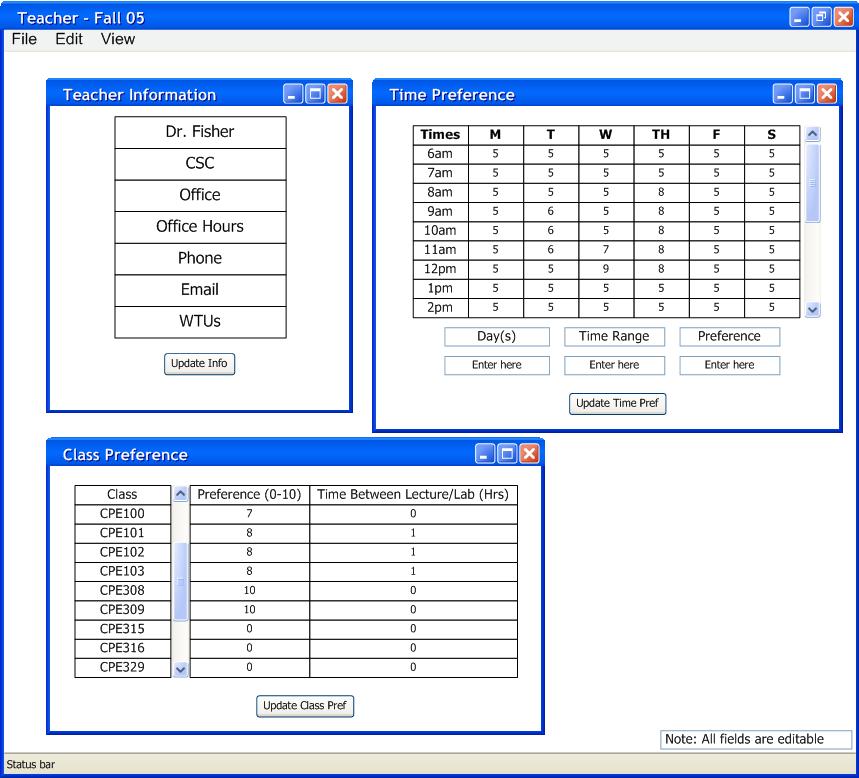
Figure 3: Teacher loaded saved preference.
Prev: Changin Class Pref | Next: Changin Time Pref | Up: Teacher Time/Course Preference Editing| Top: index