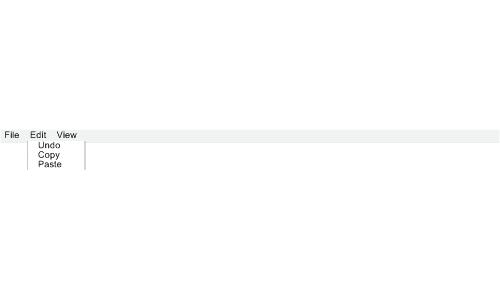
2.1.2.2 Edit Menu
The following scenarios shows a female teacher navigating through and using the Edit menu. It is assumed that the teacher has started the application
The teacher clicks on the Edit menu, the application responds by displaying the three operation inside the menu: Undo, Copy and Paste shown in Figure 1.
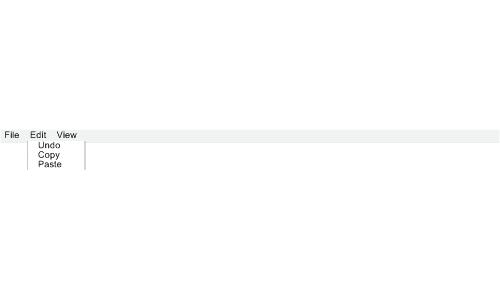
Figure 1: Initial Edit menu.
The teacher accidentally made a mistake while working on editing her preferences, she clicks on the Edit menu and click on Undo shown in Figure 2. This will undo the last action that the teacher made.
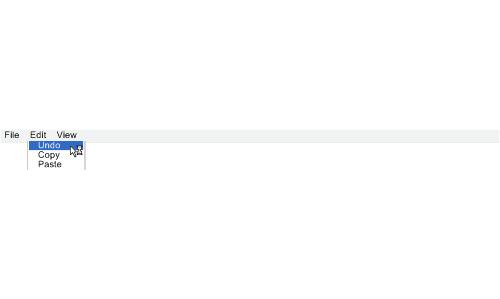
Figure 2: Selecting Undo in Edit menu, this will undo the last action.
Another useful option in the Edit menu is the Copy operation. This is primarily used for Time Preference editing or Class editing, specifically when a teacher wants to Copy a certain value in a table and paste it over a many selected fields causing all the values in those fields to change to the copied value.
The next scenario depicts a female teacher using the Copy and Paste operation in the Edit menu to speed up editing her preferences.
The teacher selects a field containing the value that they want, go the Edit menu, and choose Copy shown in Figure 3.

Figure 3: Selecting Copy in Edit menu, this will copy the selected value in the field.
The teacher goes and select all the fields that she want to change and choosing the Paste operation in the Edit menu shown in Figure 4.
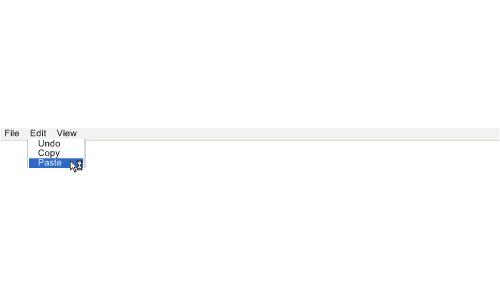
Figure 4: Selecting Paste in Edit menu, this will paste copied value into selected fields.
The application changes all the selected fields to the value that was copied using the Copy command.
Prev: File menu | Next: View menu | Up: Teacher UI | Top: index