2.2.3 Generate 1
Quick
Generate
When the user selects Quick Generate from the Schedule menu (Figure 2.2.3.1), the program generates and displays the first working schedule it comes up with. A working schedule is based on the fact that no key constraints are violated. For more information on constraints, head to section 2.3.2.
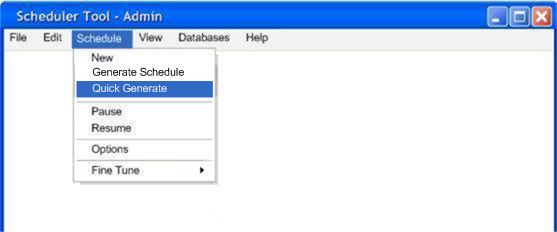 Figure
2.2.3.1
Figure
2.2.3.1
After choosing Quick Generate, the program should come up with a sample schedule based on the databases and constraints the user set.( Figure 2.2.3.2) This is the same as the results from Generate Schedule, however the generation subroutine is only ran once. This makes it quicker than but possibly not as ideal as Generate Schedule.
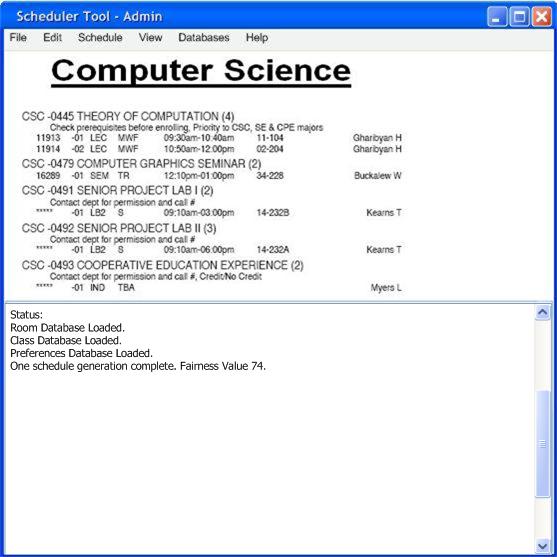 Figure
2.2.3.2
Figure
2.2.3.2
This function is ideal for checking to see how a schedule would look, based on the data given. The generator attempts to create a different possible schedule each time, so this function can be run multiple times to look for trends.
|
IF |
THEN |
|
A similar schedule is printed each time. |
The preferences and data might be too strict. |
|
Classes frequently have rooms of TBA |
There might not be enough rooms, or their available times aren’t convenient. |
|
Teachers are frequently named as Staff |
There might not be enough qualified teachers for that class |
|
“Fairness” value is frequently bad. |
Those teachers might have been too strict with their preferences. |
|
Teachers aren’t meeting their WTU’s |
There might not be enough eligible classes to assign to teachers. |
Keep in mind that these are just a random sampling of schedules, and that there might be a good schedule possible.
Prev: Generating | Next: pause / resume | Up: admin schedule generation | Top: index