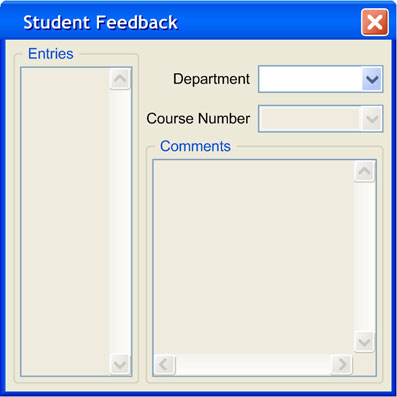
In the student portion of the Scheduler application, students are allowed to submit feedback to the schedule admin on currently generated schedules. Submitting student feedback is discussed in more detail in section 2.7.8. The schedule admin can review this feedback to make further refinements for the generated schedule. This scenario depicts the schedule admin viewing student feedback for the currently opened schedule. It is assumed that for the currently opened schedule, multiple feedback entries have already been submitted by various students.
The user begins selecting "View Student Feedback" in the view menu from the Administrator UI. The system responds by displaying the following window as shown in figure 2.2.5.1:
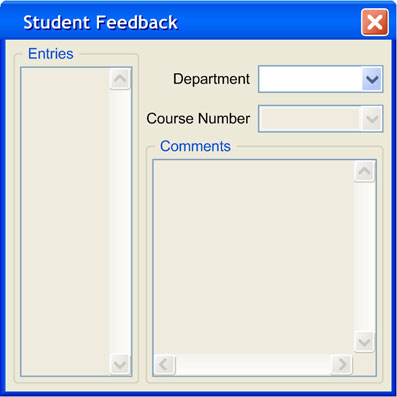
Figure 2.2.5.1: Initial "View Student Feedback" screen
The initial screen for the "View Student Feedback" window contains user selectable combo boxes for the department and course number on the top most portion. The combo boxes serve as a means to filter feedback entries based on department and course number. Only the departments with submitted student feedback are selectable in the "Department" combo box. The "Course Number" combo box is enabled after a department has been selected, and contains course numbers corresponding to the submitted student feedback of the selected department. On the left most portion of the window is a list box of feedback entries which display the first seven characters of each entry filtered by the combo boxes. The list of feedback entries is enabled after a department and course number is selected from the combo boxes. On the bottom most portion of the window is a read only "Comments" text field for displaying the contents of a selected feedback entry. The "Comments" text field is enabled after a feedback entry is selected from the feedback entry list.
The user begins by clicking on the "Department" combo box to see a list of departments with currently submitted student feedback. The system responds by displaying the departments with feedback in the combo box as shown in figure 2.2.5.2:
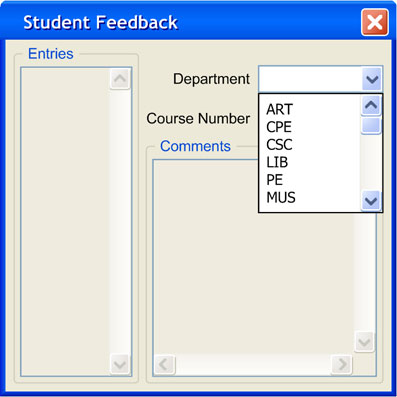
Figure 2.2.5.2: Departments with feedback
Interested only in Computer Science, the user selects "CSC" from the "Department" combo box, then selects "101" in the "Course Number" combo box. The system responds by displaying the following as shown in figure 2.2.5.3:
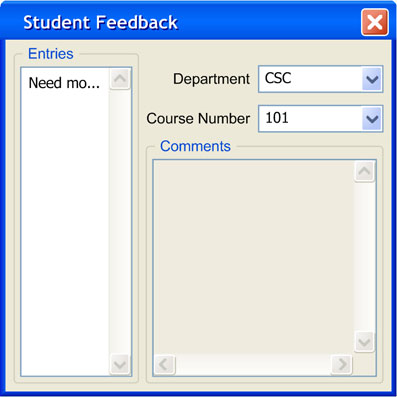
Figure 2.2.5.3: A department and course selected
The feedback entry list box on the left most portion of the screen is now enabled. The list box contains only one feedback entry called "Need mo...". Feedback entries in the list box are represented as the first seven characters of the feedback content.
The user selects the only feedback entry by clicking on it. The system responds by displaying the following as shown in figure 2.2.5.4:
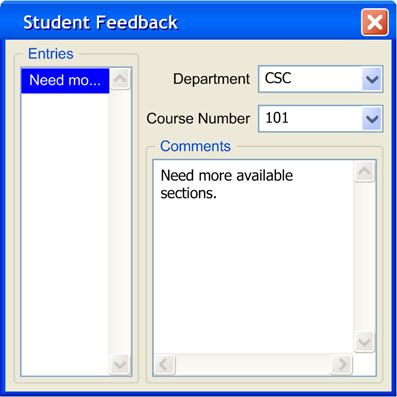
Figure 2.2.5.4: Viewing the selected feedback entry
The "Comments" is now enabled to display the contents of the selected feedback entry.
The user decides to view feedback for a different CSC course by selecting "349" from the "Course Number" combo box, then selecting an entry. The system responds by displaying the following shown in figure 2.2.5.5:
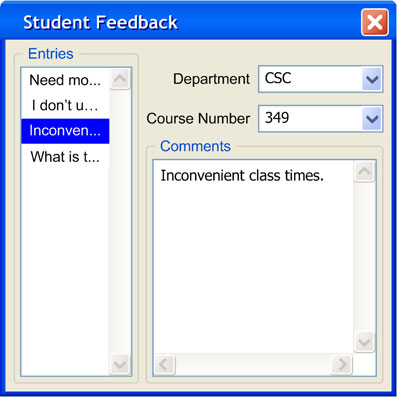
Figure 2.2.5.5: Multiple entries in the list box
Prev: Pause and Resume | Next: [none] | Up: Admin Schedule Generation | Top: index