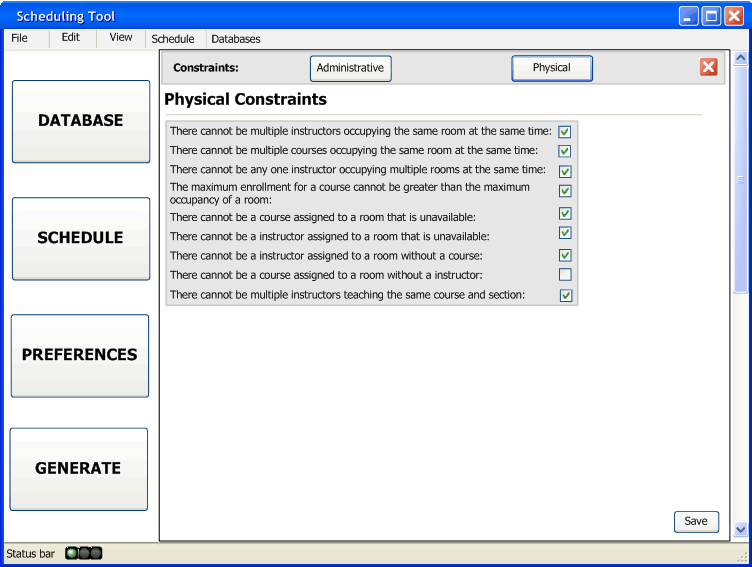
When the administrator clicks on the Physical button, they will be taken to the screen seen in figure 2.5.2.2.1.
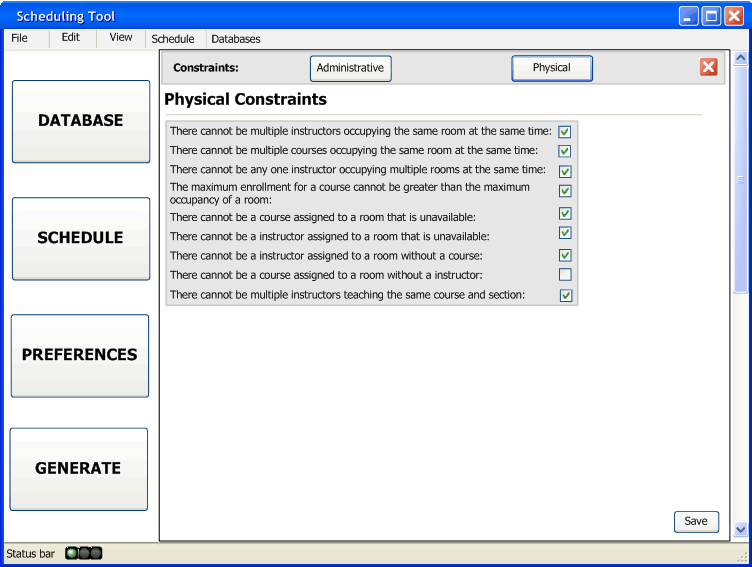
Figure 2.5.2.2.1: The Physical Constraints Screen
The physical constraints page has a list of constraints and next to the listed constraint a check box. A checked check box signifies the constraint is in effect. By default, there are some constraints already selected (see figure 2.5.2.2.1), but all constraints can be edited by the administrator, as seen in figure 2.5.2.2.2, even if the constraint seems like it would be impossible to perform. It is ultimately up to the administrator to decide what constraint is in effect. The administrator may want to edit these constraints because a situation might occur where it makes sense to have this constraint broken. For example, if there is a team of 2 or more instructors teaching the same section, then it is logical that those two or more teachers need to be in the same room to teach in, thus breaking the constraint that there cannot be multiple instructors in the same room at the same time. So, in that case, an administrator would want to have that check box unchecked to allow this type of arrangement.
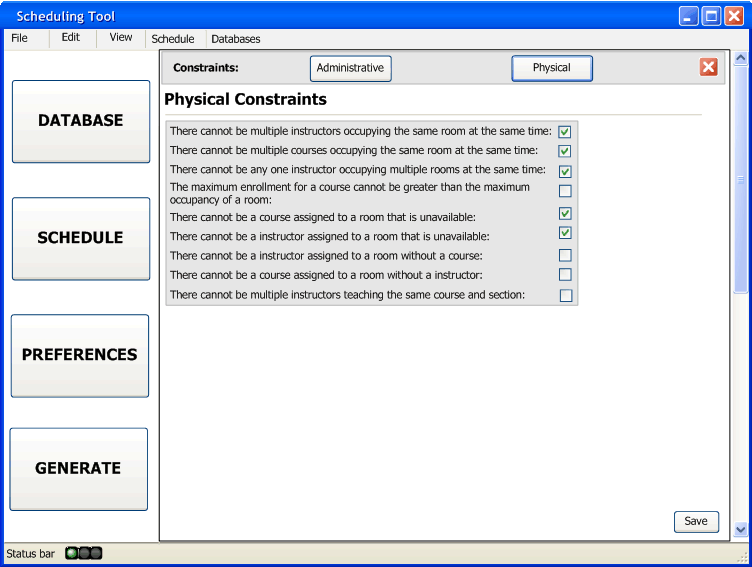
Figure 2.5.2.2.2: The Physical Constraints Screen Edited
When the administrator is finished with the physical constraints, they need to press the "Save" button. After selecting the save button, the administrator will return to the Constraints landing page.