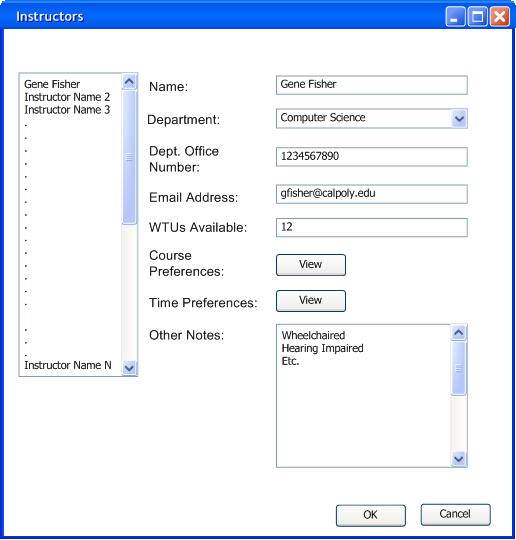
After all the database have been created the user can use the following windows to view and select information from them.
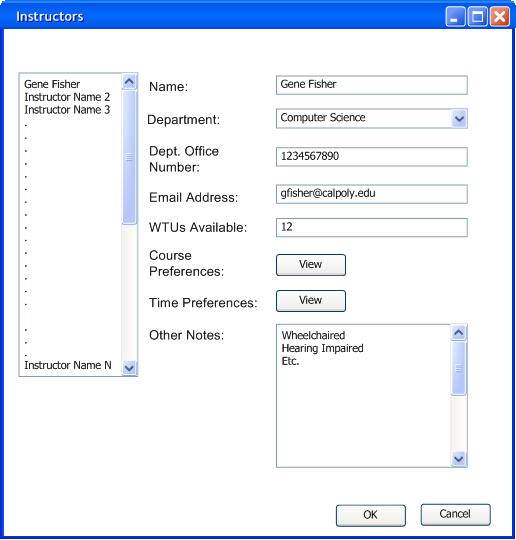
Figure 21: Instructor Database
The Combo Box labeled INSTRUCTOR contains a list of all the instructors.
The Combo Box labeled TERM contains a list of all the terms and is used to determine the instructors’ preferences for that term.
The Button labeled View Details updates the lower information regarding the selected instructor.
The bottom Panel will contain information about the selected instructor.
The List Box labeled Class List contains a list of the classes that the selected instructor is willing to teach.
The Table labeled Availability display the days and hours in which the selected instructor is available to teach.
The Text Box labeled Priority gives a number that represents the strictness or flexibility of the selected instructor’s preferences.
The Text Box labeled Current WTU displays the number of WTU that the instructor is allowed to teach.
Click on the Modify Button to open a new window and modify the selected instructor’s preferences.
Click the Close Button to close the window.
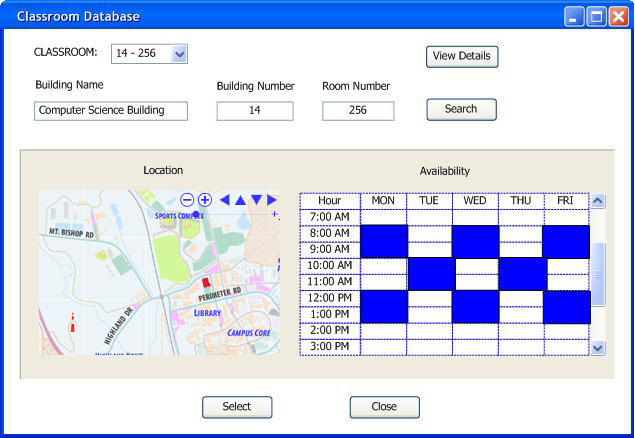
Figure 22: Classroom Database
The Combo Box labeled CLASSROOM contains a list of all the classrooms.
If you know the building number and classroom number, you can click the Button labeled View Details, and the bottom panel will display the selected room’s information.
If you don’t know the exact class room you can do a search by typing the Building Name and the Classroom Number, or the Building Number and the Classroom Number. You can also just type either the Building Name or the Building Number. The results will be displayed on a different window. You can then use that information to select the desired building.
The bottom Panel will display an image of the Location, and a Table of the availability of the room.
The Location image is interactive and you can zoom in, zoom out, and move using the arrows.
The building where the selected classroom is located will be displayed in red.
Click the Select Button to select the classroom.
Click the Close Button to close the window.
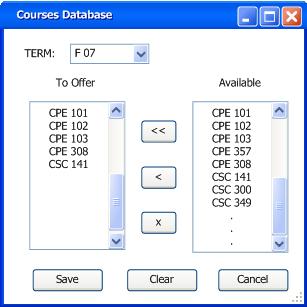
Figure 23: Courses Database
The Combo Box labeled TERM contains a list of all the term on the database.
The List Box labeled To Offer contains a list of the classes that you have selected to be offered on the selected term.
The Combo Box labeled Available contains a list of all the classes in the database.
The “<<” Button adds the entire Available list of classes to the To Offer list of classes.
The “<” Button adds selected courses from the Available list to the To Offer List.
The “X” Button deletes selected courses from the To Offer list.
Clicking the Save Button opens a dialog box to name and save the new To Offer list.
Clicking the Clear Button clears all the courses from the To Offer list.
Clicking the Cancel Button closes the window without saving.