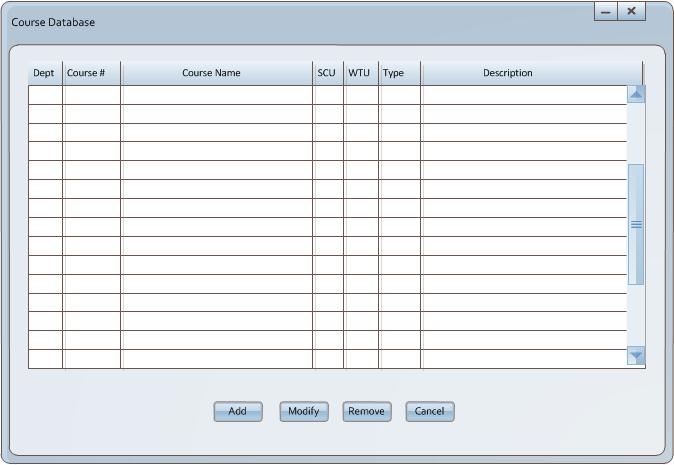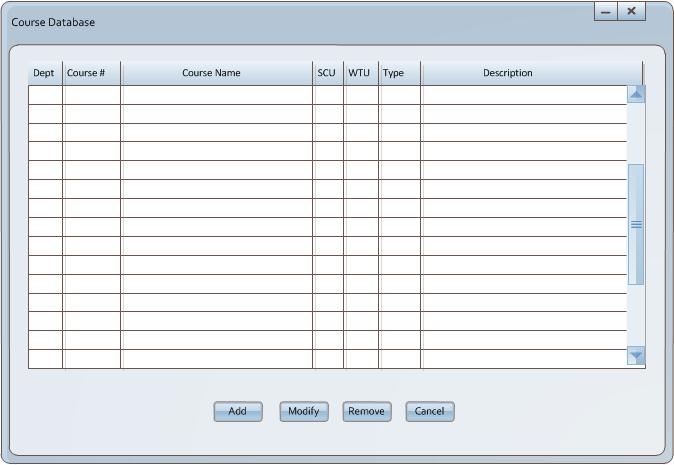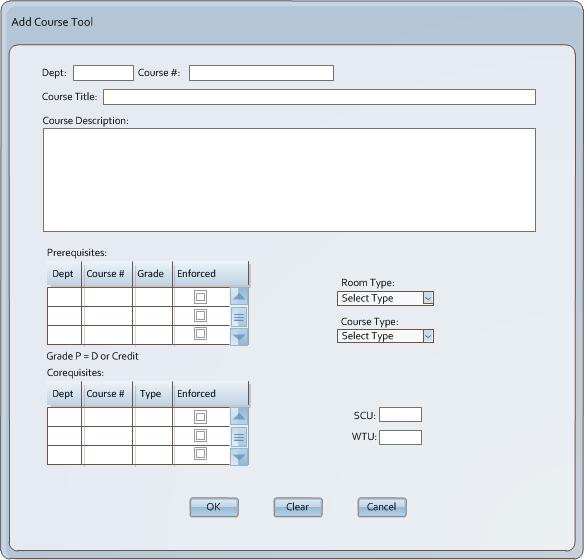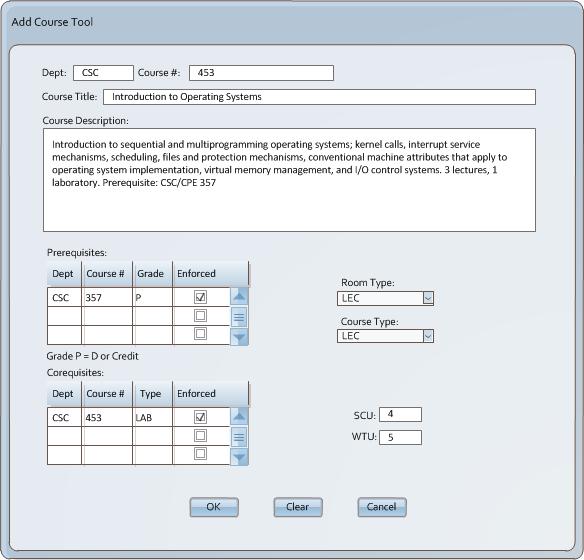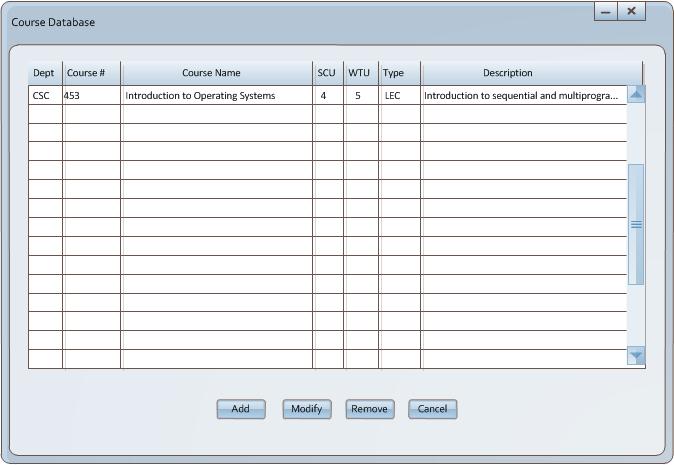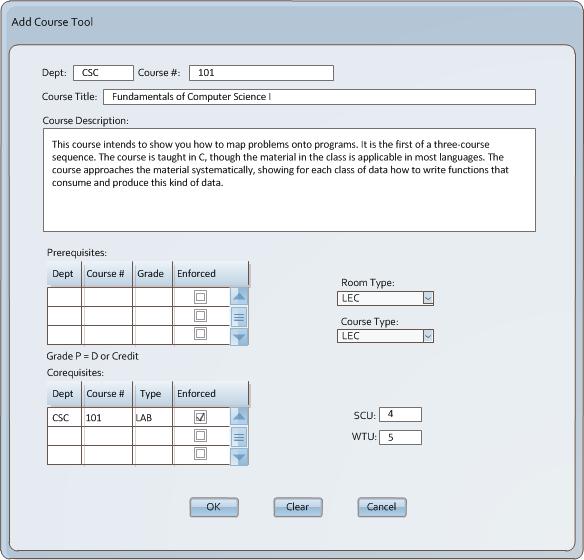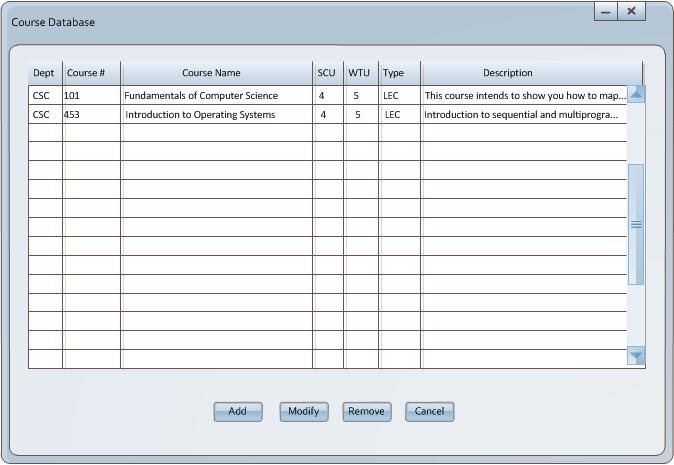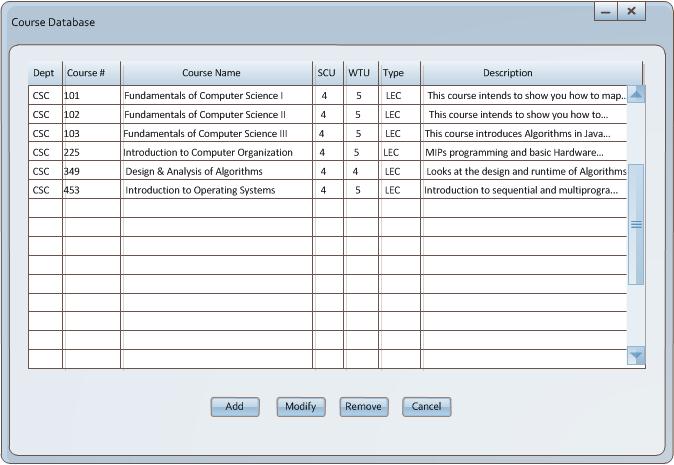2.4.2 Course Records
The administrator must oversee course record keeping operations. Each course is added to the database individually. Initially the course database is empty as seen in figure 2.4.2-1 below. To add a course the admin must either select the option from the right click anywhere in the course database data region to display a context menu and selecting add (not shown) or the administrator left clicks on the add button shown at the bottom of the displayed window.
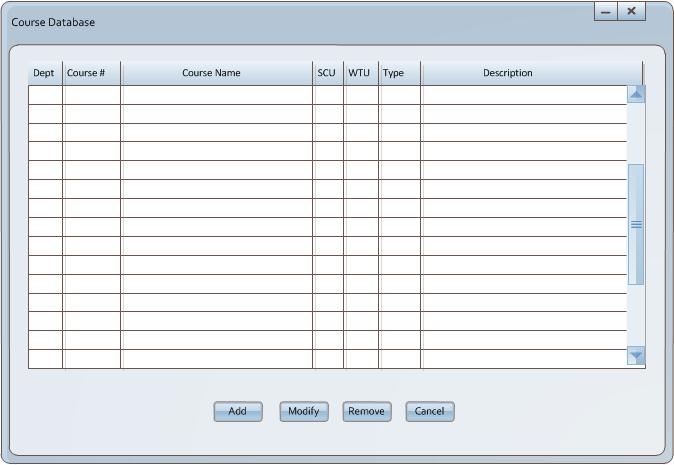
Figure 2.4.2-1: Course Database.
After selecting the add button from the display window the following the record creation tool screen is displayed as shown in figure 2.4.2-2. The course consists of a department, course number, course name, description, coorequisites, prerequisites, SCU value, WTU value, course type and room type requirement. Available course types are LAB or LEC (lecture) and can be either LAB or LEC. The administrator must fill in all the fields for the course.
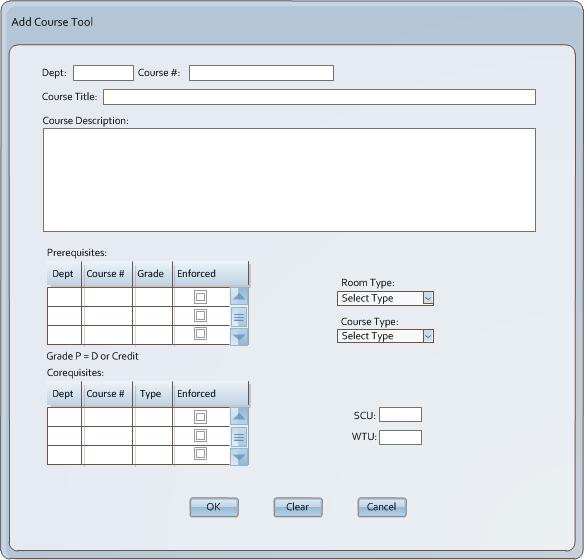
Figure 2.4.2-2: Course Addition.
The admin fills in all the fields. In this example the admin is adding CSC 453 -- Introduction to Operating Systems to the Database. The admin fills in all the fields and enters in the room and course type. The admin also enters in the prequisite course which is CSC 357 and a corequisite of CPE 453 LAB. The admin also checks off the enforced boxs relative to the prerequisite and corequisite for the course. The result of which is displayed in figure 2.4.2-3 below.
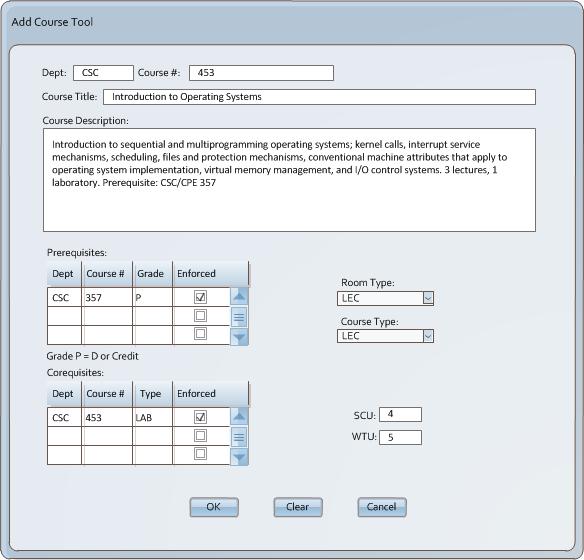
Figure 2.4.2-3: Course Addition.
The admin now can selects OK which adds the course to the Course Records database the result of which is shown in figure 2.4.2-4 below. The admin could have also selected clear which would have clear all fields and box selections in window or cancel to abort create new record operation.
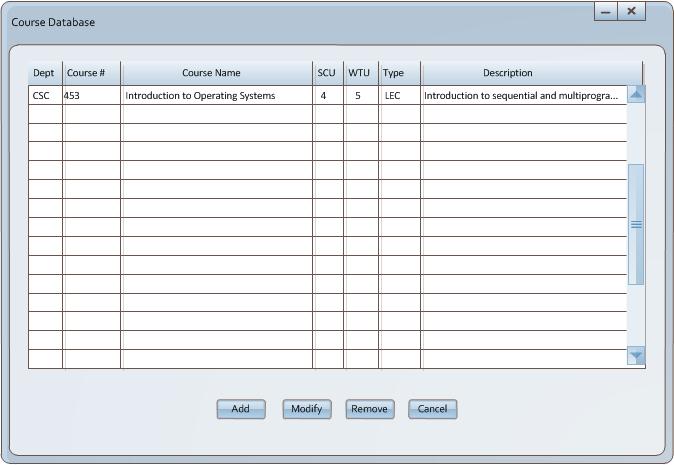
Figure 2.4.2-4: Course Database.
The admin again selects add. After selecting the add button from the display window the following the record creation tool
screen is displayed as shown in fig ure 2.4.2-5 and the admin fills in the fields with information for CSC 101.
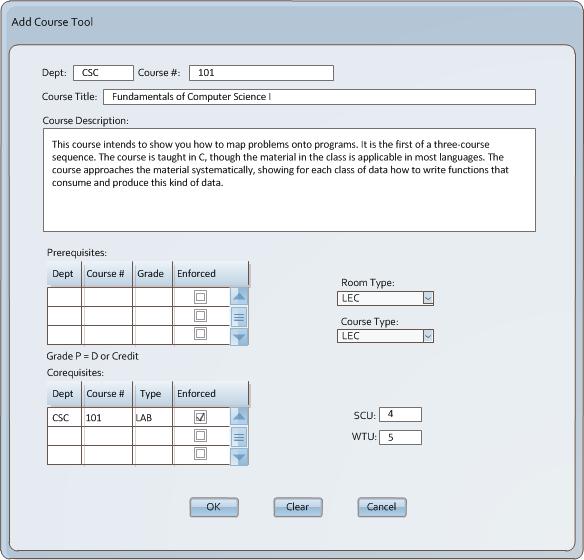
Figure 2.4.2-5: Course Addition.
The admin again select OK and the course is added to database as shown in Figure 2.4.2-6 below.
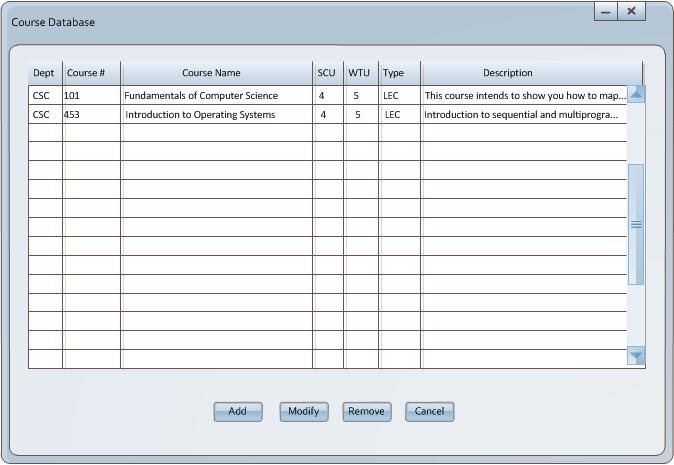
Figure 2.4.2-6: Course Added.
This process is repeated by the admin until course database is fully populated. Figure 2.4.2-7 below depicts a
course database populated with most CSC course offerings, leaving CPE offerings to still be added.
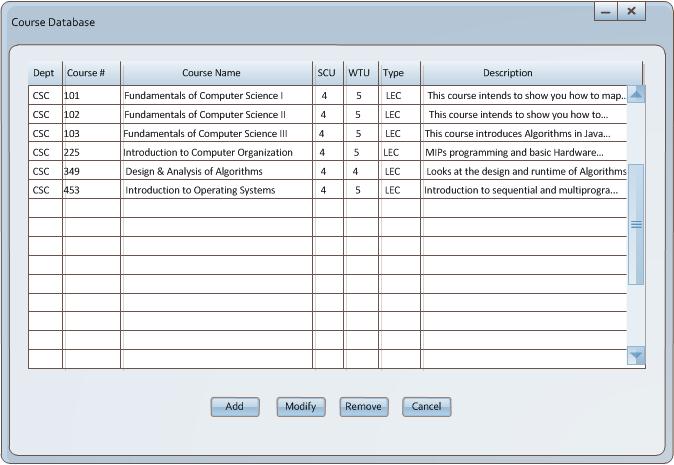
Figure 2.4.2-7: Many Courses Added.
Prev: Faculty Entry
| Next: Classroom Entry
| Up: Database Administration
| Top: index