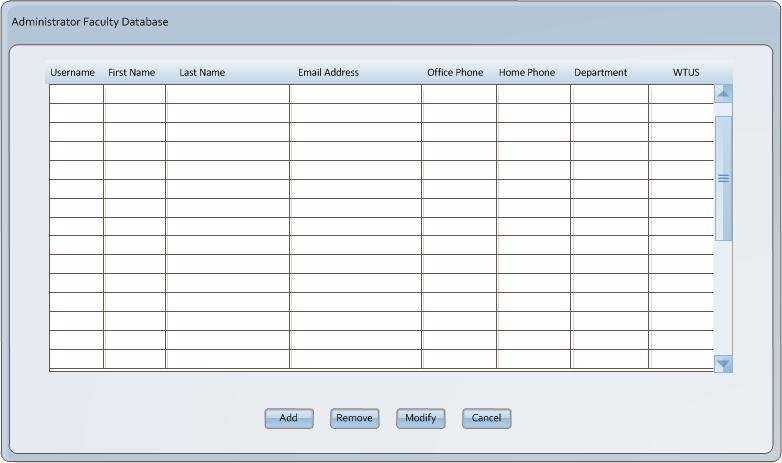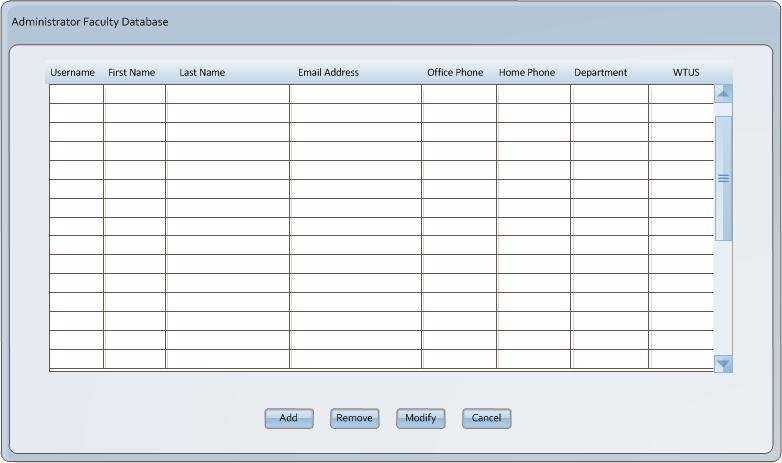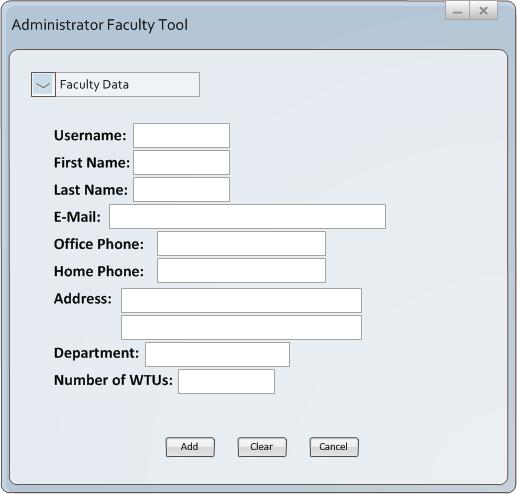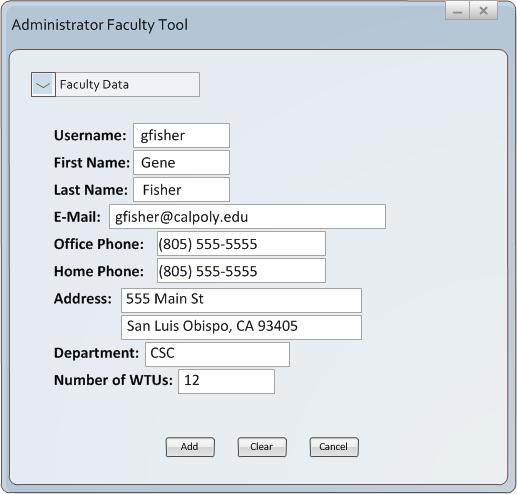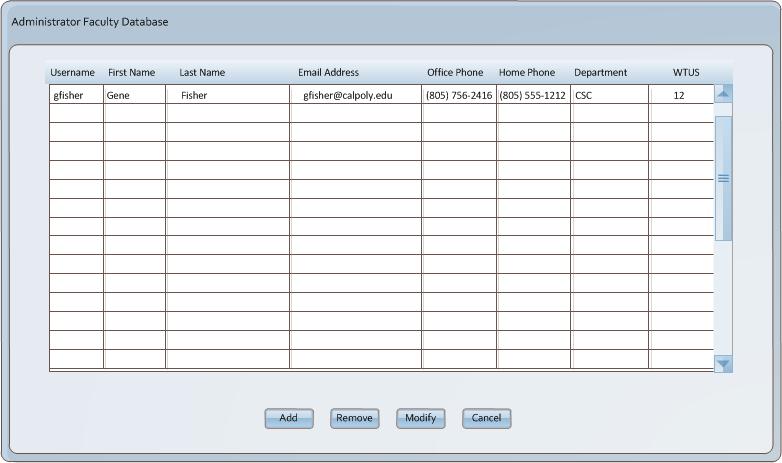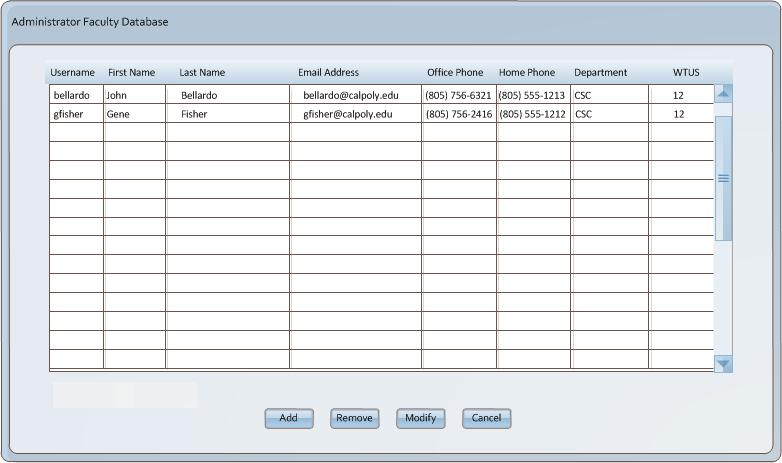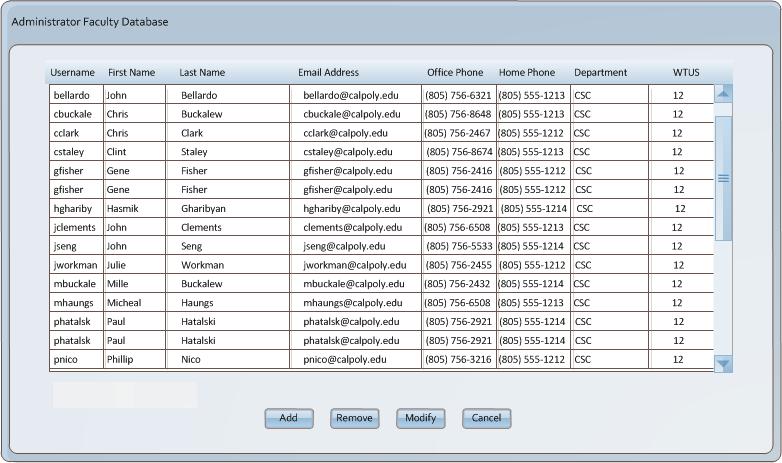2.4.1 Faculty Records
The administrator must oversee faculty record keeping operations. Each faculty
member is added to the database individually. Initially the faculty database is
empty as seen in figure 2.4.1-1 below. To add a faculty member the admin
either selects the option from the pulldown menu (not shown) or left clicks
the add button shown at the bottom of the figure.
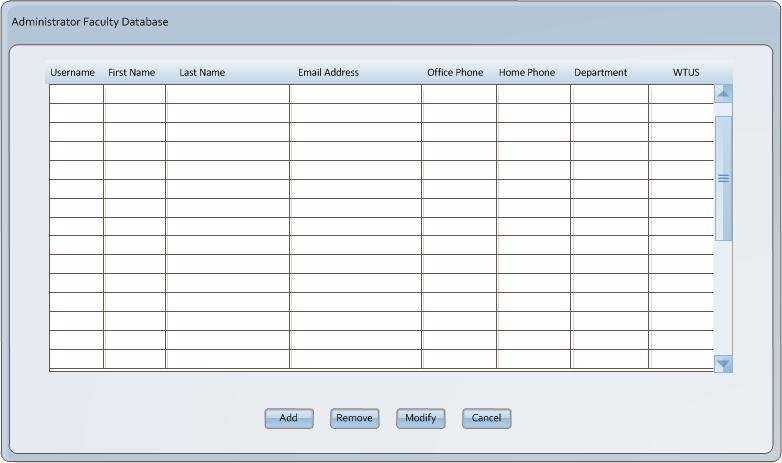
Figure 2.4.1-1: Faculty Database.
After clicking the add button from the bottom of the screen the following administrator
faculty tool screen is displayed as shown in figure 2.4.1-`2. The faculty
member consists of a username, first name, username, email address, office phone,
home phone, address, department, and WTUs. This information is only editable by the
administrator. The drop down currently displaying Faculty Data works exactly as
specified in section 2.3.1,2.3.2, and 2.3.3.
This pulldown enables the viewing of both time and course preferences for each defined
faculty member. Each faculty member upon creation is created with a set of defaults
for both types of preferences.
The username matches the calpoly system username for the faculty member. The administrator
is responsible for entering data into all of the available fields.
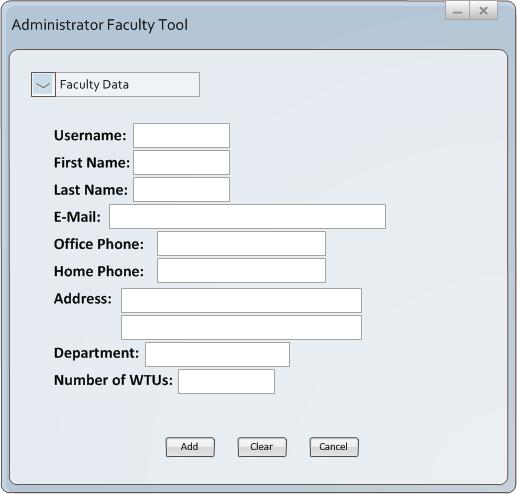
Figure 2.4.1-2: Add Faculty View.
The admin now enters the information for a particular faculty member. In this case Gene
Fisher as shown in figure 2.4.1-3. Once all the information has been entered correctly
the administrator clicks the add button to add the record.
If the administrator had entered incorrect data into the record the administrator
could click the clear button to reset all fields to NULL or 0 valued fields.
selects the apply button. If the administrator chooses not to enter a factuly record
the admin can click the cancle button which will cancel the faculty tool window and
return the administrator to the original database window.
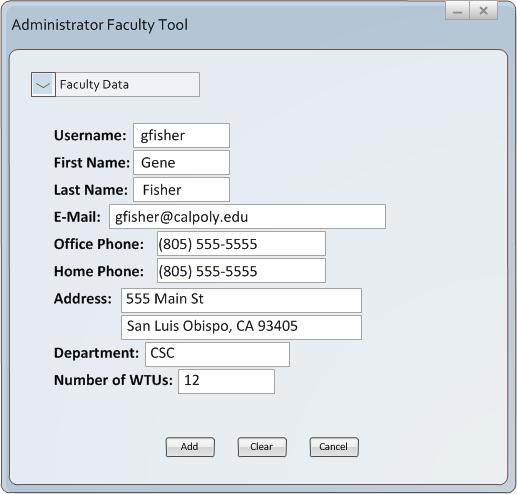
Figure 2.4.1-3: Faculty Add Applied.
The admin now can selects add. The admin can now see the record was successfully
added to the main faculty database as shown in figure 2.4.1-4.
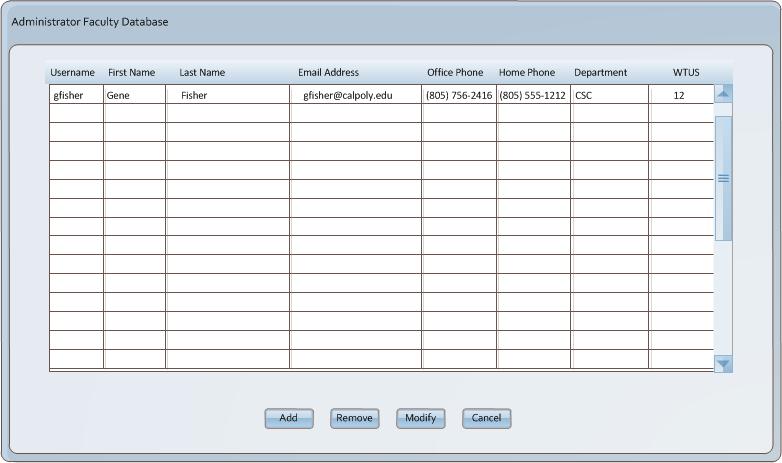
Figure 2.4.1-4: Faculty in Database.
The admin now add another user to the database. Notice that the added users are in alphabetical order by username. The user
is now added to the main faculty database as shown in figure 2.4.1-5.
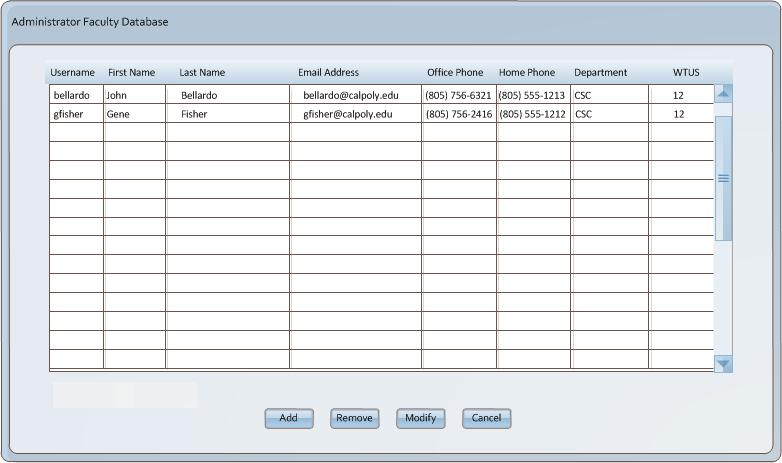
Figure 2.4.1-5: Faculty in Fully Populated Database.
The admin now conitnues to add users to the database until the database is fully populated by all Computer Science department faculty and results in the database display as shown in 2.4.1-6.
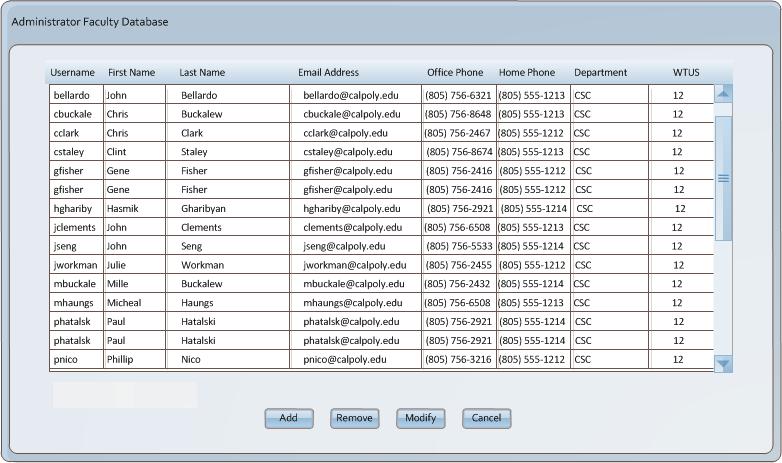
Figure 2.4.1-6: Faculty in Fully Populated Database.
Prev: [none]
| Next: Course Records
| Up: Database Administration
| Top: index