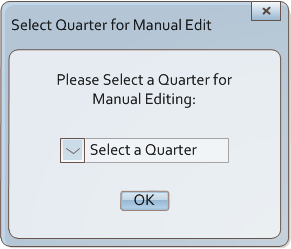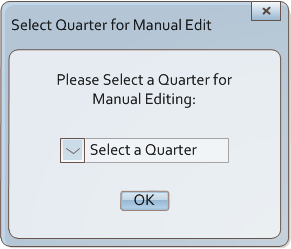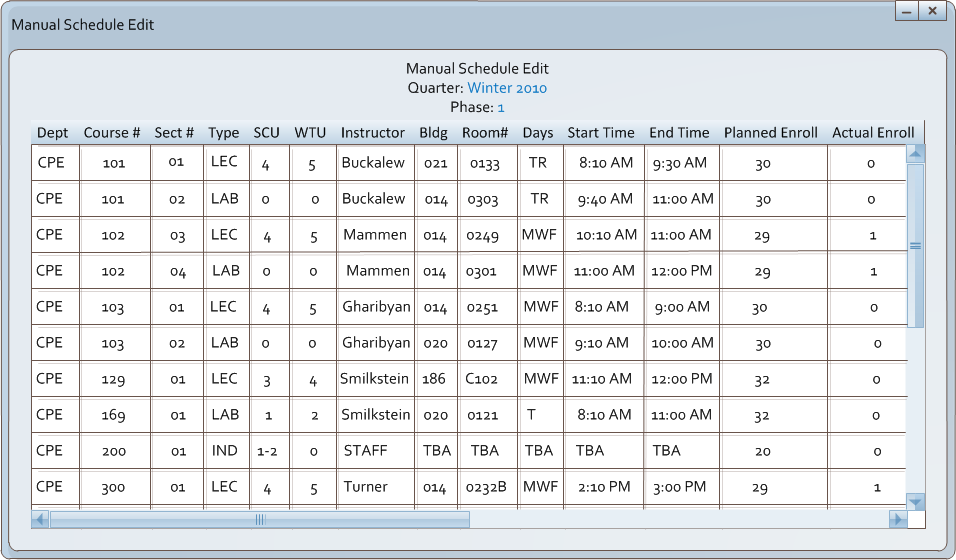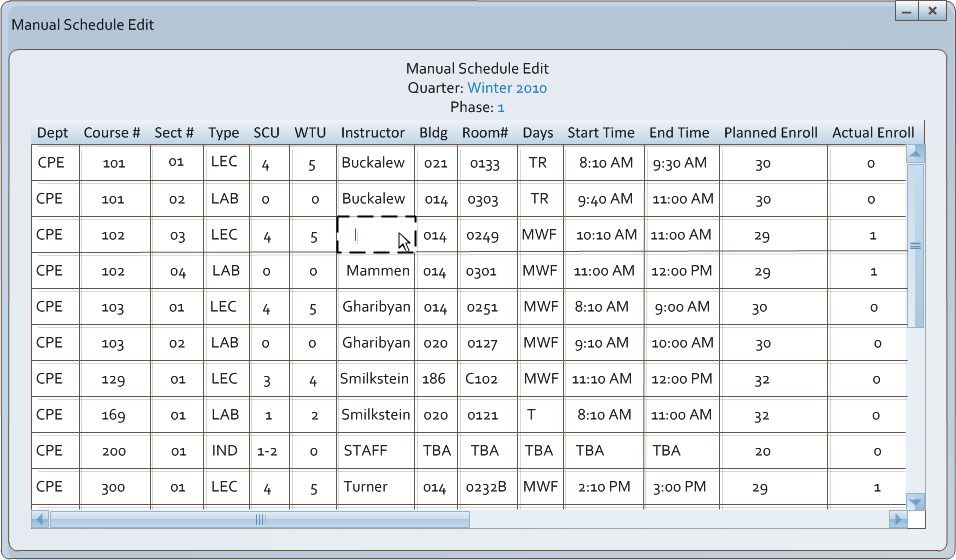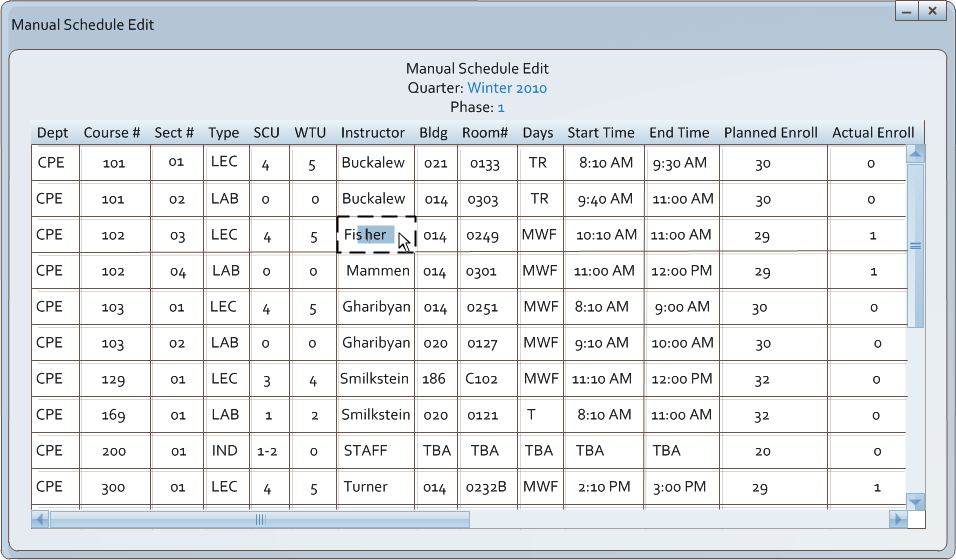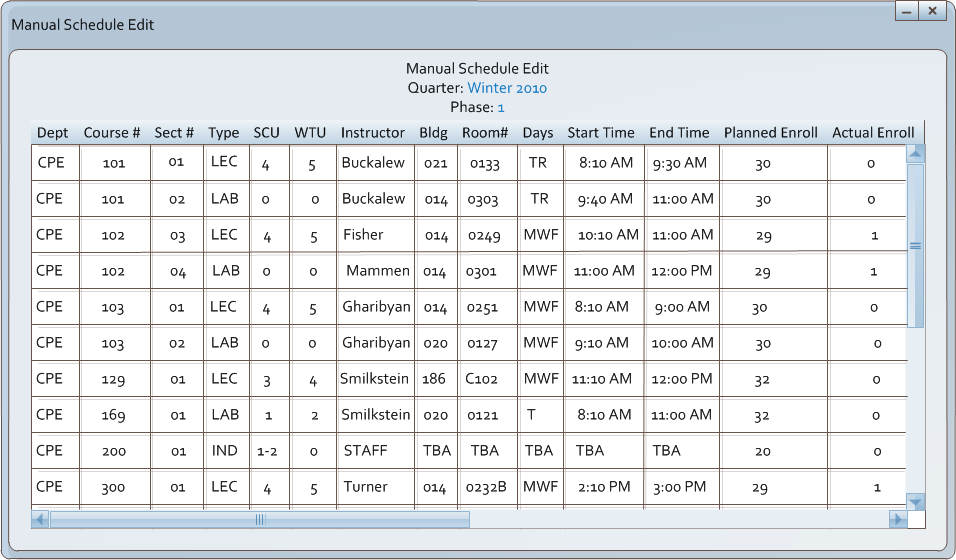2.5.3. Manual Schedule Edit.
The admin may need to change a schedule manually. The admin will select the
Edit Schedule option from the pull down menu. Once selected the system will
display a screen in the form of figure 2.5.3-1. This allows the admin to choose the
quarter to edit the schedule.
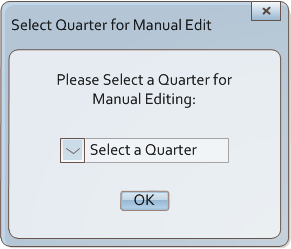
Figure 2.5.3-1: Select Quarter
The manual schedule editing form for the selected quarter will be displayed as in Figure 2.5.3-2.
The admin can edit any of the cells by double clicking as demonstrated in Figures 2.5.3-3 through 2.5.3-5.
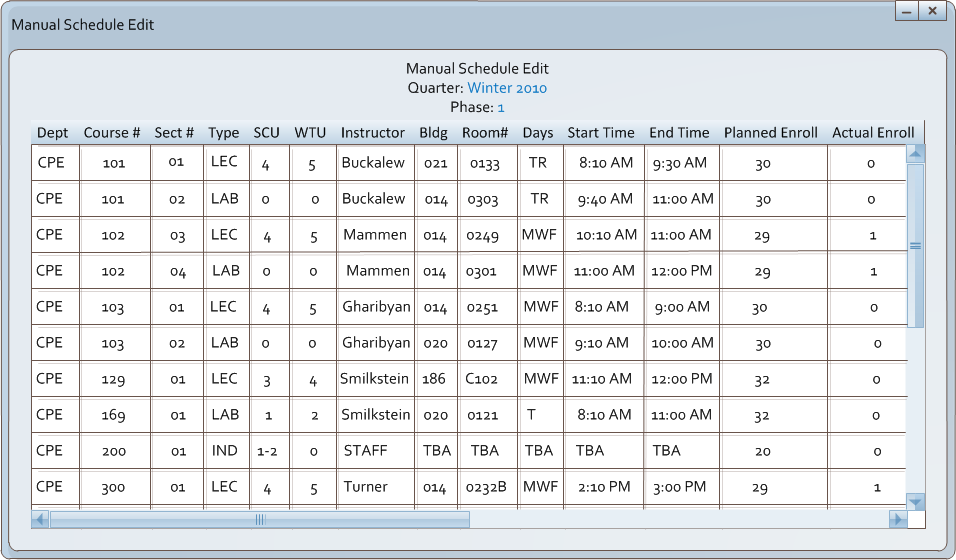
Figure 2.5.3-2: Manual Schedule Edit Filled
First, the admin double clicks on the cell to edit. The cell is cleared and a cursor is seen in the cell.
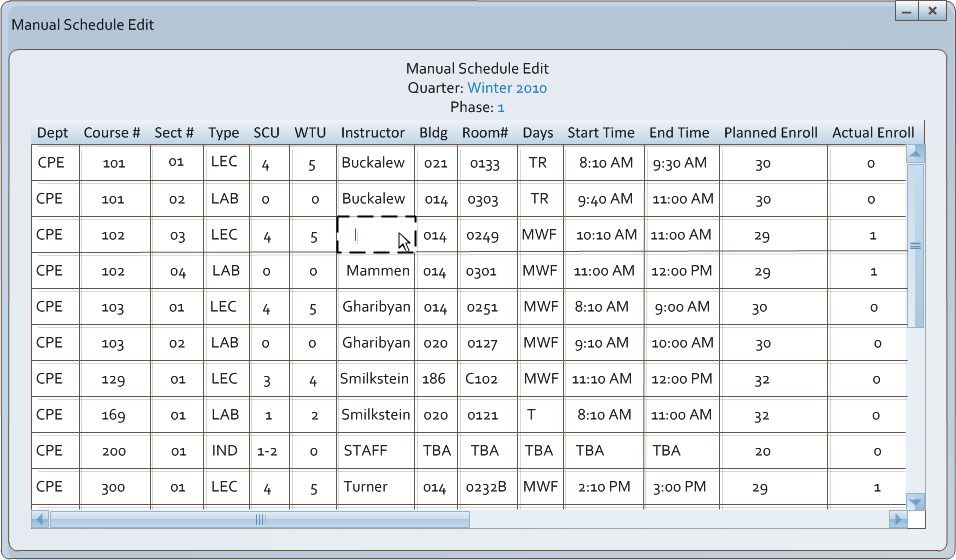
Figure 2.5.3-3: Manual Schedule Edit - Editing Process
The admin begins to type in the chosen cell, and the cell helps using auto-fill.
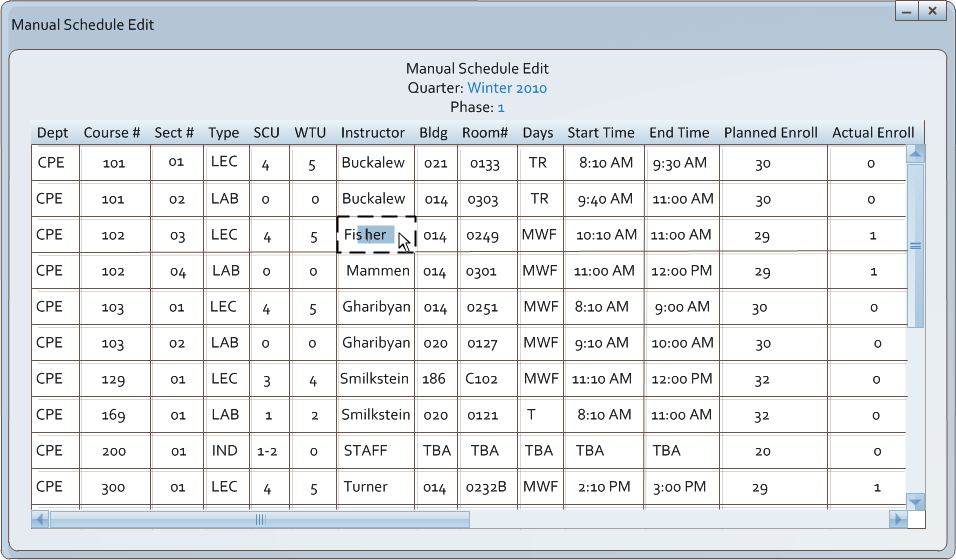
Figure 2.5.3-4: Manual Schedule Edit - Editing Process
The admin hits the tab key to complete auto-fill, filling the cell with the new information.
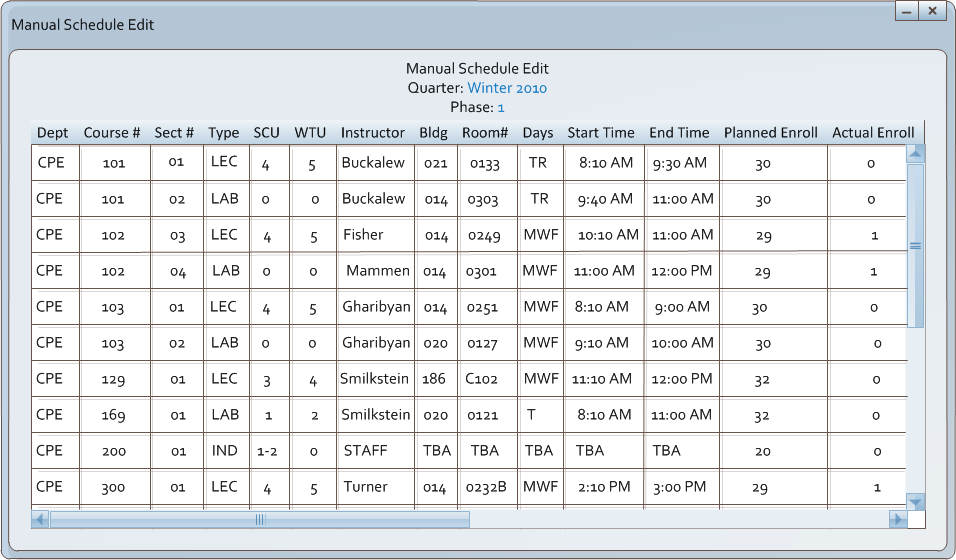
Figure 2.5.3-5: Manual Schedule Edit - Editing Process
Prev: Attributes
| Next: Constraints
| Up: Advanced Scheduling
| Top: index