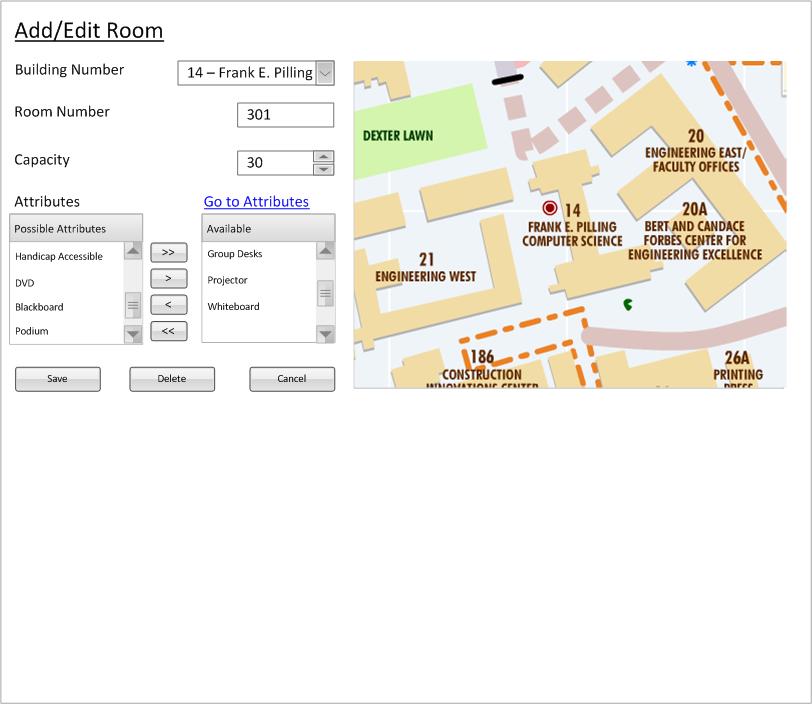
After the user selects a single room from the Nav Bar, explained in 2.1.3, the window is filled with information for that single room. See figure 1 what is seen after selecting a single room.
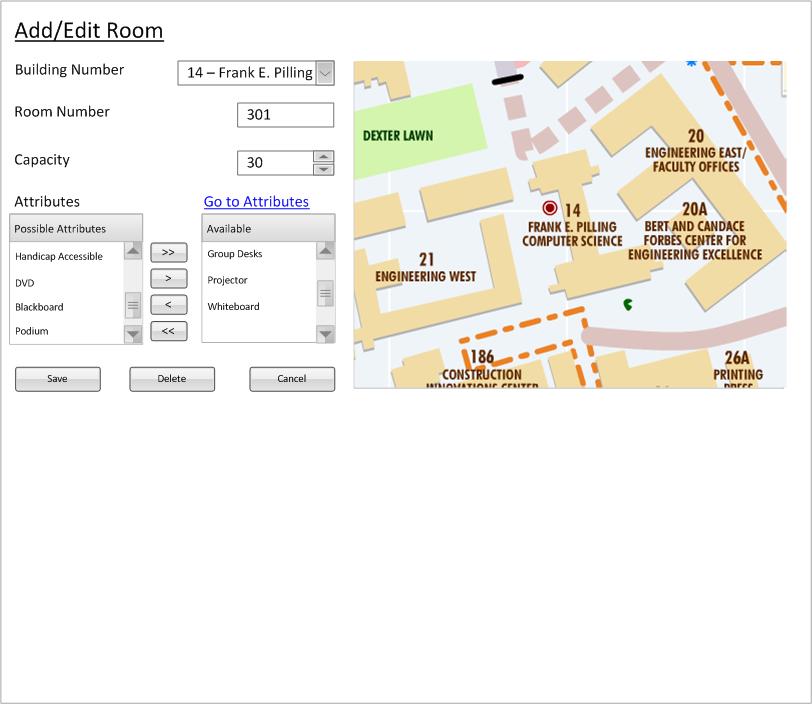
Figure 1: Single Room Selected
This figure is where the modify/delete scenarios start. They fully explain the functionality and how to go about changing the room database. Most of the scenarios are based upon single room selection, however the Deepthought scheduler allows for multiple rooms to be edited at the same time. For multiple room selection functionality explained in more detail, use the "Next" link at the bottom of the page.
When you select a single room, everything that is done inside the context window is preparing to modify a single room. The scenarios for modify and delete cover these cases and thus will not be explained.