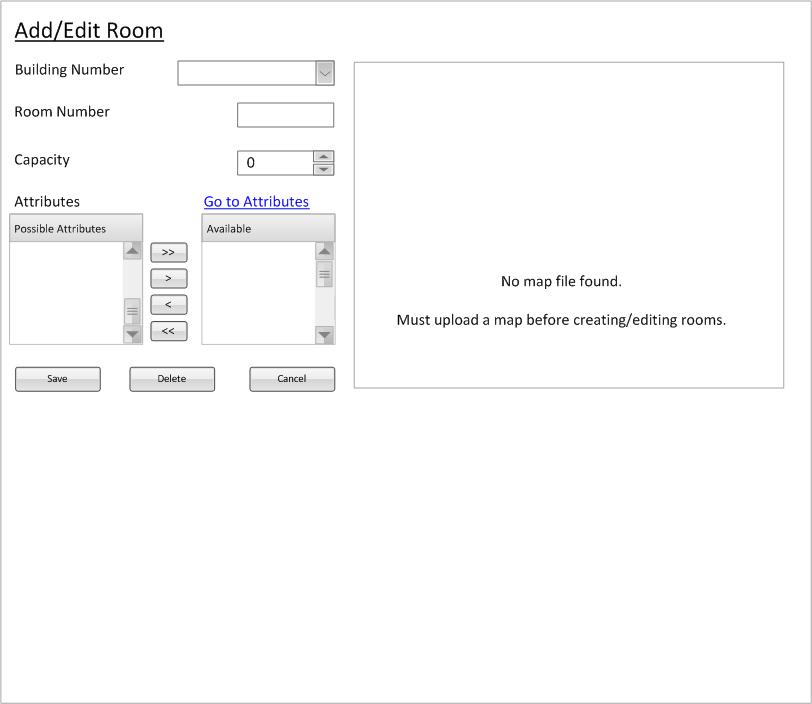
The first time that the user selects the Room on the nav bar, explained in 2.1.3, and the following window (Figure 1) appears.
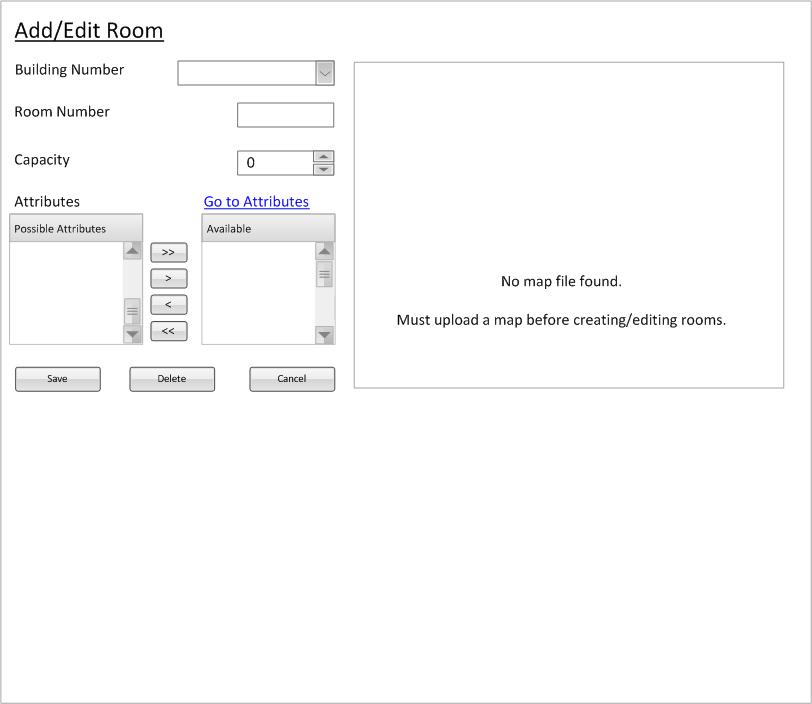
Figure 1: Initial Room Management Screen with no Room Selected
This is a screen showing what the user sees the first time that the room management context is started. Room management requires that a map be uploaded before any rooms are created or modified. In addition, the user should probably add some attributes to the attributes database. Adding attributes to the database is explained further in the document.
Figure 2 shows a more typical screen for room management and explains the contents within.

Figure 2: Initial Room Management Screen with no Room Selected
Building Number is a building number and name drop down box where the user can select a specific building.
Room Number is a text box to display the the specific room number inside the current building selected. Although the text box does not have a length limit, it does need to start with a number.
Capacity is a spinner to quantify how many people can physically occupy the room. This guarantees that is is always zero or more.
The user may interact with the fields either by using the mouse to select them or by pressing the "tab" key on
the keyboard to jump to the next field.
Attributes is a area to change the attributes that define a specific room.
Go to Attributes is a link for the user to quickly edit the attributes for a room.
The user clicks this to navigate to the
Lookup Attributes page where editing of attributes is completed.
Possible Attributes is the pool of all available attributes for a room.
Available are the attributes for the currently selected room.
The functionality of this area is further explained in the "Change Attributes For a Room" section.
In right area of the workspace, there is a map that is initialized to a view of the main part of the Cal Poly campus. The map is an interactive map used to determine distance calculations and compare these to professor time preferences.
In the lower area of the screen, there are two buttons labeled Save and Delete and Cancel respectively. These buttons are explained later in the document.
Select a link to jump to a specific room management topic: