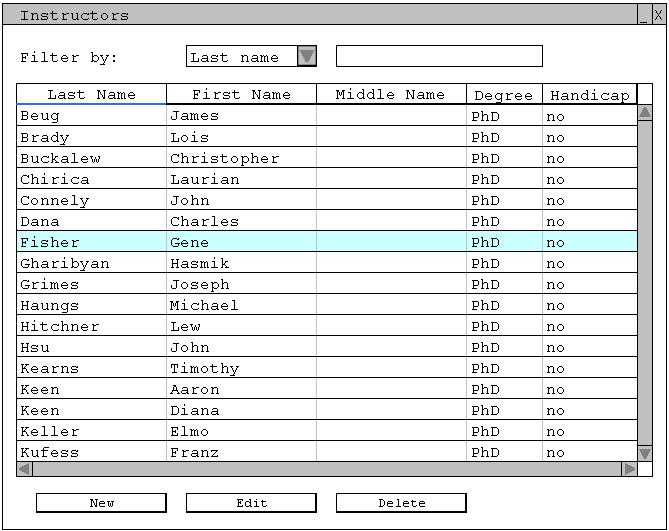2.4.2 Editing an Existing Instructor
To edit an instructor already in the database, the user clicks on the instructor in the Instructors window, as shown in Figure 2.4.2-1.
Figure 2.4.2-1: Instructor "Gene Fisher" is highlighted in the instructor list window.
The 'Edit' button is now active, and the user clicks it. A new window with three tabs appears, as shown in Figure 2.4.2-2.
Figure 2.4.2-2: Personal information of the selected instructor.
The personal information of the selected instructor is displayed, and can be edited. The user moves on to the 'Course Preferences' tab, as shown in Figure 2.4.2-3.
Figure 2.4.2-3: Course preferences of the selected instructor.
The course preferences of the selected instructor are displayed, and can be edited in the same fashion as in the Add an Instructor window. The user selects the 'Time Preferences' tab, as shown in Figure 2.4.2-4.
Figure 2.4.2-4: Time preferences of the selected instructor.
The time preferences of the selected instructor are displayed, and can be edited. The user clicks 'OK' to save the changes made, or the user clicks 'Cancel' to not save the changes made. Either option will return the user to the to the Instructors window.
Prev: adding a new instructor | Next: finding an instructor | Up: viewing and editing instructor information | Top: index