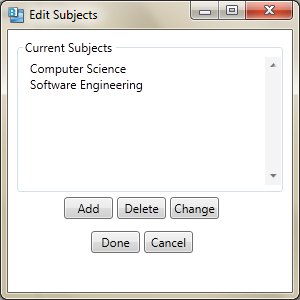
Figure 4. Edit subjects dialog.
To create a new subject, the user presses the 'Edit' button to the right of the 'Subject' drop-down menu. In response, the system displays the dialog shown in Figure 4.
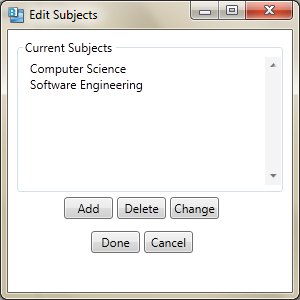
Figure 4. Edit subjects dialog.
The user then selects the 'Add' button, which brings up the dialog in Figure 5.
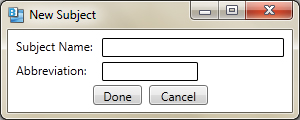
Figure 5. Add subject dialog.
To add a new subject, the user types into the 'Subject Name' text box and the 'Abbreviation' text box, as shown in Figure 6.
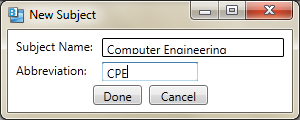
Figure 6. Adding a new subject.
In the figure, the user is adding a subject called 'Computer Engineering'. The abbreviation of this subject is 'CPE' which is used when viewing the database. Both fields are required to be filled. The user then presses the 'Done' button to confirm the creation of the new subject. To cancel adding a subject entirely, the user presses the 'Cancel' button. In response, the system removes the dialog from the screen without adding any subject.