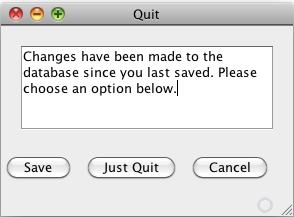
Zero or One database(s) may be open at any time. When no database has been opened, no values will be shown in the tables at the center of the page. That means that the Instructor, Courses, and Locations lists will all be empty. When a database file is open, all values that are contained within that database will be shown in their respected tabs "Instructors", "Courses", or "Locations".
When the user selects New Database, a blank database will be created. The Term and Year fields will be empty and the table containing the entries will also be empty.
If Open Database is executed, a dialog box asking the user to choose a file will appear.
Exit will quit the entire application. If changes have been made and the open database has not been saved, a dialog asking if the user would like to Save, Just Quit, or Cancel will appear as shown in the following figure.
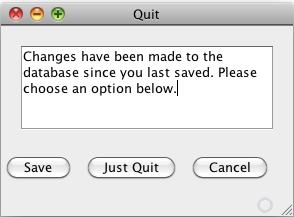
Selecting Save will save the database. Just Quit will quit the application without saving any of the changes that have been mad. Finally, Cancel will return to the application and not quit.
2.8.2. Import Existing Database
Importing an existing database is not the same as opening a database. While opening a database will replace the last opened database with the new one, importing a database will add all of the items from the imported database to the currently opened database. If duplicate entries exist in both the imported database and the open database, they will not be imported.
Both save operations will write the currently opened database to file. How
they do it differ slightly. If the database has already been saved before and it
has a file name and file location, then the database will be saved over the
old file when the user chooses Save. If the user chooses the Save
Database As operation, a dialogue asking the user to specify a file name
and file location will appear. If the user wishes to overwrite an existing
database, he or she may do so in this fashion.