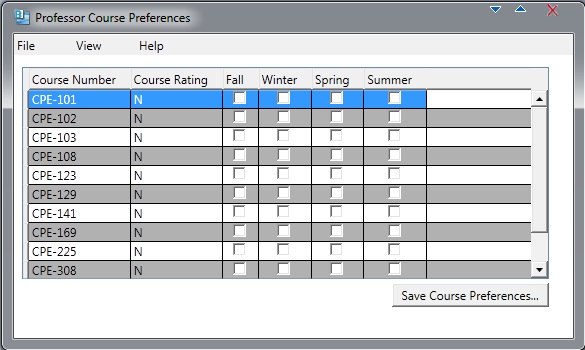2.4.1. Course Preferences for Instructors
When the Instructor invokes the option to set his course preferences, he is shown with this:
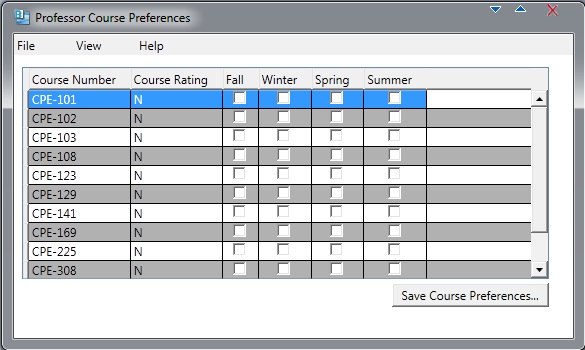
Figure 1: Shown to Instructor at start-up.
This view display contains a standard drop-down menu for selecting which year the available courses should
be pulled from. There are 6 columns in the empty table shown to the Instructor. First is the course number
for the class. Next is the Instructor's rating for that particular class.
Figure 2 shows how the Instructor may set a course rating for a particular course.
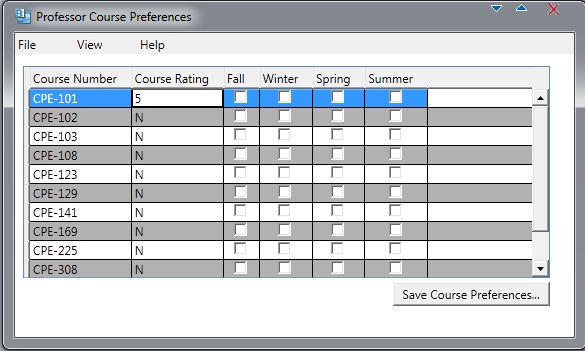
Figure 2: A Instructor setting a preference rating for a particular course.
Each Instructor will have the option of rating a course with N for no preference and from 0, being "Not Qualified" to teach, to
5, being "Love" to teach that course. Each Instructor may only give each course one rating using the
provided text box. Each text box may be overwrote with another course rating so the ratings are no permanent.
The automatic schedule generator will try to generate a "fair" schedule using these ratings.
Figure 3 shows how the Instructor may set a course quarter rating for that particular year.

Figure 3: A Instructor setting a quarter preference for a particular course.
Each Instructor will also have the option of setting a quarter preference for a particular course. Checking the box
will allow the Instructor to set that course as one of their preferences for that quarter. This means that they
are willing to teach that course for that particular quarter. A check in the box represents the Instructor's preference
to want to teach that particular class that particular quarter. No check means there is no preference if they
teach it or not. There is no option to set a do not want to teach that quarter option simply because the Instructor
may specify in the course rating if they want to teach the course or not. If they are already willing to teach a course, they
should be able to teach it any course.
When the Instructor is done with selecting their course preference, they press the Save Course Preferences button.
The database involving the Instructor and their course preferences will be updated with the changes, if any.
The Instructor may also sort in ascending or descending order of any of the columns viewed for better navigation.
Prev: Setting Preferences for Instructors
| Next: Time Preference Interface for Instructors
| Up: Functional
| Top: Index