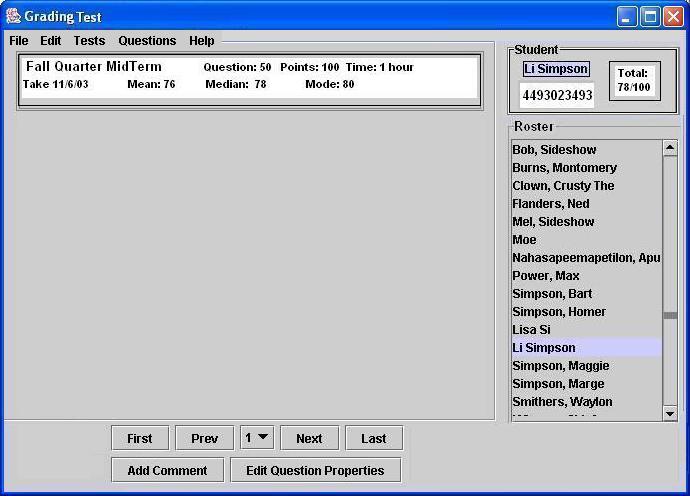
Figure 2.5.2.i1: Test Grading Interface
This section illustrates an instructor using the manual grading tool. The instructor manually reviews a class of Graded Tests. After all the students have submitted their Answered Test (see 2.4.2 Taking A Test) a graded test is derived. The system calculates the mean, median, and mode according to the total results of each student's answered test. These statistics show the instructor how the class scored relative to each other.
The instructor selects and opens the test to finalize students' grades. The screen displays the entire test as if it were being answered by a student (see 2.4.1 Administering A Test). The manual grading tool provides the ability to
The entire class roster is displayed clearly in an arranged list. The instructor can choose each individual student's test or each question of the test to review the grades. To review each question, the Question Navigation Controls allows the instructor to immediatedly jump to any specific question. The tool also provides comments and feedback for an individual student's Graded Question. A graded question is derived from an answered question but includes a calculated Success Rate. The success rate shows in a percent value the amount of students in the class who have answered this question correctly.
The grading interface contains features which help the instructor review and scan through a class of graded tests, and will be discussed throughout this section. A display on the top of the window automatically calculates and displays total questions, points, time, overall class mean, median, and mode of the test. At the bottom, the success rate of the current question is displayed.
On the right of the manually grading tool, Figure 2.5.2.i2 shows an arrangement
of all the students in the class by alphabetical order (last name,
first
name) who have taken the test. A scroll bar helps the instructor move
through the class roster. The highlighted name indicates the
current student's test, and above the roster in a dialog box, the
current student's total test score and student ID are
displayed. To review another student's test, the instructor
clicks on a different student's name in the roster.
With questions indexed on the bottom, the instructor can jump to any
question throughout the test. In Figure
2.5.2.i3 the Prev
button
allows the user to cycle backwards to the previous question. The Next button allows the user to
cycle
forward to the next question. The
First button will jump directly to first
question and the Last button
will jump directly to the last question. In the middle is a drop
down menu which contains the index to each individual question on the
test.

Figure 2.5.2.i3: Question Naviagtion
Controls
| Prev: 2.5.1. Automatic Grading |
Up: 2.5. Test Grading |