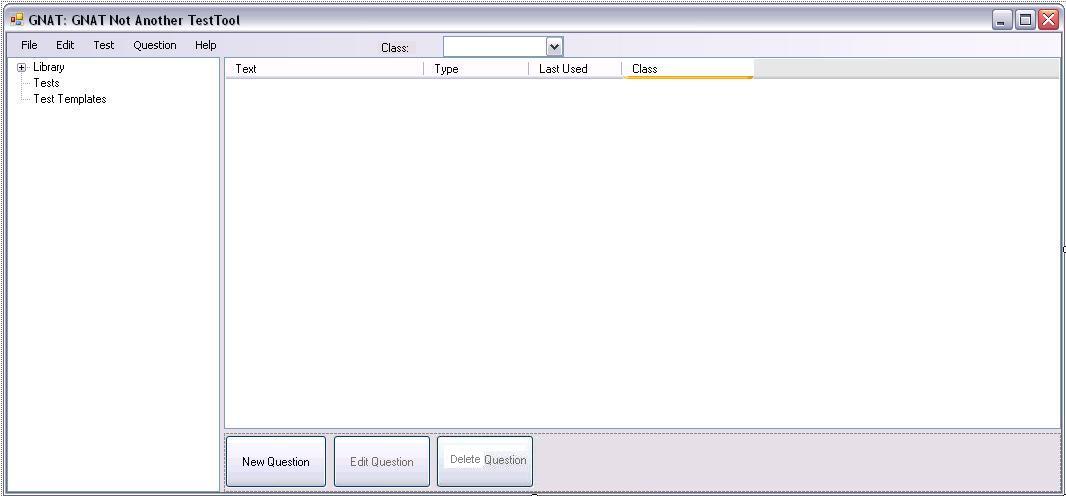
When the instructor invokes the TestTool for the first time the initial screen is shown in figure 2.1.1
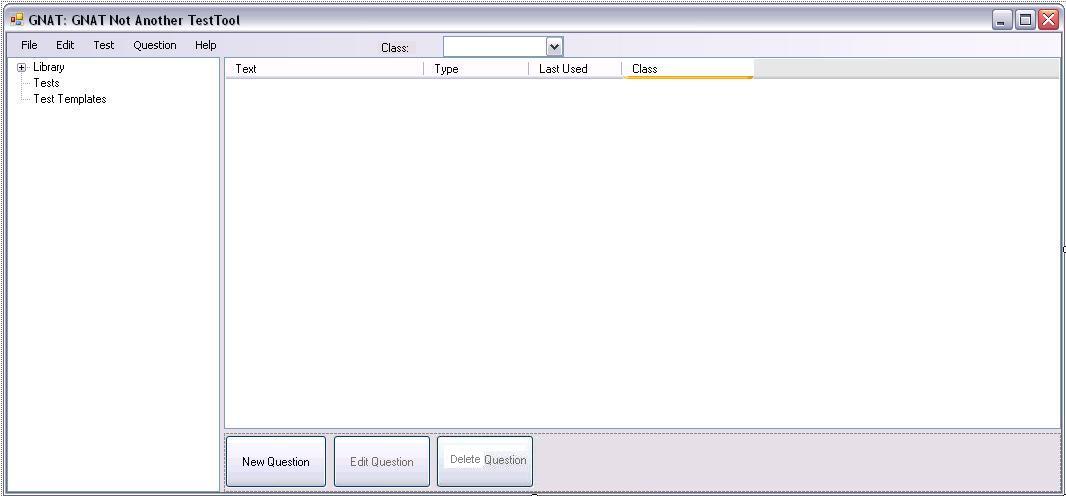
Figure 2.1.1: Screenshot of Base UI
The initial user interface consists of a window with two panes, one for Main Navigation and one for the question database, and a top level menu containing "File", "Edit", "Test", "Question", and "Help" categories. The pane on the left, Main Navigation, represents the lists of Libraries, Tests, and Test Templates. A library is the collection of questions currently avaliable to the user. By default, there is one library called "Local" that is always avaliable. The user can see all of the libraries currently loaded into the system by expanding the Library tag in the Main Navigation pane. Managing the Library is detailed in Section 2.2. The other two items in the Main Navigation pane are Tests and Test Templates. As none of these things have been created, the lists are empty and cannot be expanded. Tests are simply collections of questions where each question has been assigned a point value. Creating tests is described in Section 2.4. Test Templates are collections of criteria that the program uses to select questions for a Test Automatically. Creating Test Templates is described in Section 2.4.1.
The pane on the right is the list of questions in the Library that has been most recently selected in the Main Navigation pane. The columns represent some of the attributes of each question in the database. Sorting and filtering questions, as well as setting which attributes are shown in the columns of the list is detailed in Section 2.2.
At any point panes in any window can be split into two separate windows by "undocking" one of panes. The user undocs a pane by draging the top border out of the window. When separated both panes will have top level menues.
For the purposes of this tutorial, all panes are shown in a single window to simplify the figures.
The initial possible user actions are to create a new Question by clicking the "New Question" button or to invoke options in the top level menues. Creating a new question is detailed in Section 2.3. Once questions have been added, selecting a question in the database will enable the "Edit Question" button, which is used to modify questions.
The "File" category of the Top Level is accessed when the user clicks on "File". There are additional categories in the "New" and "Test" subcategories.
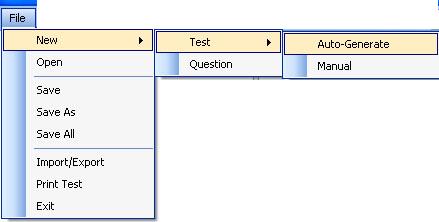
Figure 2.1.2: Enumeration of the File menu
The File menu contains the options:
The "Edit" category of the Top Level is accessed when the user clicks on "Edit".
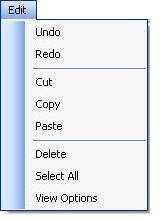
Figure 2.1.3: Enumeration of the Edit menu
The Edit Menu contains the standard functions:
The Edit menu also contains the “View Options” function which produces a dialog box where the user selects the attributes of the questions that are presented in the columns of the question pane. Details of this are discussed in section 2.2.
The "Test" category of the Top Level is accessed when the user clicks on "Test".
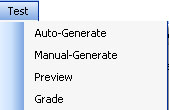
Figure 2.1.4: Enumeration of the Test menu
The Test menu contains the following functions
The "Question" category of the Top Level is accessed when the user clicks on "Question".
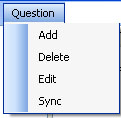
Figure 2.1.5: Enumeration of the Question menu
The Question menu contains the following functions