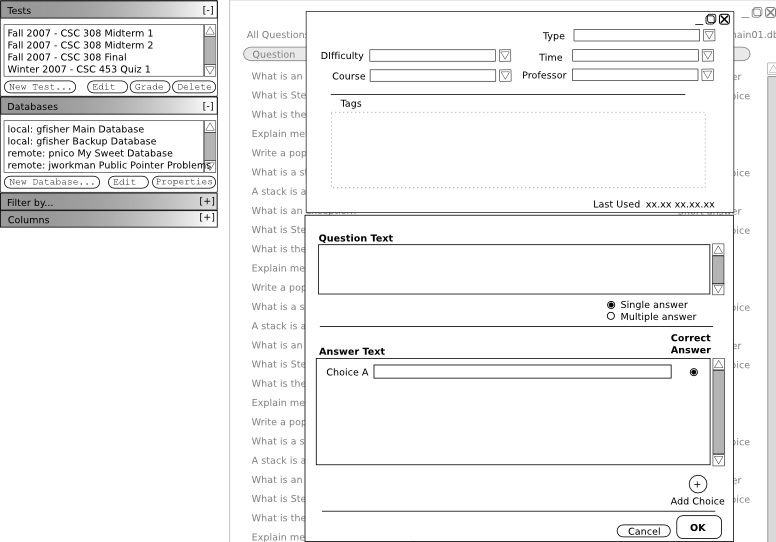
Figure ? -
The question screen shown in figure ([TODO]) below consists of the following:
- The question creation panel
- "Tests" palette (see Test Generation)
- "Databases" palette (see Question Management)
The user collapses or expands palettes to optimize his or her workspace with only the windows pertinent to the task at hand.
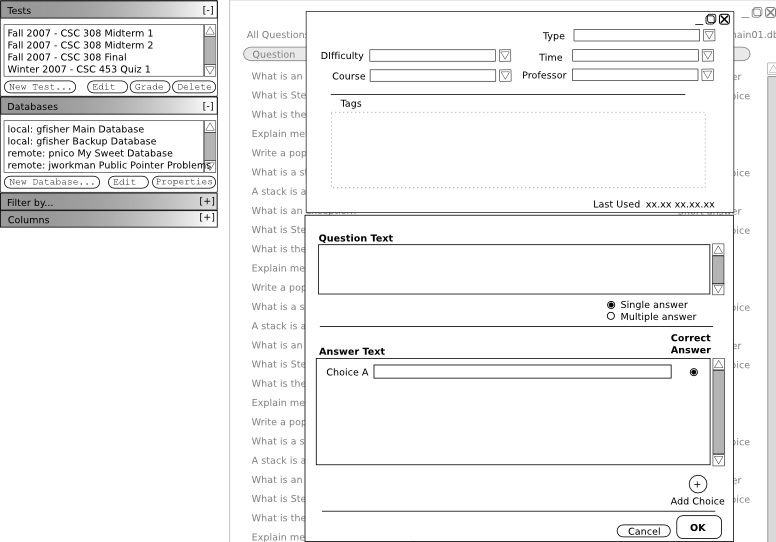
Figure ? -
The question creation panel consists of two portions. The upper half contains characteristics and tagging information for the question and the bottom half is the question itself. The user first specifies the question type by selecting or typing the question type name in the "Type" field. The bottom portion of the panel will respond accordingly providing the proper fields to enter information for the selected question type.
The user now fills in characteristics of the question as he sees fit. Characteristics of the question are used by an algorithm to determine which questions should be selected for a given section of an exam. The user now proceeds to tag this question with user defined tags. This will allow the user to filter the database more easily.