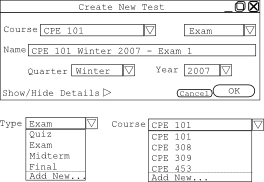
This section references material covered in the User Interface Overview which provides the "building blocks" the user needs to create a test in the Test Generation Interface. It also uses terminology described in the Glossary.
For this use case there exists a question database of more than sufficient size to satisfy the user's constraints for their test. These questions were entered into the database using the methods illustrated in Question Management use cases.
From the main interface, the user gestures to generate a test by clicking on the New Test button on the Tests pallette.
The system displays the new test dialog listed below in Figure 1. The course defaults to the last used course, which in this user's case is CPE 101, and the type defaults to Exam by user preference.
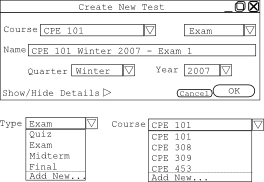 |
Figure 1 - New Test Dialog |
The user wants to set some initial parameters for the test so he/she click Show/Hide Details. A new part of the dialog appears below the part currently shown, as seen in Figure 2.
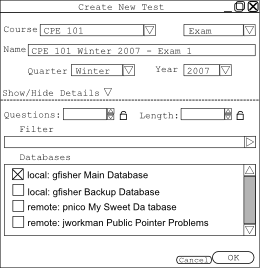 |
Figure 2 - New Test Dialog
with Show/Hide Details |
The user wants a test with 60 questions and for it to be about 180 minutes long so they enter those selections into the Questions and Length boxes respectively. The user decides they want questions from the local database gfisher - Main Database and the remote database pnico - My Sweet Database and checks off the boxes next to those choices.
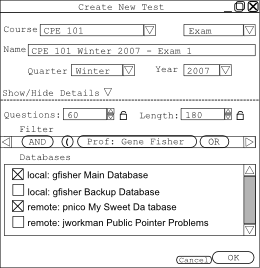 |
Figure 3 - New Test Dialog
Filled Out |
The user clicks the course dropdown and the interface presents them with a list of courses shown in Figure 1. He/she selects CPE 101 and then clicks the type dropdown. The user doesn't see the type of exam corresponding to the test that he/she wishes to create in the list options shown in Figure 1 so he/she clicks Add New... The system displays the Add New Test Type dialog shown below in Figure 4 and the user enters "Bonus Quiz" and clicks OK. The interface automatically generates the Name field and the user is satisfied with both the name and the quarter and year so he/she clicks OK which opens the test generation interface, displayed below in Figure 5. The test will default to be out of 180 points, equal to the length in minutes, since the user has not set it otherwise.
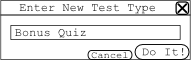 |
Figure 4 - New Test
Type Creation Screen |
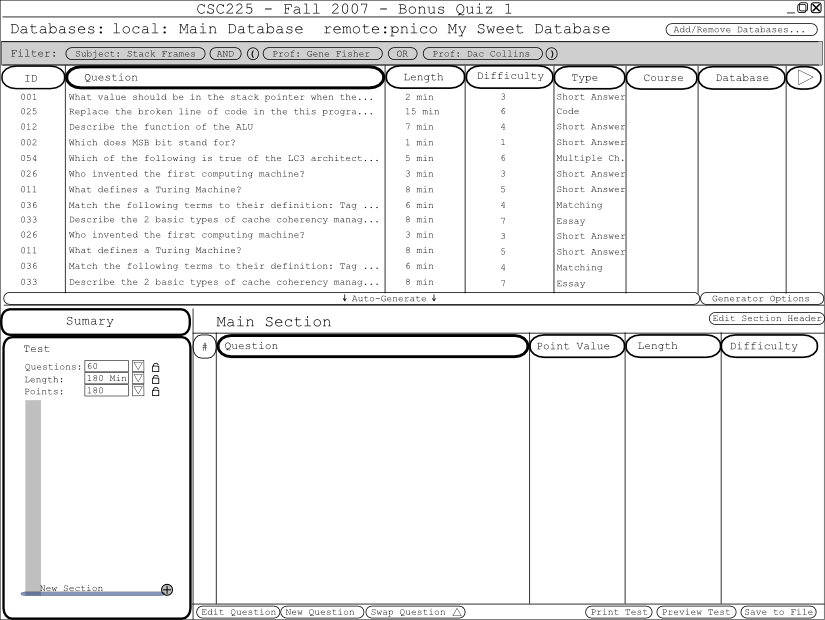 |
Figure 5 - Initial
Test Generation Screen |
The user does not care which questions will be used in this test so he/she click Auto-Generate. This randomly generates about 60 questions with total length of about 180 minutes. By default, the questions are worth equal points, 3 each.
Although generally satisfied with the generated test, the user doesn't like question number two. He/she right clicks on question 2 and selects Swap Question from the buttons at the bottom of the screen. The system selects a similar question from the database. Similar in this context means that the questions are of the same or close to the same length and difficulty. How close can be configured in Generator Options and is discussed further in 2.3.4. The question chosen satisfies the user but he/she notices that the new question would more logically come toward the end of the test. The user selects and drags the question to the desired position between questions 4 and 5.
The user has now completed creating his/her test and wishes to preview the student view of the test. They click the Preview Test button which brings up a view that shows how the test will look to a student who is taking it. Examples of what the user sees can be found in the Test Taking section.
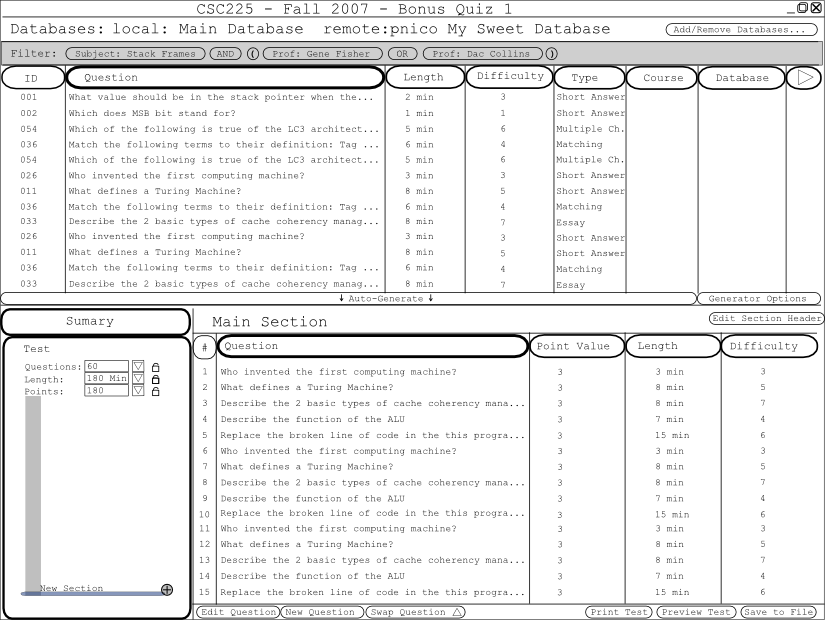 |
Figure 6 - Test Generation
Screen after Auto-Generation and Swapping |
The test meets the expectations of the user so he/she saves the test by clicking the Save to File button. This click brings up the user's standard save dialog as provided by the operating system. They navigate to their desired save folder and enter a filename for the test "test1". They then click save which performs the save to the file and closes the Save to File dialog. The user now closes the test generation interface by selecting the X in the upper right hand corner.