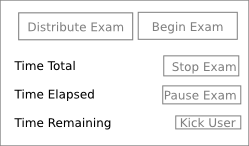
Figure 1 - Proctor Interface (Initial)
The professor has done all the work preparing an exam and now he is ready to give the exam to his students. The professor logs on to a proctoring machine and drops his exam there and informs the proctor. The proctor logs on to the machine and clicks on File>Proctor to bring up the proctor control panel.
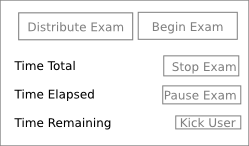
Figure 1 - Proctor Interface (Initial)
The proctor clicks on distribute exam which opens a file chooser dialog which the proctor selects the exam he or she would like to distribute. Once the exam has been distirbuted, the button turns green indicating that the operation has completed successfully. Several minutes later, students flood into the room ready to take the exam. Each user logs in to the machine and waits for the proctor to commense the examination. The proctor clicks on begin exam for all students to begin taking the exam and the exam timer is started. The begin exam button also turns green indicating that the exam has successfully started. The proctor looks at the screen and sees a neat arangement of buttons and text which inform him or her of the time remaing and time elapse. The proctor also sees buttons allowing him to stop or pause the test and also a button to terminate a single user from the testing environment. As students complete the exam, they submit the exam which is saved on the local machine. An hour later, time has run out and the proctor now clicks gather answer sheets which grabs a copy of answer sheets from each machine and stores them all in a tarbell which he or she then gives to the professor via email.
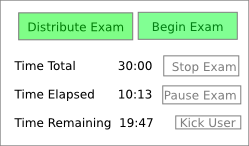
Figure 2 - Proctor Interface (Exam in progress)