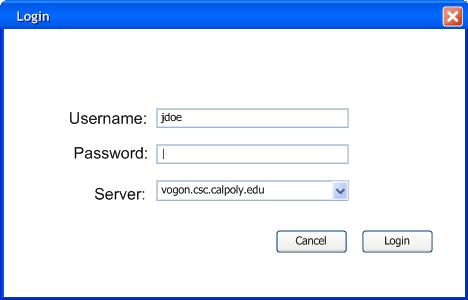
The lab machines are already set up to automatically choose a test when the students log in.
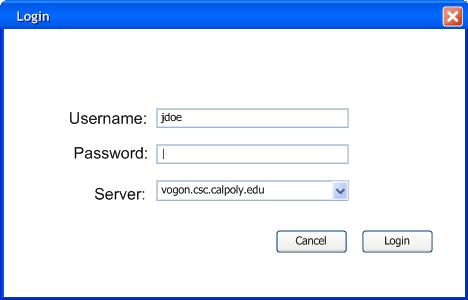
Figure 1: Login window
The student types in their username and password and may either select a recent server or type one in. The server they are interested in is the department's server. Once authenticated, the student takes their test. If a student is not authorized to take this test, "Unauthorized user" appears in the whitespace at the top of the dialogue box.
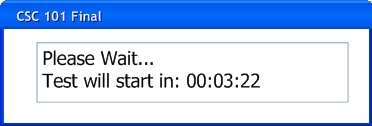
Figure 2: Waiting window
A in-class test is started based on time. When the student logs in to early they are taken to a waiting page. A test is to start and end at a specified time. The instructor has the option to change the start time before the current start time and the instructor can change the current end time before the end time has hit.
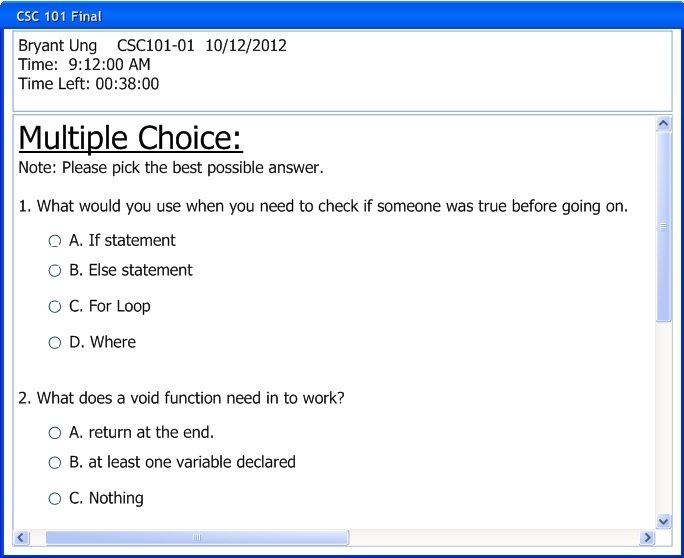
Figure 3: Test Taking window
The student sees the test once the current time is equal to or passed the start time. The student are able to see a time counter on the top of the page that helps students keep track of time. The student clicks next on the bottom of the in-class test when they are done taking the test.
If the timer runs out before the student submits the test then a force submit by the testtool program occurs. The test is submitted with the answers at that point in time. The student will also be kicked out of the test when the time runs out.
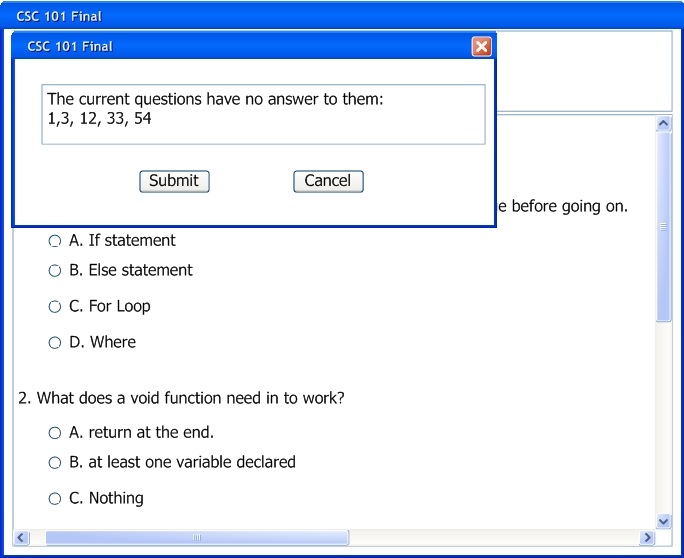
Figure 4: Submitting a test
After the user clicks next a pop up appears that notifies the student on which questions they haven't answered yet. The student can then go back and answer those questions before submitting.
If the student clicks submit, the test is submitted to the server and the student is automatically logged out.